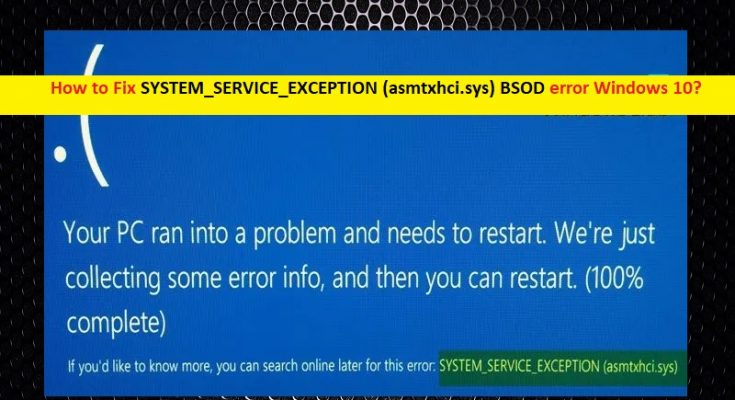What is SYSTEM_SERVICE_EXCEPTION (asmtxhci.sys) BSOD error Windows 10?
SYSTEM_SERVICE_EXCEPTION (asmtxhci.sys) is Windows common error considered as Blue Screen of Death (BSOD) error. This is appeared with message saying ‘Your PC ran into a problem and needs to restart. We’re just collecting some error info, and then we’ll restart for you’. This BSOD error prevents you from access or opens Windows desktop and can occur in the middle of your work on computer, or during system boot/reboot.
SYSTEM_SERVICE_EXCEPTION asmtxhci.sys BSOD error Windows 10 states that the problem with drivers for ASMedia’s Controller or ASMedia USB 3.x XHCI Controller could be core reason behind this issue. If you are not aware, ‘asmtxhci.sys’ is legitimate driver file for ASMedia USB 3.x XHCI Controller – designed for system’s USB 3.x ports and devices associated with it. Nowadays, USB 3.x as standard port is mostly used for transfer and received significant improvements over USB 2.0 vision.
This new technology is much fast in terms of data transfer speed as compared to other USB port variant including USB 2.0. However, users reported that they faced SYSTEM_SERVICE_EXCEPTION (asmtxhci.sys) BSOD error in Windows 10 and explained that the error is appeared in Blue Screen and prevents them from accessing Windows desktop. It means you can resolve asmtxhci.sys – ASMedia USB 3.x XHCI Controller driver issue in order to fix this BSOD error in computer.
Corrupted or outdated ASMedia’s Controller Drivers can cause this type of error. You should make sure this driver is up-to-date in your computer and try to update the driver if necessary in order to resolve the issue. If you are facing the same error, then you are in right place for the solution. Let’s go for the solution.
How to fix SYSTEM_SERVICE_EXCEPTION (asmtxhci.sys) BSOD error Windows 10?
Method 1: Fix SYSTEM_SERVICE_EXCEPTION (BSOD) error with ‘PC Repair Tool’
‘PC Repair Tool’ is easy & quick way to find and fix BSOD errors, DLL errors, EXE errors, malware or viruses issues, system registry or files errors, and other issues with just few clicks. You can get this software through link/button below.
Method 2: Update ASMedia USB 3.x XHCI Controller Driver
As mentioned, problem with ASMedia USB 3.x XHCI Controller Driver in Windows 10 can cause this issue. Let’s try.
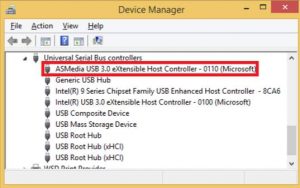
Step 1: Press ‘Windows + X’ keys on keyboard and select ‘Device Manager’
Step 2: Locate and expand ‘Universal Serial Bus Controllers’ category
Step 3: Right-click on ‘ASMedia USB 3.0 eXtensible Host Controller’ and select ‘Update Driver Software’
Step 4: Select ‘Search automatically for updated driver software’. Follow on-screen instructions to finish update process. Once done, restart your computer to see the changes and check if the trouble is resolved.
Method 3: Rollback ASMedia USB 3.0 XHCI Controller Driver in Windows 10
If the latest ASMedia USB 3.0 XHCI Controller Driver or current driver version is causing this BSOD error, then you can try to resolve the issue by rolling back the driver.
Step 1: Open ‘Device Manager’ and expand ‘Universal Serial Bus Controllers’ category
Step 2: Right-click on ‘ASMedia USB 3.0 XHCI Controller Driver’ and select ‘Properties’
Step 3: In the opened ‘Properties’ window, click on ‘Driver’ tab and click on ‘Roll Back Driver’ button if visible. And follow on-screen instructions finish rolling back driver to previous version.
Step 4: Once done, reboot your computer to see the changes and check if the trouble is resolved.
Method 4: Download or reinstall ASMedia USB 3.0 XHCI Controller Driver update in Windows 10 [Automatically]
You can also try to get ASMedia USB 3.0 XHCI Controller Driver and all other Windows drivers update with ‘Automatic Driver Update Tool’. This software will automatically find the latest updates for all Windows drivers and then install them into computer. You can get this tool through button/link below.
Conclusion
I am sure this post helped you on How to fix asmtxhci.sys BSOD error Windows 10 with several easy steps/methods. You can read & follow our instructions to do so. If this post really helped you, then you can share the post with others to help them. For any suggestions or queries, please write on comment box below.