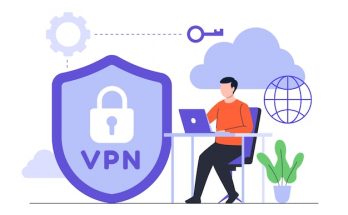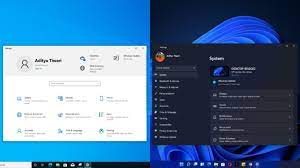Do you want to know how pro gamers record gaming videos? As you know, there are different games that are trending now and have a huge fan following, especially the younger generation who is more interested in gaming. The most trending games are PUBG, Clash of Clans, Call of duty, Fortnite, Minecraft, etc. People love to play these games but game lovers love to watch gaming vlogs where people record their gaming sessions and share these videos on different social media platforms such as YouTube, TikTok, Facebook, and other websites.
On YouTube, two channels are the mos watched gaming channels. One is vanossgaming and second is pewdiepie with millions of subscribers. They record gaming videos with screen recorder for PC while streaming and upload these gaming videos on YouTube.
The reason for their popularity is that all their videos are high quality nñ with a smooth voice and no latency. Many gamers complain that their gaming channels are not growing. The main reason could be their low-class recorded screen videos. So what is the solution? According to experts, use the high quality screen recorder like iTop screen recorder.
In this blog, we will tell you why you should install an iTop Screen Recorder for recording gaming videos. In addition, we guide you on how to record gaming videos with an iTop Screen recorder.
iTop Screen Recorder
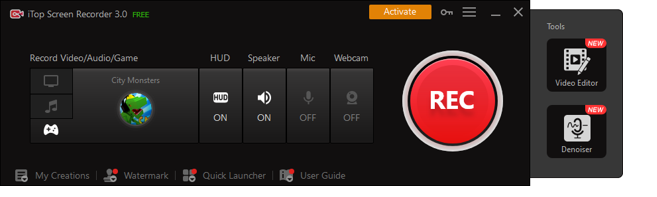
iTop Screen Recorder is a perfect tool for recording games without any latency. This amazing tool helps you to record graphically-intensive games because This tool has an inbuilt game mode that helps gamers to record smooth videos. This tool works perfectly because it has hardware acceleration of Intel, NVIDIA, and AMD to record gameplay with no lag. Recording games with an iTop Screen Recorder is easy , hbecause after a few clicks, it starts recording with the help of hotkeys. You can save your recorded gaming video in a different format.
Moreover, it is a perfect choice for gamers because it allows webcam and facecam recording with the recording screen. You can do live commentary with a game recording like a pro gaming youtube vlogger. After recording, you don’t have to go anywhere for editing because you can edit your recorded video here, and it gives you the option to share it directly to social media platforms like youtube, Instagram, Facebook, or website without disturbing the quality of the video.
Why choose the ITop screen recorder?
No doubt there are hundreds of game recording tools present online, but choosing an iTop Screen Recorder is a wise choice because it is compatible with different devices. This tool does not charge a single penny.
With other tools, gamers experience different issues like latency, poor quality, and voice distortion, but the iTop Screen Recorder is a perfect screen recording tool that records video in HD quality and record screen without any latency. It also offers webcam recording and voice recording with screen recording.
How iTop Screen Recorder help to record gaming videos?
Recording a screen for gaming video is an effortless process if you have an iTop screen recorder. If you are interested in recording a gaming video like pro gamers follow these below-mentioned steps
- Go to the iTop website, click on option products and tap screen recorder and download it
- After downloading this tool, install it; the installation process will take 1 or 2 minutes according to your internet speed
- Before starting recording, First of all, make sure that you are rinning up itop screen recorder. There are five buttons that appear on the main interface and show the main functions of the itop screen recorder. Tap on “select a region” to choose the screen zone you desire to record your game.
- On the right side, you will see three buttons. First will show turn on or off record audio from the speaker source. The second will show turn on or off record audio from the microphone source. 3rd is to show the mouse coarser during recording. On the left, there will be a red REC button. Tap on it when you are all ready to record the screen. You can also press F9 to record.F10 to pause, and F11 to take screenshots while recording.
- A status bar will be in the right-hand corner. You can start recording by clicking the record button to start recording, and you can also click it to either pause or end the recording.
- It also enables you to take screenshots during recording. You can do this by tapping on the camera button on the bar.
- There are three different formats to save recorded videos. You can also save recorded game videos under the video list tag.
- iTop Screen Recorder also provides you with settings that can make complete and detailed adjustments to the recorded video. It enables you to record a video format, audio bitrate frequency, and framerate.
Conclusion
The gaming industry is making progress day by day, and gamers are earning handsome amounts by uploading or selling their gaming vlogs. If you play games, you can earn money by recording your gaming videos and uploading them on youtube, but the important thing is to record your games from PC with an iTop screen recorder.