While trying to use Bash on Windows 10, windows subsystem for linux error appears. Bash is a Unix shell and command language written by Brian Fox for the GNU Project as a free software replacement for the Bourne shell.
It was first released in 1989 and has been used as the default login shell for most Linux distributions. A version is also available for Windows 10 via the Windows Subsystem for Linux.
Although, it is mostly seen in Linux and Macros, there is a version that can be installed on Windows 10. If you are also among those users who are facing this issue and searching for a solution then this post is for you.
Go through the entire blog and apply the methods one after another and get rid of such an error message. So, don’t waste your time and start applying them:
Method 1: Wait for 10 Minutes: For some users, the problem fixed itself after 5/10 minutes. Often after restart, certain services and processes take some time to start again. Due to this reasons, the error might be triggered if you try to run bash too soon after the startup.
Therefore, it is suggested to wait for at least 10 minutes after booting up your system.
Method 2: Install Distributions Manually: If certain distributions cannot be downloaded and installed automatically then it is advised to try to install them manually through the command prompt. For that, follow below mentioned instructions:
Press Win + R to open run dialog box > type cmd and press Shift + Ctrl + Enter to grant the administrative permissions.
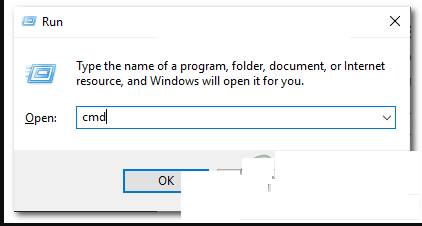
Type lxrun/install in the following command and hit Enter
This will trigger the download from the Microsoft Store, Press “Y” to start the downloading process if asked by the command prompt.
Once done, check to see if the issue persists.
Method 3: Enable LxssManager Service: It is possible that users encounter this error if LxssManager Service has been disabled. Thus, to start it again in order to fix the problem then you can follow below-given steps:
Press Win + R > type Services.msc” and click OK
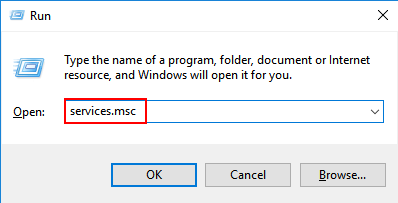
Scroll down and double-click on “LxssManager” service
Set it to Automatic from its startup type
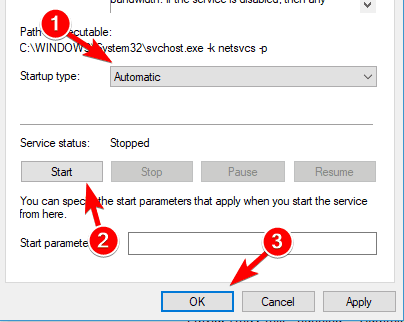
Apply changes and press the Start button to let the services start immediately.
Once completed, restart your system to see if the issue still persists.
Method 4: To fix windows subsystem for linux error, install Ubuntu: If Ubuntu is not installed properly on your system then it can trigger this error as it is very important distribution that is required in order to run Bash. To do, follow the steps below:
Reboot your PC and log-in to your account
To open the download page, click on this link
Click on “Get” option and then choose “Open Microsoft Store” option
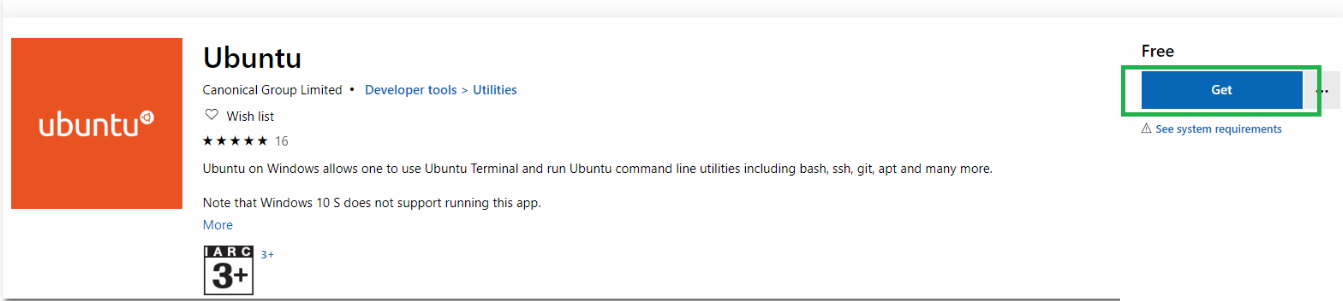
Once loads up, click on the “Get” option to start downloading the Ubuntu Distribution
Once this process completed, click on the “Install” option that appears in place of “Get” option
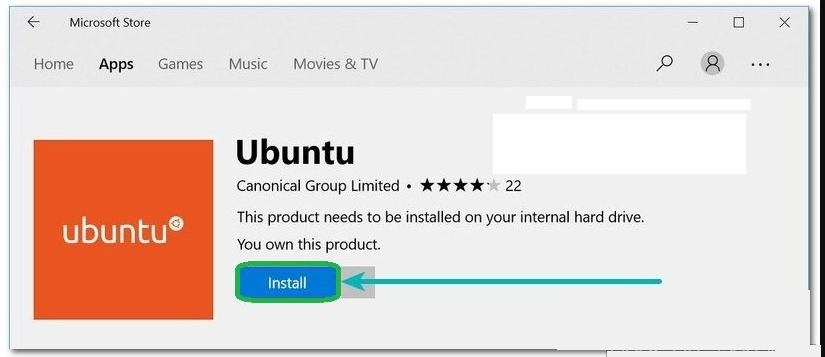
Now, Ubuntu is downloaded on the computer.
Recommended Solutions to fix windows subsystem for linux error
Although the above-mentioned solutions will fix windows subsystem for linux error. But if you are a novice user and find the methods difficult to perform then here is an easy solution for you.
Try the PC Repair Tool. This tool will scan your PC once, detect all the errors such as DLL, registry, BSOD, update, game error, etc. and solves them automatically.
This tool not only fixes the errors but also repairs damaged, corrupted or inaccessible Windows system files and improves the performance of your PC.



