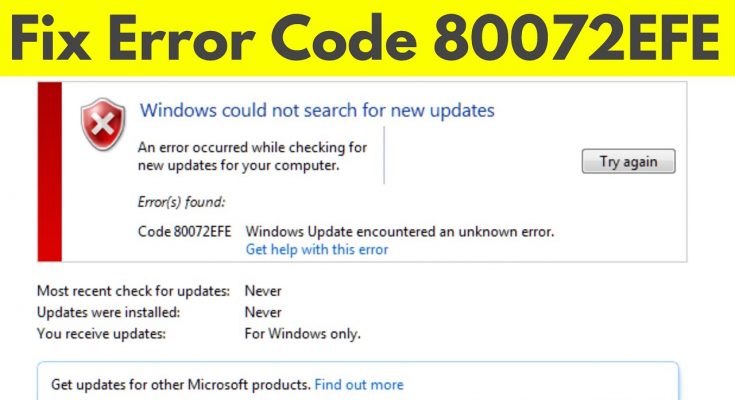The Windows update error 80072efe is a general error that users can encounter while using any of the Windows operating system. The common reason behind this error is internet connection interruption.
In this issue, users are unable to install the update due to this error. This error is restricting them to complete the installation of the new update. Whenever they try to download or install they receive this error message and the update process gets interrupted.
This error code can usually be seen on Windows 7 machines, although it can also be encountered on Windows 10 in some cases. If you are facing this issue on Windows 10, then the problem is likely related to malware or virus infection.
So, if you are also experiencing Windows update error 80072efe issue then you should follow the below listed solutions to fix this problem. But before moving to the fixes, take a quick look at the reasons behind causing this issue.
Following are the possible reasons that may cause this error:
- Incorrect registration of required system file.
- Corruption of Windows update database.
- May be because of poor internet connection.
- May be service Background Intelligent Transfer Service does not receive a content link.
How to fix Windows update error 80072efe?
Solution 1: Run the Windows Update Troubleshooter: This is the first and most basic method you should use to fix the Windows update errors. Windows has specifically developed this in-built tool to fix update errors on the Windows 10 computers. So, if you want to fix this trouble then first try this tool and if it fails to do the tasks then only move towards the other solution. Follow these steps:
Press Windows + I keys together to open the Settings app.
Click on the Update & Security.
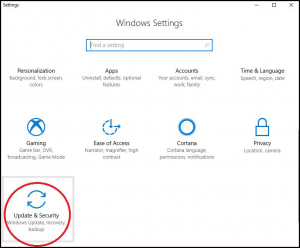
Go to the Troubleshoot tab.
Navigate to the Windows Update section and click on Run the troubleshooter button.
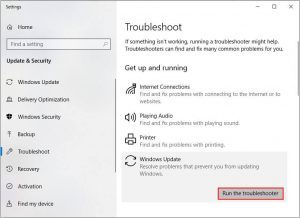
Now, let the troubleshooter scan your PC and fix the error.
Once the process is completed, restart your computer to check if the error is removed from your PC or not.
Solution 2: Run a malware scan: It has been noticed that this error can be caused due to malware or virus infection. In order to resolve it, perform a full system scan with reliable antimalware tool that has the ability to find and remove malware from your computer effectively. All you have to do is to click on the given download button to eradicate malware.
Solution 3: Reset Windows update Components: Damaged or corrupted Windows update files might be the root cause of the problem. Resetting Windows Update components often help to solve this problem. Resetting the Windows update components will get back the components to the normal working state and as a result, you would be able to update your computer without facing any such issues. To do that, go below mentioned steps:
Click on the Windows Search box > type cmd.
Go to the Command Prompt option shown in the search results and right-click on it > select Run as administrator.
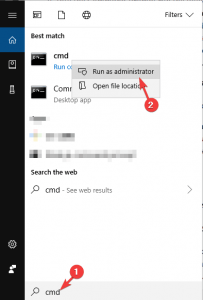
In the Command Prompt window, type these command, and press the Enter key after each command:
net stop wuauserv
net stop cryptSvc
net stop bits
net stop msiserver
Ren C:\WindowsSoftwareDistribution SoftwareDistribution.old
net start wuauserv
net start cryptSvc
net start bits
net start msiserver
After executing all the above commands, reboot your PC.
Solution 4: Reset your Internet Connection: In order to reset available internet connection, go below mentioned steps:
Open Command Prompt as admin once again
Paste in the following command lines:
ipconfig /flushdns
ipconfig /registerdns
ipconfig /release
ipconfig /renew
netsh winsock reset
Reboot your computer.
Solution 5: Disable Antivirus/Windows Firewall: You may know that antivirus or Windows Firewall is crucial for our system security. But remember that these security tools often create problems on our device as it also blocks the legitimate process and services.
So, there is high probability that antivirus or Windows Defender is blocking Windows to install the latest update on the PC. If this is the case, with you then you have no other option but to disable the security features on your computer. To disable the Windows Firewall, follow these steps:
Type Control Panel in Windows Search box > select Control Panel from the search results > Click on the System and Security option
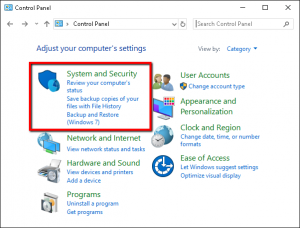
After that, go to Windows Defender Firewall
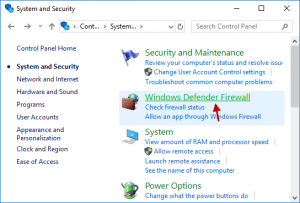
From the left pane of the window, choose Turn Windows Firewall on or off option
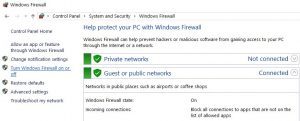
Choose the Turn off Windows Firewall (not recommended) option under the Private network settings and Public network settings section.
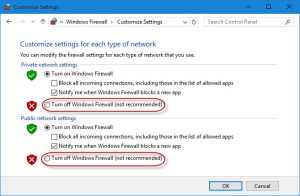
Press on the OK button and then restart your system.
Recommended solutions to fix Windows update error 80072efe
Tried everything but still failed to fix the Windows errors and other issues? Well, it’s not new to us. There are so many Windows users who failed to fix PC issues using manual methods. If you are one of them, then try the PC Repair Tool.
This repair tool can fix common computer errors like BSODs, system freezes and crashes. It can replace missing operating system files and DLLs, remove malware and fix the damage caused by it as well as optimize your PC for maximum performance.