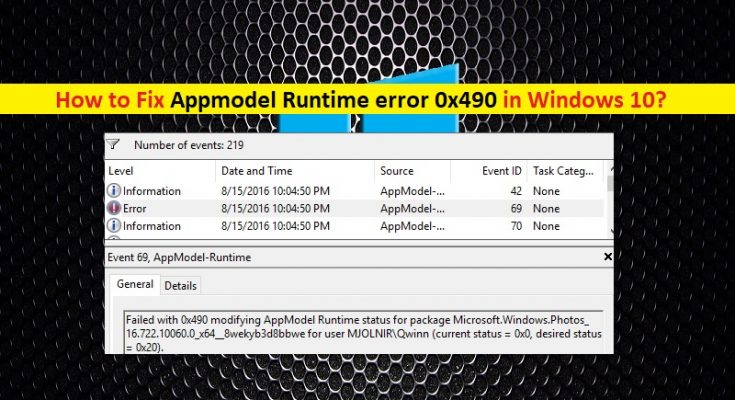What is Appmodel Runtime error 0x490 in Windows 10?
‘Appmodel Runtime error 0x490’ is common Windows problem/error usually appeared inside the ‘Event Viewer’ in Windows 10 OS based computer. Some users reported they received this type of error many times when they opened ‘Event Viewer’ tool in their device. If you are facing the same error, then you are in right place for the solution. Let’s go for the solution.
The error is appeared inside ‘Event Viewer’ states that Failed with 0x490 modifying AppModel Runtime status for package XXX. If you are not aware, ‘App Model’ in Windows 10 helps you answer questions such as how the application will be installed, how it will store state, how versioning will work, how Operating system integration will work, and how the app will integrate with other apps.
Universal Windows Platform UWP) App Model defines the lifecycle of application and helps define a clear deployment model and provide a better way to install/uninstall and update the application. However, there are several different underlying causes that can cause ‘Appmodel Runtime error 0x490’ in your Windows 10 computer.
The possible reason behind this issue can be bugs or issues with Windows Generic UWP App. In such case, you can run ‘Windows Store Apps Troubleshooter’- Windows 10 built-in troubleshooter offers you to repair bugs or issues present inside Windows Store apps and resolve the issue. Corrupted Windows Store cache or data can also cause this type of error with certain Windows Store apps installed in your computer. Resetting Windows Store cache can resolve the issue.
Another possible reason behind the issue can be some error or issue with people/photos native apps on Windows 10. You can reset the problematic applications that cause the issue in order to fix the issue. ‘Appmodel Runtime error 0x490’ can also be occurred due to corrupted Visual C++ dependencies that the native apps need in order to be rendered, corruption in system files, issues with native apps like Photos/TV & Movies and other reasons. Let’s go for the solution.
How to fix Appmodel Runtime error 0x490 in Windows 10?
Method 1: Fix ‘Failed with 0x490 modifying AppModel Runtime status for package XXX’ issue with ‘PC Repair Tool’
You can try to fix this type of error with ‘PC Repair Tool’ with just few clicks. This software offers you to find and fix BSOD errors, EXE errors, problems with programs, malware or viruses issues, system files or registry issues, and other system issues with just few clicks. You can get this tool through button/link below.
Method 2: Run ‘Windows Store Apps’ troubleshooter in Windows 10
Windows 10 built-in troubleshooter ‘Windows Store Apps Troubleshooter’ app can fix issues with built-UWP App like Windows Photos, Windows Movies & TV and other apps in order to fix this issue. Let’s try.
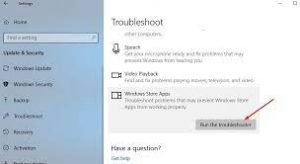
Step 1: Press ‘Windows + I’ keys on keyboard to open ‘Settings’ App
Step 2: In the ‘Settings’ App, go to ‘Update & Security > Troubleshoot’
Step 3: Locate and click on ‘Additional Troubleshooters’ button
Step 4: Find and select ‘Windows Store Apps’ troubleshooter, and click on ‘Run the troubleshooter’
Step 5: Follow on-screen instructions to finish troubleshooting process. Once, click on ‘Apply this fix’ option in the appeared window to apply the fixes.
Step 6: After that, restart your computer to see the changes and check if the trouble is resolved.
Method 3: Reset Windows Store Cache
As mentioned, corrupted Windows Store Cache can cause this type of issue. You can try to fix the issue by resetting Windows Store cache.
Step 1: Press ‘Windows + R’ keys on keyboard, type ‘wsreset.exe’ in the opened ‘Run’ dialog box and hit ‘Ok’ button or press ‘CTRL + SHIFT + ENTER’ key on keyboard to perform action with admin access
Step 2: This will reset your Windows Store cache. Once done, reboot your computer to see the changes and check if the issue is resolved.
Method 4: Resetting People/Photos App in Windows 10 via ‘Windows PowerShell’
This error occurs possibly due to corrupted Windows native apps like People or Photos App installed in your computer. You can resolve the issue by resetting the problematic app in Windows 10. You can do this with ‘Windows PowerShell’.
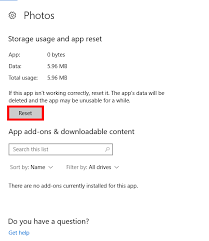
Step 1: Press ‘Windows + X’ keys on keyboard and select ‘Windows PowerShell as Admin’
Step 2: Type the following command one-by-one and hit ‘Enter’ key to execute
get-appxpackage *Microsoft.People* | remove-appxpackage
get-appxpackage *Microsoft.Windows.Photos* | remove-appxpackage
Step 3: Wait to complete the process. If you don’t know which application is causing the error, open ‘Event Viewer’ App in Windows 10 and check which UWP app is mentioned in ‘General’ tab of error log. Repeat the same steps to resetting cache for such applications
Step 4: Once done, restart your computer and check ‘Event Viewer’ to see if the error is resolved.
Method 5: Reinstall Visual Studio RunTime Dependencies
As mentioned above, this error occurs possibly due to corrupted Visual Studio RunTime dependencies. You can fix the issue by reinstalling Microsoft Visual C++ Redistributable Package.
Step 1: Press ‘Windows + R’ keys on keyboard, type ‘appwiz.cpl’ in the opened ‘Run’ dialog box and hit ‘Ok’ button to open ‘Programs & Features’ in ‘Control Panel’
Step 2: Find and select Visual Studio software package, and click on ‘Uninstall’. Follow on-screen instructions to finish uninstall process and after that, restart your computer to see the changes
Step 3: Aft are restart, download/install Microsoft Visual Studio 2015, 2017, 2019 from Microsoft Official site depending on your Operating system architecture like Windows 32-bit or 64-bit computer.
Step 4: Once installed, restart your computer and check if the issue is resolved.
Method 6: Run SFC Scan and DISM scan
You can fix and repair your system files with SFC Tool and repair hard disk image issue with DISM tool in order to resolve ‘Appmodel Runtime error 0x490’ in Windows 10 computer. SFC tool and DISM tool are Windows 10 built-in tool offers you to fix PC issues associated with system files and hard disk image.
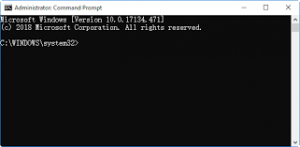
Step 1: Press ‘Windows + X’ keys on keyboard and select ‘Command Prompt as Admisntrator’
Step 2: Run SFC Scan. Type ‘sfc /scannow’ command and hit ‘Enter’ key to execute
Step 3: After that, run DISM scan. Type the following command and hit ‘Enter’ key on keyboard to execute
Dism /Online /Cleanup-Image /CheckHealth
Step 4: Wait to complete the process. Once done, restart your computer to see the changes and check if the issue is resolved.
Method 7: Refresh Windows components
If the issue is still persist, then you can try to fix the issue by refreshing the Windows components individually in your Windows 10 computer. To fix this issue, you can either repair your Windows components or clean install Windows 10.
Clean Install Windows 10:
Step 1: Plug in your USB drive/DVD that contain Windows 10 installation media and turn OFF your computer
Step 2: Now, turn ON your computer and as soon as the manufacturer’s LOGO appears on the screen, you will need to tap and hold ‘F2’ or ‘F12’ keys to t open boot menu in BIOS.
Step 3: Choose your USB/DVD bootable drive and then Windows 10 installer will be appeared. Follow on-screen instructions to finish installation. Once done, please check if the issue is resolved.
Conclusion
I hope this article helped you on How to fix Appmodel Runtime error 0x490 in Windows 10 with several easy steps/methods. You can read & follow our instructions to do so. If the post really helped you, then you can share the post with others to help them. That’s all. For any suggestions or queries, please write on comment box below.