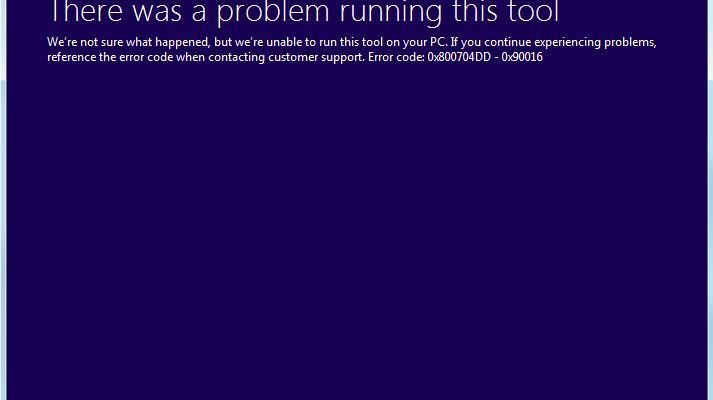Windows installation error 0x800704DD-0x90016 error typically appears on the screen when you try to upgrade your system to Windows 10.
It can occur due to insufficient permissions on the account. The error often pop-ups when users are using the Media Creation Tool in order to upgrade to Windows 10.
It is a very useful tool for users to upgrade Windows 10 or reinstall Windows 10. It is a utility from Microsoft that can be used to update, install or repair your system.
This error can be caused due to various factors. In some cases, the error is caused by external hardware that is plugged into your computer like USBs. On the other hand, if you are using third party antivirus then the occurrence of this error is high.
In order to solve the above mentioned problems, you must follow below stated solutions. Here, in this post you will get easy and effective solutions that will help you to get rid of the problem from your PC to let the upgrade process complete.
Procedure 1: Switch to Administrator Account: If you are unable to install Windows 10 then the issue might be the lack of administrative permissions. In order to fix it you need to log-in to Windows by using the administrator account. Below are the steps given to switch to the administrator account. In case, if you don’t have an account creates one then switch to it.
To create an account, Go to Settings > accounts
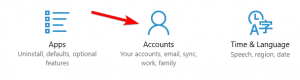
Click on Family & other people and choose Add someone else to this PC
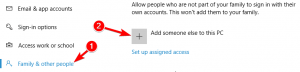
Then press on I don’t have this person sign-in information
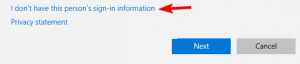
Click on Add a user without a Microsoft account link
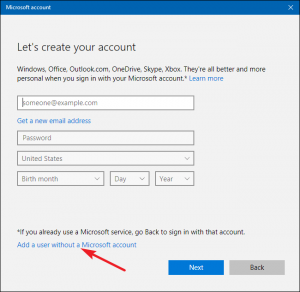
Enter a user name, password and click Next
Once the account is created, now you can switch to administrator one.
Go to settings> Accounts > Click on Family & other people
Find your new account and select change the account type and set it to Administrator.
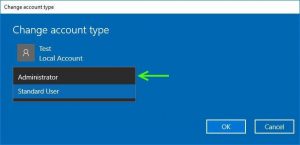
And then tap on OK
This will create a new administrator account so you can switch easily.
Procedure 2: Enable the Hidden Administrator Account: Whenever you install Windows then an administrator account is created by default. In case, if you don’t want to create an account the you can use the hidden account to run the upgrade. In order to enable it, follow the steps:
Press the Windows icon >Type cmd, right-click on it and select Run as administrator
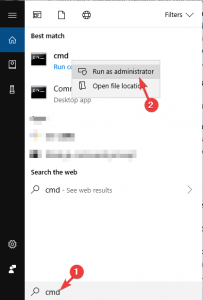
Or you can type PowerShell and run with admin
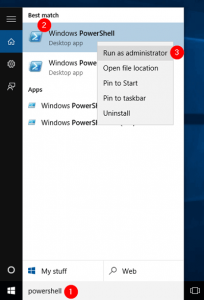
In the command prompt window, type net user administrator/active:yes and then press the Enter key
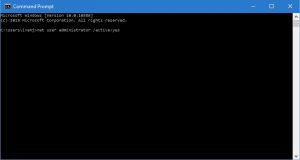
Once command is executed, the hidden account is enabled and you can access it
After accessing new administrator account, you can try to install Windows 10 to see if the problem is solved or not
After successfully installing Windows 10, you can disable the account by typing net user administrator/active:no in the command prompt.
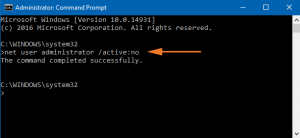
If you don’t want to create an account, then this solution is easy and effective.
Procedure 3: Disable Third-Party Antivirus: There is high possibility that this error might appears after installing Windows 10 is due to the virus. Thus, it is suggested to disable third party antivirus to see what the cause of this error is. In order to turn off antivirus, follow the below mentioned steps:
Press the Windows icon >Go to settings > Click on Update & Security
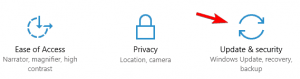
Select Windows security> virus & threat protection
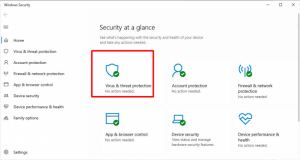
Click on Manage settings under virus & threat protection settings
Now, turn off the Real-time protection
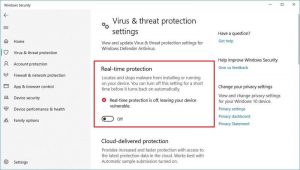
After disabling, try to install Windows 10 and see if the error still persists or not.
Procedure 4: Run Windows Update Troubleshooter: Windows Troubleshooter is an in-built features that helps in solving various Windows problem. To fix the issue try to run the troubleshooter and use Windows setup tool to install Windows 10. To do so, you just need to do the following:
Press Windows Key + I to open the Settings app.
Now navigate to Update & Security section.
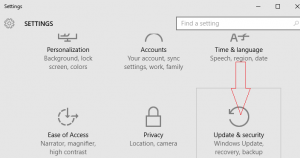
Select Troubleshoot from the menu on the left. Select Windows Update from the list and click the Run the troubleshooter button.
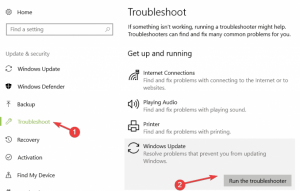
Wait for few minutes to let the troubleshooter to finish the process of detecting the problem that is causing the error.
Procedure 5: Disconnect unnecessary USB devices: While trying to install Windows 10 if you are having this error then the problem might be your USB devices. To make sure that the installation process goes smoothly, we strongly advise you to disconnect all the USB devices except the keyboard and mouse and your installation media. Once you disconnect, you shouldn’t have any issues with it.
Procedure 6: Perform a Clean Boot: In order to get rid of Windows installation error 0x800704DD-0x90016, you need to perform a clean boot. To perform a clean boot, follow the steps:
Press Windows+ R key > Type msconfig and click on OK
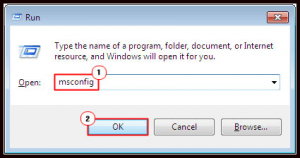
Choose the Services tab
Check the Hide All Microsoft Services option
Click on Disable All option
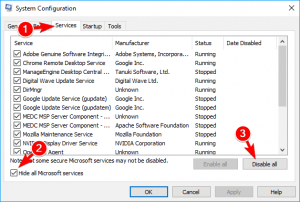
Now, select the Startup tab
Choose Task Manager and right-click on it
Click on all the startup item and click on Disable all
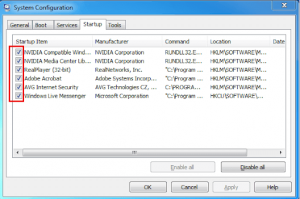
Click OK to save changes
Restart your computer.
Easy Solutions to Fix various Windows problems/Issues
Although, the above mentioned solutions will fix this error Windows installation error 0x800704DD-0x90016. Thus, users are recommended to use PC Repair Tool. This is a professionally designed repair tool that will scan your system, detects all the errors and solve them without any hassle.
Apart from this, it also repairs damaged or corrupted files and enhances the performance of your system.