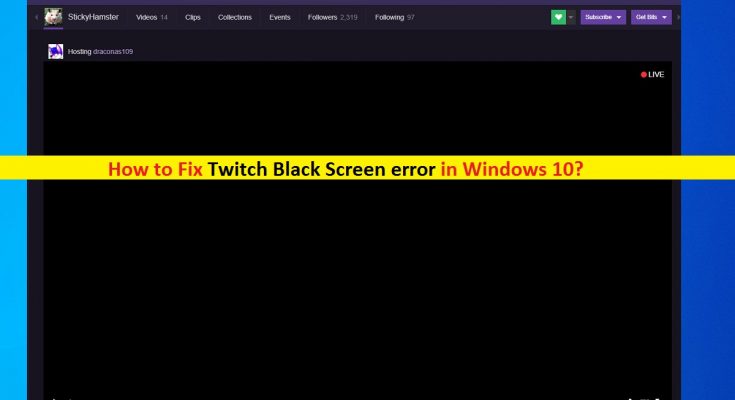What is ‘Twitch black screen error’ in Windows 10?
If you are experiencing ‘Twitch black screen error’ in Windows 10 while trying to stream video on Twitch platform, then you are in right place for the solution. Here, you will be guided with easy steps/methods to resolve the issue. Let’s starts the discussion.
‘Twitch’ – Video Streaming Service: Twitch is American Video-Live streaming service that features video game live streaming including broadcasts of esport competitions. Also, it offers music broadcasts, creative content and more. It is operated by Twitch – subsidiary of Amazon, Inc. It is available for Android, iOS and web browsers. You can enjoy Twitch service via your browser like Google Chrome in your Windows devices.
Twitch service offers you to stream some popular games like Fornite, League of Legends, Dota 2, PlayerUnknown’s Battlegronds, HearthStone, Overwatch, and Counter-Strike: Global Offensive and popular games. As mentioned, this service is available for Android, iOS, PlayStation 3 and 4, Xbox 360 and Xbox One. Twitch can also be viewed on Windows, Mac, and Linux OS based devices.
‘Twitch black screen error’: However, several users reported that they faced ‘Twitch black screen’ error while they tried to stream Twitch’s video on their Windows 10 device. This error indicates that there is something wrong either with your browser or Twitch App where you run Twitch service, or with Twitch server/site. If it is Twitch server-side issue like Twitch Server/site is down temporary, then you will need to wait until the server-side issue is resolved.
This issue can also be occurred due to some problem in your browser or in your Windows PC. Corrupted or outdated cache of browser can cause this type of issue when you attempt to run Twitch service in your browser like Google Chrome in Windows 10 PC. In such case, you can clear browser cache, cookies or data in order to fix the error.
Sometimes, this issue is occurred due to Hardware Acceleration feature conflict with the Twitch Application or service. You can disable ‘Hardware Acceleration’ feature in order to resolve the issue. Another possible reason behind ‘Twitch black screen’ issue can be problem with your IP address, bad configure network settings or is corrupt, misconfigured DNS settings of computer, JavaScript blocked by your router, and other reasons. Let’s go for the solution.
How to fix Twitch black screen error in Windows 10?
Method 1: Fix ‘Twitch black screen’ issue with ‘PC Repair Tool’
If this issue is occurred due to some issues in your Windows computer, then you can try to fix the issue with ‘PC Repair Tool’. This software offers you to find and fix BSOD errors, black screen errors, DLL errors, EXE errors, problems with programs, malware or viruses issues, system files or registry issues, and other system issues with just few clicks. You can get this tool through button/link below.
Method 2: Disable ‘Hardware Acceleration’ feature in Google Chrome
If you stream Twitch on Google Chrome browser, then you can disable ‘Hardware Acceleration’ feature in Chrome in order to fix the issue.
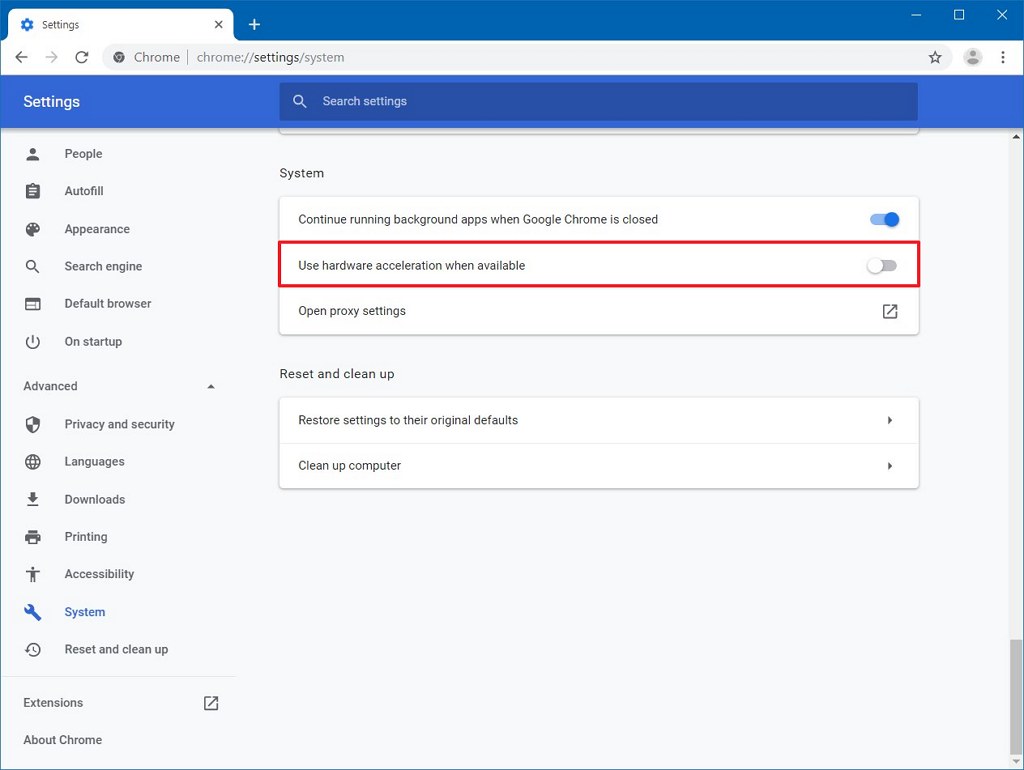
Step 1: Open ‘Google Chrome’ browser and click on ‘Three-Dots’ icon or ‘Chrome Menu’ icon at top-right corner, and select ‘Settings’
Step 2: In the opened ‘Settings’ page, scroll down to ‘Advanced’ option and click on it
Step 3: Find ‘Use Hardware Acceleration when available’ option and turn it OFF, and then click on ‘Relaunch’ button next to this option
Step 4: Once done, try streaming Twitch service and check if the issue is resolved.
Method 3: Enable ‘TLS (Transport Layer Security)’ in Windows 10
Make sure TLS (Transport Layer Security) is enabled in your device in order to stream Twitch in Windows 10.
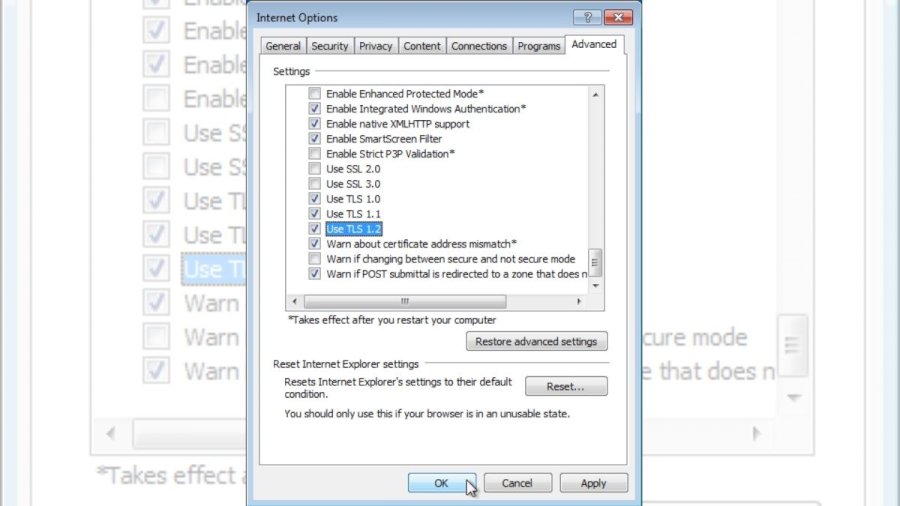
Step 1: Open ‘Control Panel’ in Windows 10
Step 2: Go to ‘Network and Internet > Internet Options’
Step 3: In the opened ‘Internet Properties’ window, click on ‘Advanced’ tab
Step 4: Tick all TLS options and then hit ‘Apply’ and ‘Ok’ to save the changes. Now, check if the Black screen error is resolved.
Method 4: Modify DNS settings in Windows 10
You can change DNS settings in your Windows 10 in order to fix the issue.
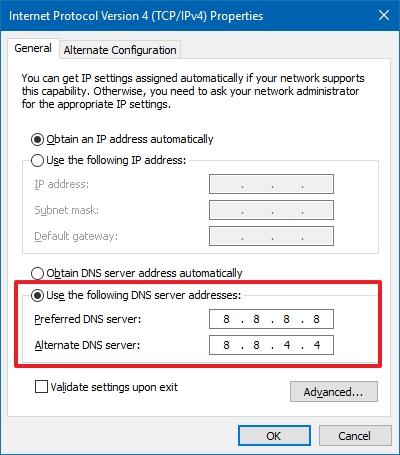
Step 1: Open ‘Control Panel’ in Windows 10 and go to ‘Network and Internet > Network and Sharing Center’
Step 2: In the opened page, click on ‘Change Adapter Settings’ in left pane
Step 3: Now, find and right-click on your network adapter and select ‘Properties’
Step 4: In ‘Properties’ window, find and select ‘Internet Protocol Version 4 (TCP/IPv4)’ option and click on ‘Properties’ button
Step 5: In the opened window, click on ‘Use the following DNS server addresses’ radio button and enter ‘1.1.1.1’ and ‘1.0.0.1’ addresses in Preferred and Alternate DNS server field
Step 6: Finally, click on ‘Ok’ to save the changes and restart your computer. After restart, please check if the error is resolved.
Method 5: Reset IP Configuration via Command Prompt
Step 1: Press ‘Windows + X’ keys on keyboard and select ‘Command Prompt as Administrator’
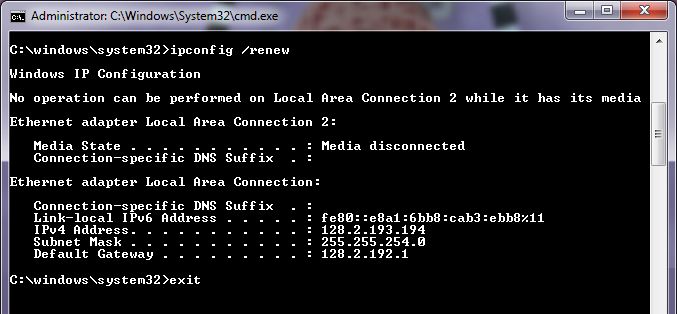
Step 2: In the opened Command Prompt, type the following command one-by-one and hit ‘Enter’ key after each to execute.
ipconfig /flushdns
ipconfig /renew
Step 3: Once executed, restart your computer to see the changes and check if the trouble is resolved.
Method 6: Check for your router/modem and browser problem
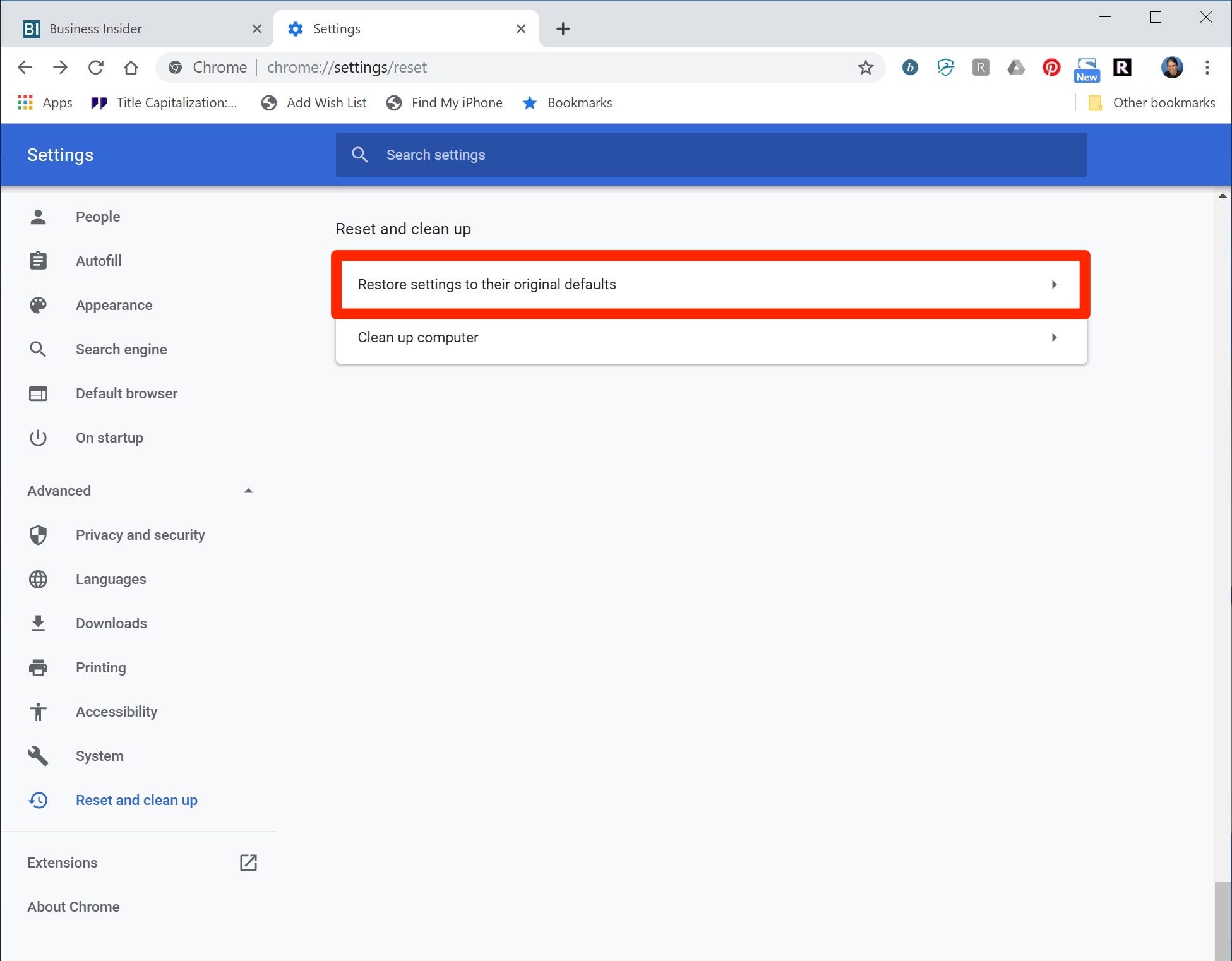
‘Twitch black screen error’ can also be occurred due to some issue with your router. You should make sure there is no Firewalls or JavaScript blockers on your router. You can try switching to private networks from public network like WiFi in hospital and other public environment. You can fix your router issue if any, by resetting your router. To do so, disconnect all devices or cable connected to your router and turned your router OFF, and then perform reset by pressing ‘Reset’ button on router.
Sometimes, this issue can also be occurred due outdated browser cache, cookies or data, and/or bad configured browser’s settings. In such case, you can reset your browser and/or clear browser cache, cookies and data in order to fix the issue. Also, some browser extensions or plugins installed in your browser can cause conflict with Twitch service. You can disable such extensions or all browser extensions or plugins in order to fix the issue.
Conclusion
I am sure this post helped you on How to fix Twitch black screen error in Windows 10 with several easy ways. You can read & follow our instructions to do so. If the post really helped you, then you can share the post with others to help them. That’s all. For any suggestions or queries, please write on comment box below.