Twitch can be described as a live streaming video platform that allows gamers to stream their games for others to watch while they play. It is used by more than 15 million users. Most of the people love this platform to watch entertaining gameplay footage.
While watching video, not all but some users are experiencing adblock not working on twitch problem. Due to this they are not able to avoid ads on Twitch even after having Adblock extension on the browser. So, if you are unable to block ads while watching streaming then read this article carefully.
This problem mainly occurs if you are using an incompatible Adblock browser extension. Despite this, other causes responsible for the appearance of this issue are:
- Inappropriate chrome settings
- Wrong Adblock settings
- Adblock conflicts with another browser extension
If you are facing this error then you are in the right place for the solution. Let’s go for the solution.
How to fix adblock not working on twitch?
Method 1: To fix this issue, update Adblock extension: If you have not updated Adblock extension for long time, then you might run into problems. In order to resolve it, you need to update instantly. In some cases, it has been seen that some extensions automatically update while some don’t. So, it might be possible that Adblock extension is not updating automatically. If this, then you need to update the extension manually by going through below mentioned steps:
Open Chrome on your PC > click on the three dots given at the top right corner of the screen
Go to More Tools > Extensions
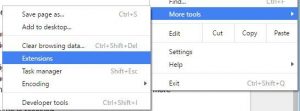
On the Extension page, enable Developer Mode
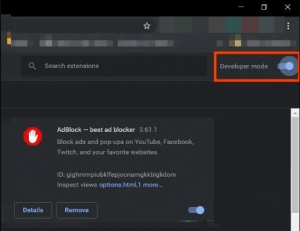
Click on the Update button
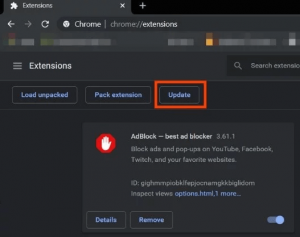
Once done, all extensions will be updated
Reboot the browser and then open Twitch again to check if this issue is solved or not
Method 2: Try different browser: The easiest way to solve adblock not working on twitch problem is to use different browser. It is because Adblock extension isn’t working with your current browser. Hence, try any other browser. If the same problem occurs with the other browser also then you must try other mentioned solutions.
Method 3: Adblock extension settings must be changed: Most Adblock extensions start blocking ads on the Twitch right from the time added to the browser. However, to start working, some extensions need few things to be done in their settings. If Adblock extension is one of them, then follow the below mentioned steps:
Open Google chrome > Click on Adblock icon given next to address bar
Now, press on gear icon to open Settings page of Adblock
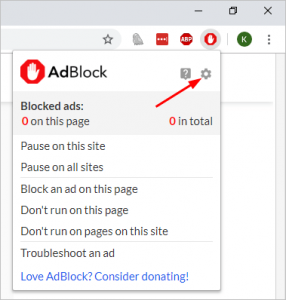
Go to General tab and select Enable hiding of Streaming Ads on Twitch option
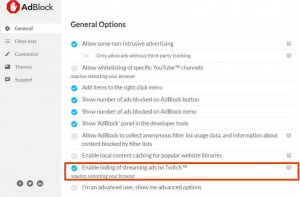
Once done, restart your computer
Method 4: To fix adblock not working on twitch, change chrome advanced settings: There is an option in chrome called Network Service responsible for running some processes and if Adblock extension is not able to access this service then it may stop working. In such situation, you are required to make some modifications in advanced settings of chrome so that Adblocking can access this service. To do so, follow these steps:
Start chrome on your system and type chrome://flags in the address bar and press enter
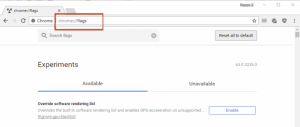
Go to Search Flag Box and type Network Service then set “Data reduction proxy with network service” and “Runs network service in-process” to disabled
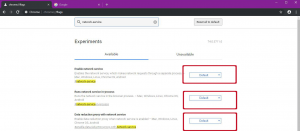
Once done, save your changes and then restart chrome. If this works, then repeat these steps whenever your chrome is updated
Method 5: Use Filters:
Begin Google Chrome > click on the AdBlock extension.
Click on the Gear icon to open the extension’s Settings page.
Go to the Customize tab provided in the left pane of the window.
Click on the Edit button given next to the Manually Edit Your Filters option.
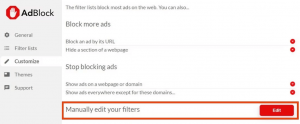
Now add the following, one on each line:
www.twitch.tv##.player-ad-overlay.player-overlay
www.twitch.tv##.js-player-ad-overlay.player-ad-overlay
r/https://imasdk.googleapis.com/js/sdkloader/ima3.js
https://imasdk.googleapis.com/js/sdkloader/ima3.js
Save and check if doing this resolves the problem.
Method 6: Try an android app or Emulator: When you use its browser extension for streaming, then Twitch throw ads. If none of the above solutions works, then it’s better to run it on PC using an emulator. It is a hardware or software that enables one computer system to behave like another computer system. In order to get rid of this issue forever, use any Emulator similar to BlueStacks. Apart from this, you can install the Twitch on an Android device instead of running it on PC or browser.
Besides this, there are various other alternate options available to avoid adblock not working on twitch issue. Some of them are:
Use uMatrix: By using uMatrix, you can block the ads on the browser. To solve this issue you can get this extension of your browser. To add uMatrix to your browser, follow these links:
uMatrix for chrome
Get uMatrix on Firefox
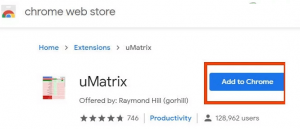
Twitch Turbo: If this problem still occurs, then you must try Twitch Turbo. Remember that this service is not free to use, in order to use it you have to pay a fee. If you really want to get rid of the ads on Twitch then you can get Twitch Turbo subscription by visiting this page.
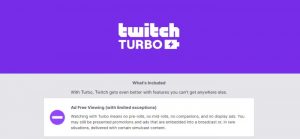
Use alternative Twitch.tv player: Twitch.tv was previously known as Twitch 5. It is used to remove ads from live streams. This extension also allows you to watch streaming on any media player such as VLC, Media Player Classic etc.
This extension is available on MS Edge, chrome and Firefox
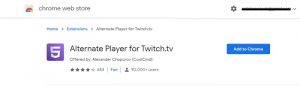
Use Adguard: It is another ad-blocking extension used to block ads on Twitch.tv. This extension mostly blocks the ads on webpage. Adguard manipulates the method “circumvention scripts” used by Twitch to show ads on browser while streaming.
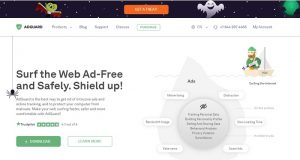
Download Adguard, then install it and run. This might solve the problem.
Automatic solutions to fix adblock not working on twitch issue
By going through the above mentioned solutions, if you are still experiencing issues with your Windows PC then we recommend using PC Repair Tool. It is the best repairing tool that takes care of your system without any manual intervention. You can scan your computer by using this tool to solve various issues such as DLL errors, BSOD errors, application errors and much more. Apart from this, this tool also secure PC from virus/malware, prevent from sudden data loss, repair corrupted system files and optimizes computer to provide the best experience to users. you can get this tool by clicking on the download button.
![How to fix adblock not working on twitch [Complete Solutions]](https://pctransformation.com/wp-content/uploads/sites/14/2021/04/adblock-not-working-on-twitch-thumbnail.jpg)


