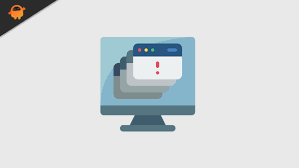When running Windows 10, lots of users may encounter this problem. Some windows users reported that Event Viewer is filled with SideBySide Error 59 events signaling an “Error in manifest or policy file”.
On the top of the error events, most affected users are also seeing a pop-up error when opening certain applications. There are many causes behind the occurrence of this error message,
But one of the common reasons that trigger this issue is a conflict between the C++ runtime libraries with the application or the software you are updating.
This conflict can block the application from running because it gets unable to load the required C++ files. You can get rid of this problem with ease, simply go with the below mentioned procedures and it will help you to overcome the issue.
Method 1: Repair or reinstall the software: When you are running a program, if you are getting the error message that it is confirmed that the program may be damaged. So, it is suggested to repair or reinstall the software by following below instructions:
Open Settings and go to the System > Programs & Features
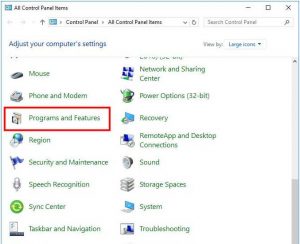
Select the program that is showing you this error and choose Uninstall
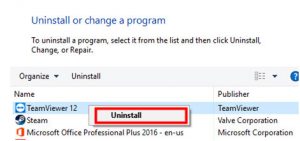
Follow the onscreen instructions. If there is an option to repair the program then choose it
If no then choose Uninstall and once the process is completed install this software again.
Method 2: Run SFC and DISM scans: This error can also occur due to a corrupted system file. If this is the reason then you should try to run a scan with two built-in utilities named SFC and DISM.
To run SFC Scan, press Win + X and then click on Command Prompt (Admin)
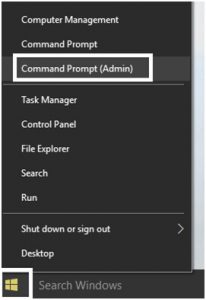
Type sfc/scannow command and press Enter. Wait until the process is completed.
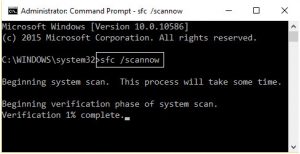
After the scan is finally completed, restart your PC and see if the issue is fixed.
In case, SFC scan doesn’t help for you then try to perform DISM commands:
DISM.exe /Online /Cleanup-image /Scanhealth
DISM.exe /Online /Cleanup-image /Restorehealth

Finally, reboot your computer to save changes.
Method 3: Make sure Visual C++ Redist. Packages is OK: To do this, first of all you need to press Win + X then choose Command Prompt (Admin)
Inside the Command Prompt, type SxsTrace Trace -logfile:SxsTrace.etl and press Enter to initiate sxTrace command
Now don’t exit from the command window, simply try to run the application which is showing the side-by-side error and click OK to close the error pop-up box.
Next, return to the elevated Command Prompt, type sxstrace Parse -logfile:SxSTrace.etl -outfile:SxSTrace.txt to generate SxsTrace.etl.
Once command is processed successfully, open SxSTrace.txt file with text editor and check it out to see which VC++ runtime dependency is missing or required.
After that open your default browser and access the official download page with every supported Visual C++ Redist packages on windows 10.
Click on the VC++ and follow onscreen instructions to download the installer that’s compatible with Windows bit-version currently running on your PC.
Once download of the installer is completed then finish the installation by following on-screen prompts. Once done, restart your system and see if the issue is resolved.
Easy Solutions to fix SideBySide Error 59 on the Windows 10 PC
If you find difficult to perform the above mentioned manual methods then here is an alternative solution that will help you to fix this issue. Use PC Repair Tool in order to fix SideBySide Error 59 problem. This tool is capable of fixing this error without following any manual methods. Along with this, it also fixes DLL error, game error, saves from the sudden files loss and much more.