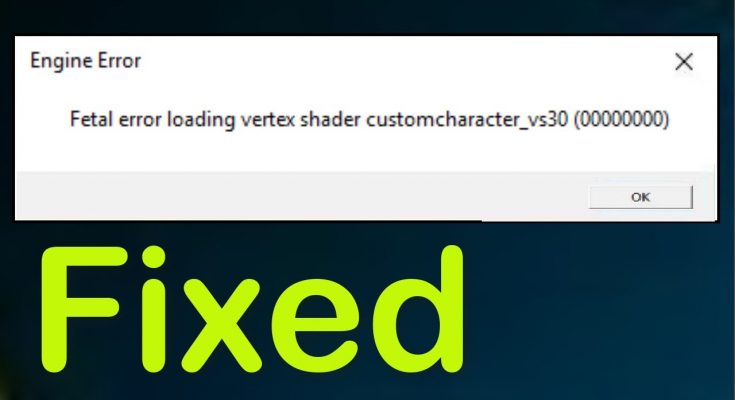Csgo stands for Counter-Strike: Global Offensive. It is a multiplayer first-person shooter developed by Valve and Hidden Path Entertainment. It is the fourth game in the Counter-Strike series.
But recently, a lot of users have been facing errors while launching the game. Csgo players reported that every time they start the game, it crashes with an error message saying fatal error loading vertex shader csgo.
Typically, this problem is encountered on Windows 10. As reported by the users, the error usually appears while playing the game on Steam. It is a digital distribution platform for video games created by Valve Corporation.
This error usually occurs because of cache files or maybe the steam service is not responding correctly. Additionally, due to multiple background services and the slow network is also the possible cause of this error.
Apart from this, some of the users also claim that the error appears because of some graphics issues like shaders. Now, let’s go through all the ways by which you can fix this issue. Below all the methods have been provided using steps:
Solution 1: Run Steam as an Administrator: If the Steam doesn’t have administrator permission, then it may cause this error on your Steam game. For smooth and effective function, your Steam clients need to have an admin privileges. To do so, follow the steps mentioned below:
Go to the directory where the Steam is installed.
Open the Steam folder and then Right-click on the steam.exe file and choose the Properties option from the menu.
Go to the Compatibility tab and click on select the Run this program in compatibility mode for.

Click on the Apply and OK button.
Next, right-click on the GameOverlayUI.exe file and select Properties from the menu. Go to the Compatibility tab.
Select the Run this program as an administrator checkbox. Now, click on the Apply and OK button.
Solution 2: Repair the Steam Files: Repairing the Steam files may also help you to get rid of this problem. Doing this will repair the corrupted Steam files. to do this, you need to do the following:
Go to the Start menu and click on My computer
Inside it, Go to the given location: C:\Program Files\Steam or C:\Program Files (x86)\Steam
Once you reach the installation directory, Delete all the files except Steam.exe and Steamapps folder.
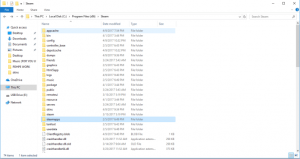
Now run the steam.exe
Once done, see whether the problem is resolved or not.
Solution 3: Update Device Driver: It might be possible that you have the wrong driver installed on your PC that is preventing the game from working properly and as a result it shows the aforementioned error message. In such case, you can fix the issue by updating the drivers. In order to do so, follow the steps:
To open Run dialog box, press Win + R > type devmgmt.msc and press OK to open Device Manager
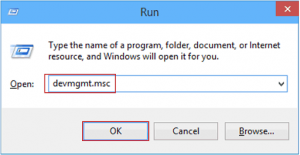
Once opened, click on the device category to expand the section.
Now, right-click on the device name and choose Update Driver
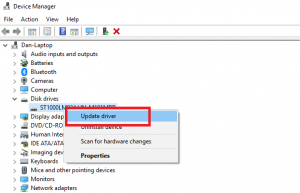
Next, Click on the Search automatically for updated driver software option
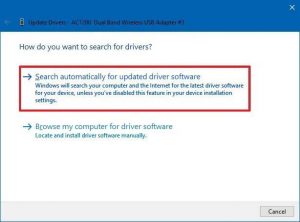
Windows will search for new updates and install it on your computer
After the installation is finished, reboot your PC and test CS:GO to see if the error still occurs.
Solution 4: Check Integrity of your Game Files: If your game files have integrity issues then you may encounter this problem. in order to easily check the integrity of your game files on the Steam Clients, follow the instructions:
Open Steam Client on the PC. now, click on the Library tab
Right-click on the Counter-Strike: Global Offensive game and choose Properties
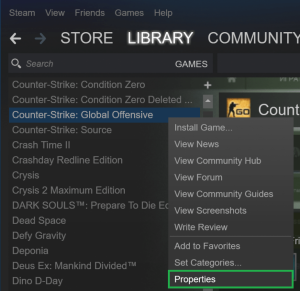
Go to the Local Files tab and press on VERIFY INTEGRITY OF GAME FILES
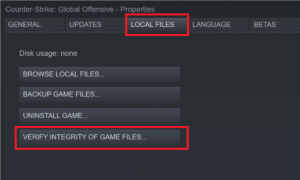
Now, wait for the process to get finished
Finally, click on the OK button
Now, try to launch the game and check whether the error persists.
Solution 5: Restart Steam Client: You might also encounter this error due to the corruption issues in the Steam Client. In order to fix it, you need to restart the Steam Client. Follow these steps:
Open the Steam Client on your computer and tap on Steam located on the top left corner of the window.
Click on the Exit option.
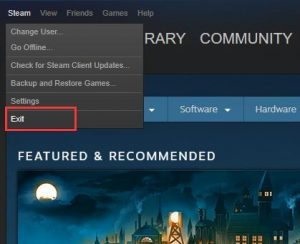
Now, again open the Steam Client
And then click on the Steam and choose Offline
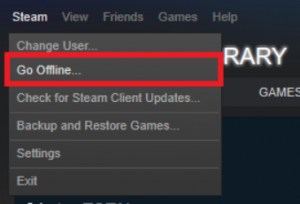
Click on the RESTART IN OFFLINE MODE button
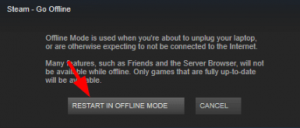
Again, click on the Steam and select Go Online option
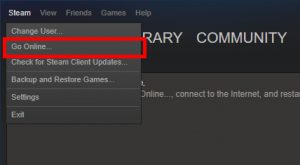
Click on the RESTART AND GO ONLINE button
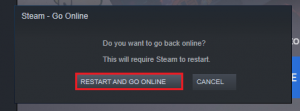
If this method works then you won’t see the error message again.
Now, try to open your game.
Solution 6: Re-login into Steam: If the above mentioned fixes didn’t work for you then try to relog-in to your Steam account. Hence, logging out and logging in to the Steam Client can resolve this error. To do so, follow the steps listed below:
Open the Steam client
Click on your profile name located at the top-right corner of the window
Select Log out of account option from the dropdown list
After logging out, relog-in into the Steam account by entering your login credentials.
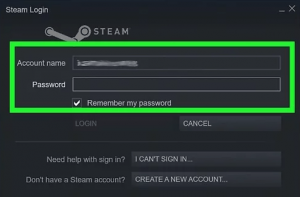
Conclusion
And that’s all about fatal error loading vertex shader csgo, here I tried my best to list down the complete information related to this problem. Follow the best solutions to fix it. All the solutions listed above are easy to follow so try the solutions given one by one carefully.
In order to optimize the windows 10 PC performance and fix common PC errors, scan your windows system with the PC Repair Tool.