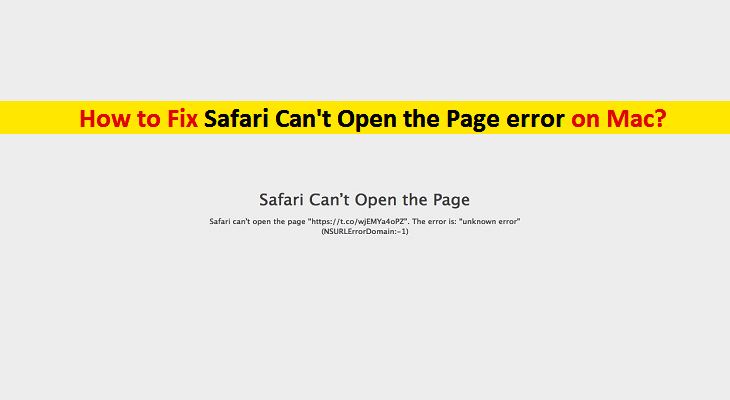What is Safari Can’t Open the Page error on Mac?
‘Safari Can’t Open the Page’ is error appeared on Safari browser for some reasons while trying to access the website. This error can be appeared on any Apple devices including Mac computers, iPhone, iPad and other devices which have Safari browser installed. One core reason behind this error is corrupted or outdated cache. If the cache itself is corrupt, you will experience several different issues like ‘Safari Can’t Open the Page error’.
Cache is storage space saves memory of history of websites you visited. Corruption in browser cache can cause several issue like ‘Safari Can’t Open the Page error’ or others. Another possible reason behind this error can be misconfigured DNS settings, network or internet connection issues, website is blocked by your ISP or website is restricted.
Sometimes, this error occurs possibly due to restrictions on website are enabled for some security reasons. If the particular website you want to visit has been blocked or restricted to access by either your ISPs or your PC protection program, then you might face this error on Safari while trying to access such particular sites. For example, if XXX website is not allowed in particular country and you still you want to access them, then you will receive an error like ‘Safari Can’t Open the Page error’.
Moreover, problematic Safari browser itself can cause this error means Safari browser itself is in error state. In such case, you can restart your Safari browser to resolve the issue also you can perform Safari browser update to latest version to fix the issue. Let’s go for the solution.
How to Fix Safari Can’t Open the Page error on Mac?
Method 1: Run System Scan with ‘MacKeeper AntiVirus Software’
Sometimes, malware or viruses attack can cause issues on Mac like ‘Safari Can’t Open the Page error’ issue. In such case, you can run System with ‘MacKeeper AntiVirus Software’ for malware or viruses to resolve the issue. This software offers you to find and remove all types of malware or viruses in Mac computer with just few clicks. You can get this tool through link/button below.
Method 2: Check website URL
Make sure you are entering correct URL on URL bar of browser to access the site. Entering incorrect URL on browser can cause ‘Safari Can’t Open the Page’ error. Also, make sure you are entering correct extension of website. For example, if the website exists with .com extension and you are entering .edu or other extensions at the end of website address, then it is obvious that you can’t access the website. In such case, you should make sure you are entering correct URL or website address on URL bar of browser.
Method 3: Clear Safari browser Cache
As mentioned, corruption in browser cache can cause this issue. You can fix the issue by clearing the cache. After that, try accessing the website and check if the trouble is resolved. Clearing cache will erase memory of websites you visited and that is saved on browser cache.
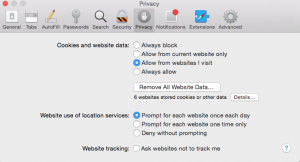
Step 1: Open ‘Safari’ browser and click on ‘Safari’ menu at top-left corner
Step 2: Select ‘Preferences’ and click on ‘Privacy > Manage Website Data’
Step 3: Now, click on ‘Remove All’ button to remove cache of all websites stored on your browser.
Step 4: Once done, restart Safari browser and check if the trouble is resolved.
Method 4: Change DNS to ‘Google’s DNS server’ on Mac
DNS (Domain Name Service) plays an important role in establishing the connection and act as mediator between website name and its IP address. If DNS is not working/responding, then you might receive ‘Safari Can’t Open the Page error’ or similar while trying to access the website. In such case, you can change your DNS to Google’s DNS. Let’s try.
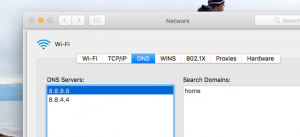
Step 1: Click on ‘Apple Menu’ and select ‘System Preferences’ on Mac
Step 2: Now, select ‘Network’ and then click on ‘Advanced’
Step 3: Go to DNS settings by clicking on ‘DNS’ tab and enter ‘8.8.8.8’ and ‘8.8.4.4’ addresses under ‘DNS Server’ section
Step 4: Finally, click on ‘Ok’ and then restart your Safari browser. Please check if the problem is resolved.
Method 5: Power Cycle your Mac
Power Cycling Mac is way of completely shutting down your computer, draining all power and opening it back up. This way, you can remove all bad temporary configurations stored on Mac and resolve them. Let’s try.
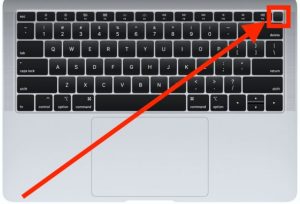
Step 1: Turn OFF your Mac and remove power cable
Step 2: Now, connect power cable and press & hold the ‘Power’ button on Mac computer for few seconds
Step 3: Once opened, try accessing the website on Safari browser and check if the trouble is resolved.
Method 6: Check website restrictions on your Mac
In Mac device, you can restrict certain contents and websites from anyone gaining access to it. This feature can be beneficial if you don’t want the children to access particular contents and website that are not age appropriate. However, if you have enabled website restrictions feature for the website that you want to access, then you will receive ‘Safari Can’t Open the Page error’ or similar while trying to access. In such case, you need to change restriction settings on your Mac device.
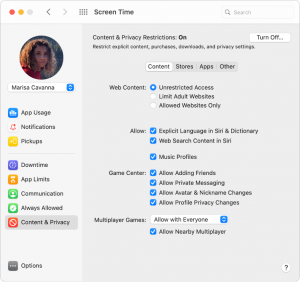
Step 1: Click on ‘Apple Menu’ and select ‘System Preferences’
Step 2: Now, click on ‘Screen Time’ tab and turn OFF Content & Privacy Restrictions
Step 3: Also, choose the web content access ‘Unrestricted Access’, ‘Limit Adult websites’ allowed websites only.
Step 4: Once done, restart your Safari browser and check if the issue is resolved.
Method 7: Use VPN connection
Sometimes, it might possible to get ‘Safari Can’t Open the Page error’ while trying to access the particular website if the website is blocked from accessing in particular area or country. If such websites are restricted to access in particular location, then you can try VPN connection to access such website. You need to create a VPN (Virtual Private Network) connection and try to reconnect again to the website you want to access. And check if the problem is resolved.
Method 8: Check internet and network connection
Make sure your Mac device is properly connected to internet or network. Also, make sure that your WiFi/Router is working properly and offers high internet speed. Slow and unsteady internet connection can cause this type of error. If the same website you can access on other device but not on your Mac, then it might possible that your internet connection is not working properly. You need to fix your WiFi/network issue in Mac to resolve ‘Safari Can’t Open the Page error’ issue. One possible way to fix network problem is to restart your WiFi/router.
Other Methods:
Step 1: Try different browser. If you are facing ‘Safari Can’t Open the Page error’ or similar while trying to access the websites on Safari browser, then you can try different web browser like Google Chrome, Mozilla Firefox or others.
Step 2: Update your MacOS. Updating MacOS can fix problem in Mac and improve performances as well.
Step 3: Update Safari browser. Outdated or corrupted Safari browser can cause problem like ‘Safari Can’t Open the Page’ error so you can fix the issue by updating your browser.
Step 4: Restart your Mac and WiFi/Router. Sometimes, restarting Mac and router/WiFi can resolve network related issue and other problems in Mac.
Conclusion
I am sure this post helped you on How to Fix Safari Can’t Open the Page error on Mac with several easy steps/methods. You can read & follow our instructions to do so. If this post really helped you, then you can share the post with others to help them. That’s all. For any suggestions or queries, please write on comment box below.