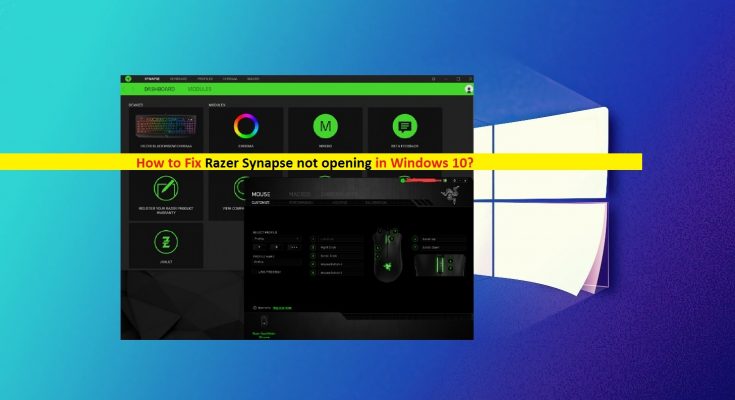What is Razer Synapse not opening Issue in Windows 10?
‘Razer’ is known for manufacturing one of the best gaming peripheral devices like mouse and keyboard. Razer gaming peripherals or Razer keyboard and mouse can be best option for PC gaming. ‘Razer Synapse’ is software in Windows 10 offers you to manage all Razer peripheral devices connected to your computer.
‘Razer Synapse’ is software designed & developed by Razer Company. This software allows you to rebind controls or assign the macros to and of your Razer peripherals and helping you to better manage your Razer devices. However, users reported that they are facing ‘Razer Synapse not opening’ issue and this software fails to detect Razer devices like keyboard or mouse.
They explained that they are unable to configure or change profile or make new macros as ‘Razer Synapse’ software offers to make possible changes to improve PC gaming. One possible reason behind this issue can be problematic Razer Synapse Software. Malware or viruses attack can cause corruption or malfunction in ‘Razer Synapse’ software. In such case, you can try to fix the issue by running System scan with some powerful antivirus software to remove infections, and reinstall the Razer Synapse application in Windows 10.
Another possible reason behind ‘Razer Synapse not opening’ issue can be outdated System drivers, unstable USB connection, device compatibility issue, antivirus software interruption, surround module interference, corruption in System files or registry and other reasons. Let’s go for the solution.
How to fix Razer Synapse not opening issue in Windows 10?
Method 1: Fix ‘Razer Synapse not opening’ issue with ‘PC Repair Tool’
In this post, you will be guided with easy manual and automatic method to fix this issue. If you don’t have enough time or knowledge to implement manual steps, then you can try ‘PC Repair Tool’. This software is quick & easy way to find and fix BSOD errors, DLL errors, System files and registry errors, problem with programs or files, and other System issues with just few clicks. You can get this software through link/button below.
Method 2: Update Razer device drivers in Windows 10
As mentioned, problems with drivers for Razer devices can cause ‘Razer Synapse not opening’ issue or similar. You can fix the issue by updating the driver

Step 1: Press ‘Windows + X’ keys together on keyboard and select ‘Device Manager’
Step 2: Locate and expand ‘Keyboards’ category, right-click on your Razer keyboard and select ‘Update Driver’, select ‘Search automatically for updated driver software’ and follow on-screen instructions to finish update
Step 3: Now, expand ‘Mice and other pointing devices’ category, right-click on your Razer mouse and select ‘Update Driver’. Follow on-screen instructions to finish update
Step 4: Once done, restart your computer to see the changes and check if problem is resolved.
Update Razer Device drivers in Windows 10 [Automatically]
You can also try to update Razer device drivers and other System drivers to latest version with ‘Automatic Driver Update Tool’. This software will automatically find the latest updates for all Windows drivers and then install into computer. You can get this software through link/button below.
Method 3: Reinstall Razer device drivers in Windows 10
You can also try to fix the issue by uninstalling the current Razer device drivers and then reinstall the correct drivers.
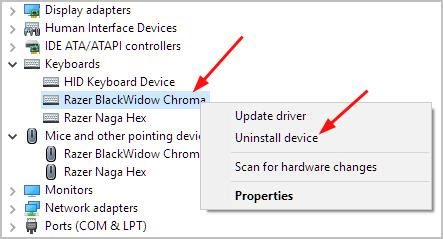
Step 1: Open ‘Device Manager’ in Windows 10
Step 2: Locate and expand ‘Keyboards’ or ‘Mice and other pointing devices’ category
Step 3: Right-click on your Razer device and select ‘Uninstall Device’, follow on-screen instructions to finish uninstall
Step 4: Once done, restart your computer. Windows will automatically find and install the available drivers for Razer devices in computer.
Method 4: Update Razer Synapse Software in Windows 10
Problem with Razer Synapse Software can cause this issue. To fix bug or issues with ‘Razer Synapse’, you can try to reinstall the software or update it to correct version.
Step 1: Right-click on ‘Razer Central’ icon on System Tray and select ‘Check for updates’
Step 2: Wait to finish update process. Once done, restart your computer and check if the problem is resolved.
Method 5: Reinstall Razer Synapse Software in Windows 10
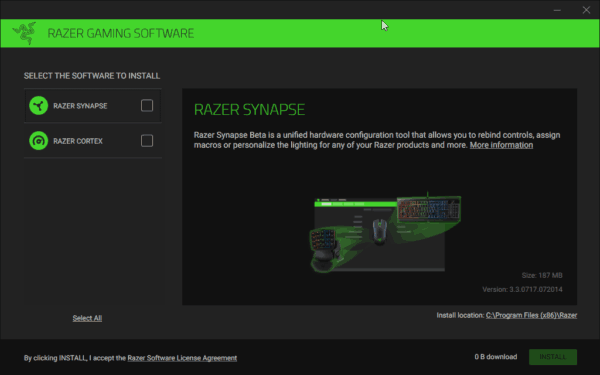
Step 1: Press ‘Windows + X’ keys together on keyboard and select ‘Control Panel’
Step 2: In the opened ‘Control Panel’, go to ‘Programs > Uninstall a program’ or ‘Programs & features’ or ‘Apps & Features
Step 3: Find ‘Razer Synapse’ software in the list of programs, select it and click on ‘Uninstall’ button. Follow on-screen instructions to finish uninstall process.
Step 4: Now, delete all files & folders in ‘Razer’ folder from hard drive. To do so, open ‘File Explorer’ and click on ‘View > Show Hidden items’, and navigate to ‘C:\\Programs Files (86x)\ Razer’ and ‘C:\\ProgramsData\Razer’ folder, delete all files & folders stored within this folder.
Step 5: Once done, open your browser and visit ‘Razer Synapse’ official site and download the latest ‘Razer Synapse’ software
Step 6: Double-click on ‘setup file’ and follow on-screen instructions to finish installation.
Step 7: Once done, reboot your computer and check if the trouble is resolved.
Method 6: Close Razer processes in Task Manager
Another possible way to fix this issue by disabling all processes associates to Razer in Windows 10.
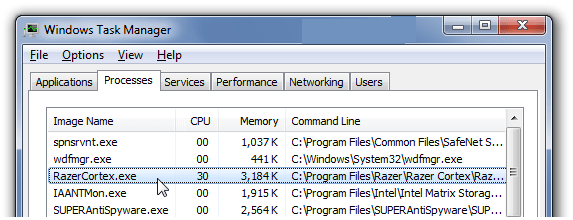
Step 1: Press ‘CTRL + SHIFT + ESC’ keys together on keyboard to open ‘Task Manager’
Step 2: Under ‘Processes’ tab, locate any processes associated with Razer, right-click process one-by-one and select ‘End Task’.
Step 3: Once done, re-open the ‘Razer Synapse’ software and check if the trouble is resolved.
Method 7: Check for Windows 10 update
Updating Windows 10 OS can fix problem in computer like ‘Razer Synapse not opening’. Let’s try.

Step 1: Press ‘Windows + I’ keys together on keyboard to open ‘Settings’ App
Step 2: Go to ‘Update & Security > Windows Update’
Step 3: Click on ‘Check for updates’ button under ‘Windows update’. This will automatically download and install the available update.
Step 4: Once done, reboot your computer to see the changes and check if the trouble is resolved.
Method 8: Disable antivirus/Firewall temporarily
It might possible that your third-party antivirus or Windows Firewall is blocking ‘Razer Synapse’ software from running/opening for some reasons. In such case, you can try to fix the issue by disabling security tool/Firewall temporarily.
Step 1: Press ‘Windows + R’ keys together on keyboard, type ‘firewall.cpl’ in ‘Run’ dialog box and hit ‘Ok’ button to open ‘Windows Firewall’
Step 2: In the opened window, click on ‘Turn Windows Firewall ON or OFF’ in left pane
Step 3: Check both ‘Turn OFF Windows Defender Firewall’ options and hit ‘Ok’ to save the changes
Method 9: Reinstall or Update Microsoft .NET Framework
Another possible reason behind ‘Razer Synapse not opening’ issue is problem with .NET Framework. Note that .NET Framework is System requirement for Razer Synapse. Also, check if this .NET Framework is updated to latest version.
Step 1: Open your browser and download latest version of .NET Framework from ‘https://dotnet.microsoft.com/download’ official page.
Step 2: Double-click on setup file and follow on-screen instructions to installation.
Conclusion
I am sure this post helped you on How to fix Razer Synapse not opening Issue in Windows 10 with several easy steps/methods. You can read & follow our instructions to do so. For any suggestions or queries, please write on comment box below.