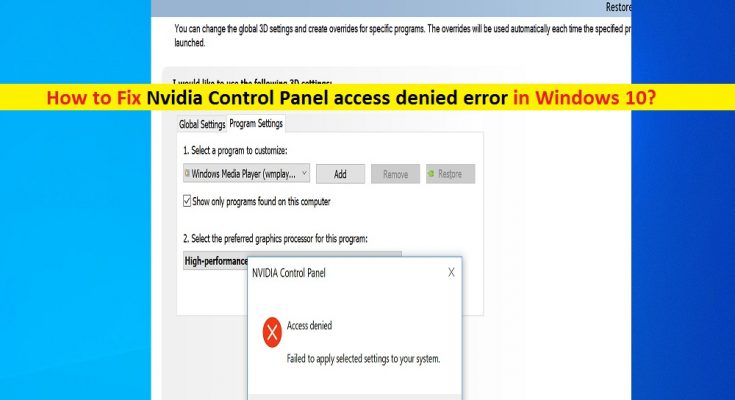What is ‘Nvidia Control Panel access denied’ error in Windows 10?
If you are experiencing ‘Nvidia Control Panel access denied’ or ‘Access Denied’ error while try to apply certain settings in Nvidia Control Panel tool in Windows 10 computer, then you are in right place for the solution. In this post, you will be guided with easy steps/methods to resolve the issue. Let’s starts the discussion.
‘Nvidia Control Panel’: Nvidia Control Panel is powerful utility software for PC gamers offers to apply several modifications in gaming and graphics settings in order improve performances. This tool offers you access to important function of Nvidia drivers from a centralized interface. If you have NVIDIA-brand graphics card integrated/attached into your Windows 10 computer, then with Nvidia Control Panel tool, you can improve your graphics and gaming experience in computer.
Nvidia Control Panel – Nvidia Utility software features color ratio optimization, multiple configuration and fast 3D rendering. This tool acts as gaming performance booster allows you to customize your video quality inclusion improving game’s resolution and imagery with just few clicks. This tool is available Windows 7, 8 and Windows 10 OS platforms.
However, several users reported that they faced ‘Nvidia Control Panel access denied’ or ‘Access Denied’ error while they tried to make some changes in Nvidia Control Panel in their Windows 10 computer. This issue indicates that this tool is not allowed in Windows 10 to apply selected settings that you want to apply the changes for some reasons.
In most cases, this ‘Access Denied’ error is appeared when you trying to changes in ‘Manage 3D Settings’ in Nvidia Control Panel. Also, this error can be appeared why you trying to set the default graphics processor for your game on Windows 10 computer. One core reason behind this error can be problem with NVIDIA drivers. Depending on NVIDIA graphics card model attached/integrated into your Windows 10 computer, NVIDIA driver must be installed in computer accordingly.
Missing, corrupted or outdated Nvidia drivers can cause issues like ‘Nvidia Control Panel access denied’ error in your computer. You should make sure that NVIDIA drivers are up-to-date and if not, you need to update NVIDIA graphics card driver to latest built in order to fix the issue.
Another possible reason behind this error can be required permissions for Nvidia Control Panel in your computer. You should make sure Nvidia Control Panel installation is configured to run as administrator in your computer and if not, you can re-configure it to run as Administrator in order to resolve the issue. Let’s go for the solution.
How to fix Nvidia Control Panel access denied error in Windows 10?
Method 1: Fix ‘Nvidia Control Panel access denied’ error with ‘PC Repair Tool’
If this error is occurred due to some problems in your Windows computer, then you can fix the issue with ‘PC Repair Tool’. This software offers you to find and fix problems with programs/applications, EXE errors, DLL errors, malware or viruses issue, BSOD errors, system files or registry issues, and other system issues with just few clicks. You can get this tool through button/link below.
Method 2: Download and update NVIDIA graphics card drivers in Windows 10
Step 1: Open your browser and visit ‘NVIDIA official site’. Download the latest NVIDIA drivers according to your graphics card model and operating system version installed in computer.
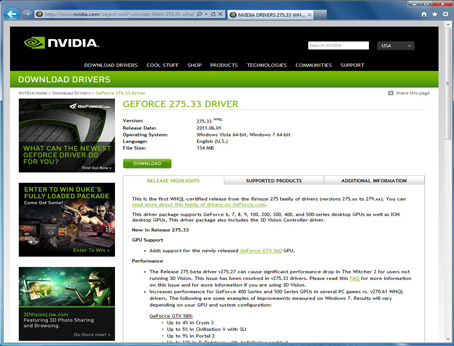
Step 2: Now, press ‘Windows + X’ keys on keyboard and select ‘Device Manager’
Step 3: Locate and expand ‘Display Adapters’ category, find and right-click on your NVIDIA driver, and select ‘Update Driver Software’
Step 4: Select ‘Browse my computer for driver software’ and browse the ‘Downloaded latest NVIDIA driver file’ by clicking ‘Browse’ button and follow on-screen instructions to install the downloaded Nvidia driver in computer.
Step 5: Once done, restart your computer and check if the error is resolved.
Method 3: Uninstall NVIDIA driver and then reinstall it
This issue can also be occurred due to corruption in Nvidia driver installation file. You can uninstall NVIDIA driver and then reinstall the latest drivers in order to fix the issue.
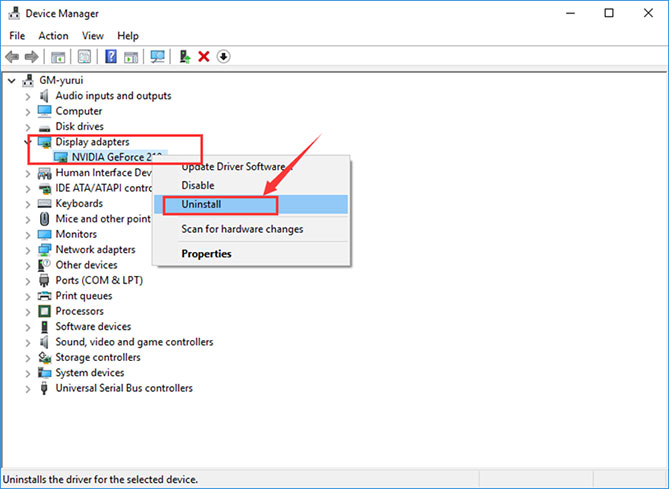
Step 1: Open ‘Device Manager’ and expand ‘Display Adapters’ category
Step 2: Right-click on your Nvidia graphics card and select ‘Uninstall Device’, and follow on-screen instructions to finish uninstall process and after that, restart your computer.
Step 3: After restart, download and reinstall the latest NVIDIA graphics card drivers from NVIDIA official site. Once done, restart your computer to see the changes.
Download or reinstall NVIDIA Graphics card driver update in Windows 10 [Automatically]
You can also try to update your NVIDIA graphics card driver to latest built using ‘Automatic Driver Update Tool’. This software offers you to find the latest updates for all Windows drivers and then install them into your computer. You can get this tool through button/link below.
Method 4: Rollback NVIDIA driver
If the current NVIDIA driver version is causing ‘Nvidia Control Panel access denied’ error or other issues, then you can uninstall the current driver and install the driver of pervious versions means you can perform rollback of driver.
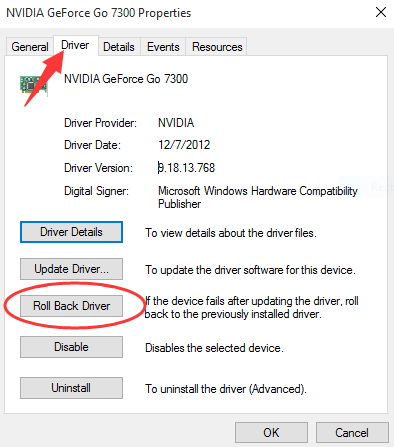
Step 1: Open ‘Device Manager’ and expand ‘Display Adapters’ category
Step 2: Right-click on your NVIDIA graphics card and select ‘Properties’
Step 3: In ‘Properties’ window, select ‘Driver’ tab and click on ‘Roll Back Driver’ button
Step 4: Follow on-screen instructions to finish rollback operation. If ‘Roll Back’ option is grayed out, it means that device wasn’t updated recently. In such case, you can try ‘Method 2’ to update your NVIDIA driver.
Method 5: Run Nvidia Control Panel Tool as Administrator
You can configure Nvidia Control Panel tool to run as administrator in order to fix the ‘Access Denied’ error.
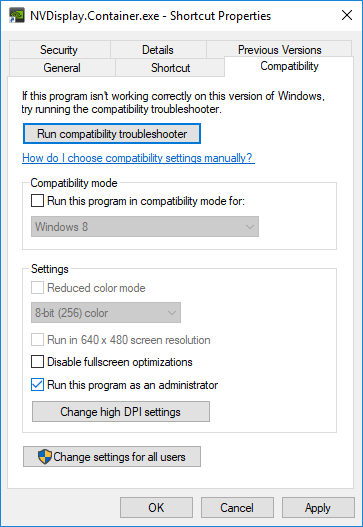
Step 1: Open ‘File Explorer’ in Windows 10 and navigate to following path
C:\Program Files\NVIDIA Corporation\Control Panel Client
Step 2: Find and right-click on ‘Nvidia Control Panel.exe’ or its executable, and select ‘Properties’
Step 3: In ‘Properties’ window, click on ‘Compatibility’ tab, and check ‘Run this program as an administrator’ checkbox and then hit ‘Apply’ and ‘Ok’ button to save the changes
Step 4: Once done, trying running Nvidia Control Panel tool with administrator and check if the error is resolved.
Method 6: Restore Previous version of NVIDIA driver
This method for those users who are using System Protection or System Restore on their Windows 10 PC, and in such case, it is possible to get and restore previous version of NVIDIA driver in computer in case of any problem with current driver version.
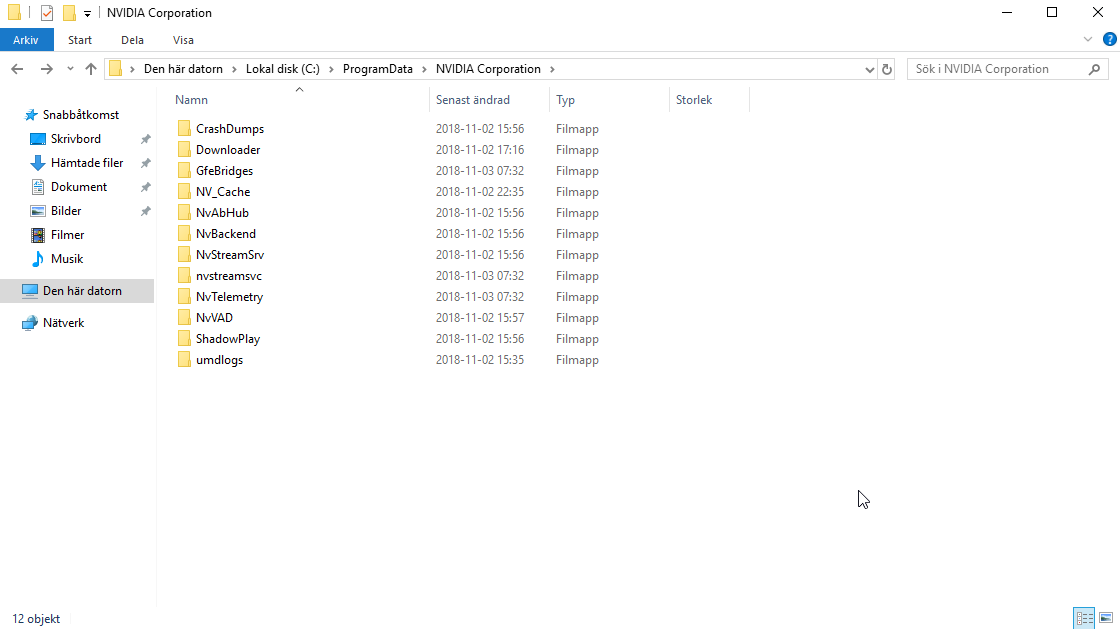
Step 1: Open ‘File Explorer’ in Windows 10 and navigate to following path
C:\ProgramData\NVIDIA Corporation\DRS
Step 2: If you can’t see ‘ProgramData’ folder, you can enable it by clicking on ‘View’ tab on ‘File Explorer’ menu and click on ‘Hidden Items’ checkbox in ‘Show/Hide’ section
Step 3: Once ‘Hidden Items’ enabled, navigate to ‘C:\ProgramData\NVIDIA Corporation\DRS’ path.
Step 4: Right-click on ‘DRS’ folder and select ‘Properties’. Click on ‘Previous Version’ tab in ‘Properties’ window opened, and look for various folder versions
Step 5: Choose the most recent ones from the list but make sure the folder shows the date from before the error started to occur.
Step 6: Finally, click on ‘Restore’ button and follow in-screen instructions to finish. Once done, restart your computer and check if the problem is resolved.
Method 7: Restart Nvidia Display Driver Service
Step 1: Press ‘Windows + R’ keys on keyboard, type ‘services.msc’ in the opened ‘Run’ dialog box and hit ‘Ok’ button to open ‘Services’ window
Step 2: Find and right-click on ‘Nvidia Display Driver’ service, and select ‘Restart’ option
Step 3: Now, double-click on ‘Nvidia Display Driver’ service to open ‘Properties’. Select ‘Automatic’ from ‘Startup Type’ dropdown and hit ‘Apply’ and ‘Ok’ to save the changes
Method 8: Disable Game Bar in Windows 10
This error can also be fixed by disabling Game Bar in Windows 10.
Step 1: Open ‘Settings’ App in Windows 10 and search or go for ‘Gaming’
Step 2: In left pane, click on ‘Gaming Bar’ and turn OFF the ‘Game Bar’ toggle switch in right pane. Once done, please check if the error is resolved.
Conclusion
I am sure this post helped you on How to fix Nvidia Control Panel access denied in Windows 10 with several easy steps/methods. You can read & follow our instructions to do so. That’s all. For any suggestions or queries, please write on comment box below.