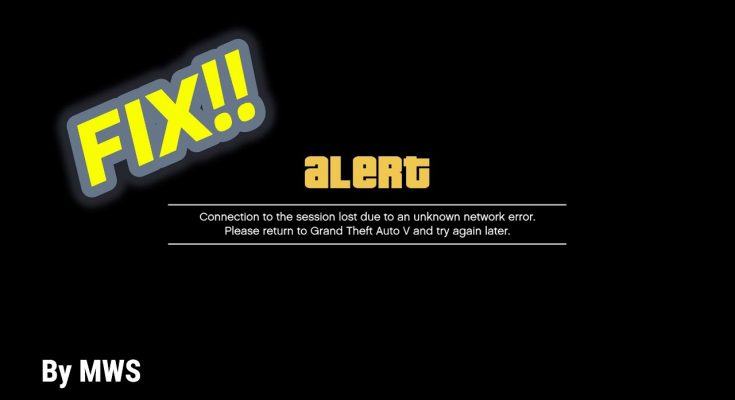Gta v (stands for Grand Theft Auto v) is a 2013 action-adventure game developed by Rockstar North and published by Roskstar games. It is the first main entry in the Grand Theft Auto series since 2008’s Grand Theft IV.
Some GTA V users complained that they are every time getting disconnected from online games with the error message “Connection to the session lost due to an unknown network error”. This particular issue is occurred on both PC and consoles.
So, if you are the one encountering the error then keep reading the article, here I am providing you the methods that will help you to fix gta v unknown network error immediately.
What causes gta v unknown network error?
After investigating this particular issue, experts find out some of the common reasons responsible for the occurrence of this error message. Some of the them are:
- Due to hardware issues
- Connected to the restricted network
- TCP/IP irregularity
- Some sort of internal glitches
Now, let’s move towards the solution that will help you to get rid of this problem as soon as possible.
Solution 1: Reset the Router: Many gamers managed to fix this issue by resetting the router. So, try to reset the TCP/IP assignment to default values. Doing this will help to get rid of the network inconsistency occurred with the routers employed with limited bandwidth or the changes imposed by the ISP.
Remember that resetting the router will delete entire custom settings, established by you such as forwarded ports, whitelisted devices and the devices you are blocking.
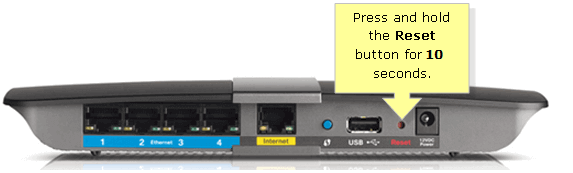
To do so, watch for the reset button at the router back. Once find, look for the sharp object like toothpick or screwdriver. Now, press the button and hold the reset router button till you see the LEDs light flashing. Once done, try re-establishing the internet connection.
Solution 2: Enabling UPNP: If resetting the router didn’t fix the issue then the next solutions you should use on making sure that ports used by GTA V are successfully forwarded on your router. Remember that lots of routers are automatically capable of forwarding the ports used by game that you are playing with a feature called UPNP (Universal Plug and Play).
This feature should be enabled by default unless and until you modified the settings. In case, your router doesn’t support UPNP then go through the next solutions.
Solution 3: Check for an ongoing server issue: The next method used to fix this problem is you should make sure that you are not dealing with a server issue. If you are encountering unknown network error consistently then chances are high that Rockstar is currently dealing with a server issue that is affecting GTA Online.
To do so, you should start by seeing if their official status page is currently reporting any problem. Once inside, check under GTA Online and see if your platform of choice has a red dot instead of green.
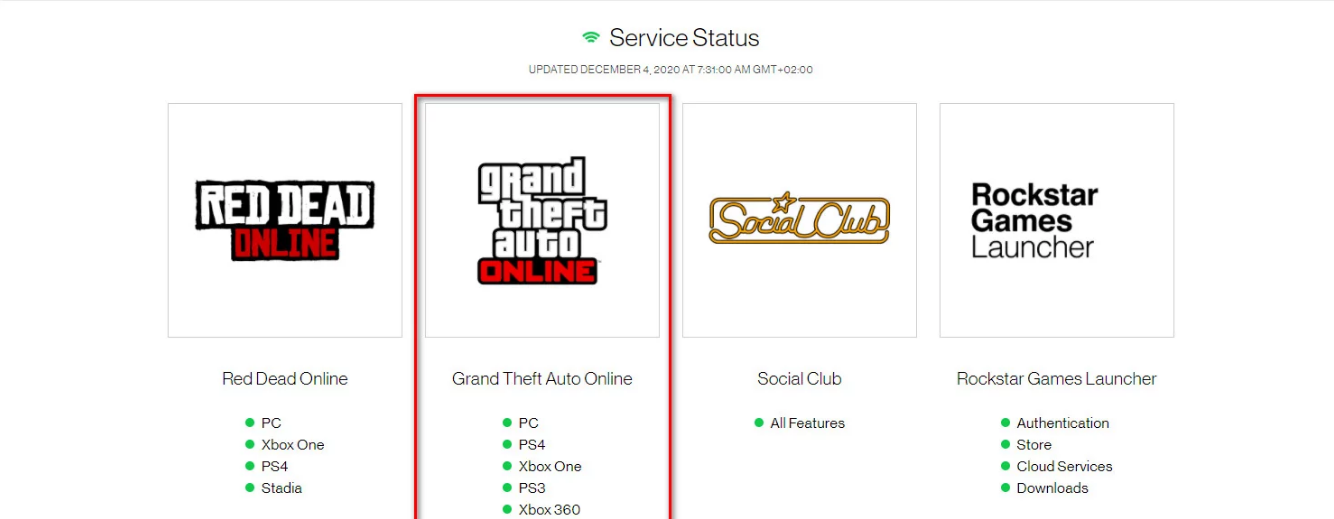
Rockstar is aware of the server problem and it is working actively to fix it. It is also possible that you are experiencing a server issue because Rockstar is not yet aware of. In this situation, to see if other users are encountering the same problems then visit services like DownDetector.
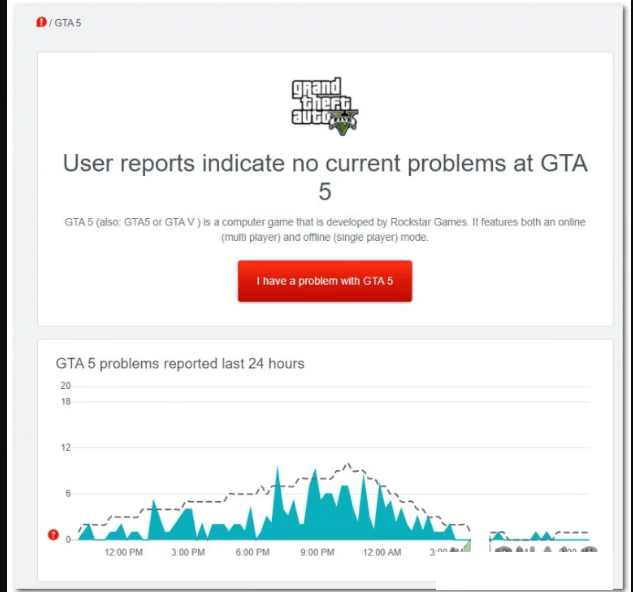
If you are experiencing this problem due to an ongoing server issue then there is only one choice that is to wait for Rockstart to solve the issue.
Solution 4: Clearing MAC Address (Xbox One Only): If you experiencing this problem on an Xbox One console after you manually set up a MAC address then it is possible that MAC address is inhibiting your console’s ability to connect to the internet.
In this case, you should able to solve the problem by accessing Settings menu on your Xbox One console and clearing alternate MAC address that is currently saved. To clear this address from your PC, follow the instructions:
From the main dashboard of Xbox One console, press the guide menu on your controller to bring up the menu. After that go to Settings > All Settings
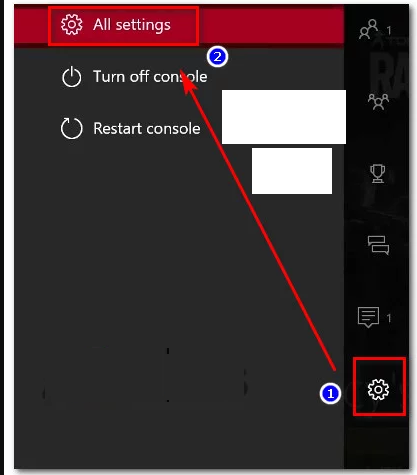
Once inside, navigate to the Network tab on the left and then tap on Network Settings
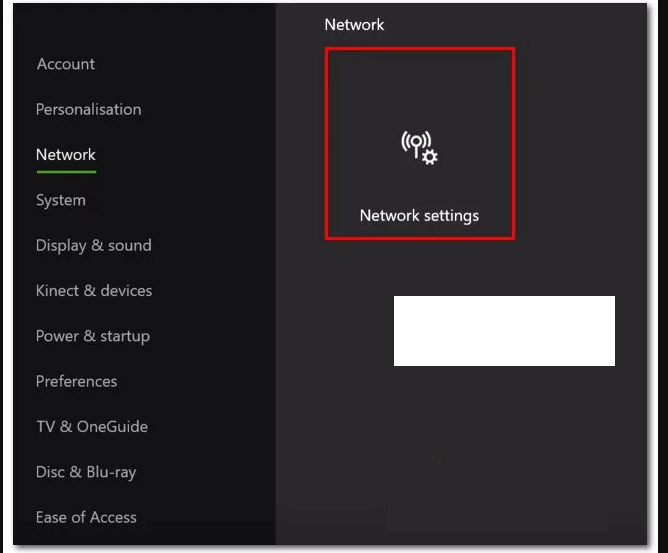
Next, access the Advanced Settings and after that access Alternate MAC address menu
From this, select Alternate Wired MAC or Alternate Wireless MAC and press Clear to confirm that you removed the cached data.
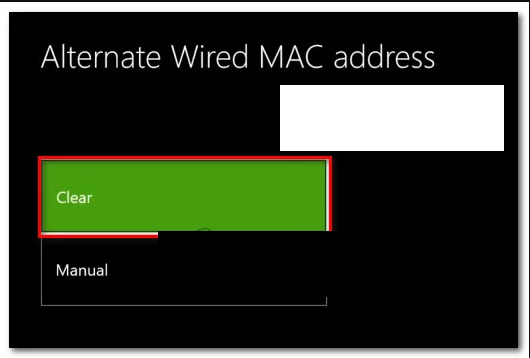
Once done, restart your console and see if the issue is fixed
Solution 5: Change your DNS servers: If none of the methods above have worked for you, then try to change your DNS servers as you might be seeing this error due to an inconsistent DNS range that is inhabiting your machine’s ability to communicate with Rockstar’s servers.
First at the bottom right corner, right-click on the network adapter icon > press Open Network and Sharing Center
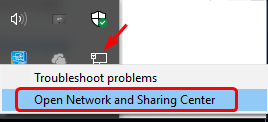
Right-click on the network connection (Ethernet or Wi-Fi) click on Properties. Double-click on the Internet Protocol Version 4
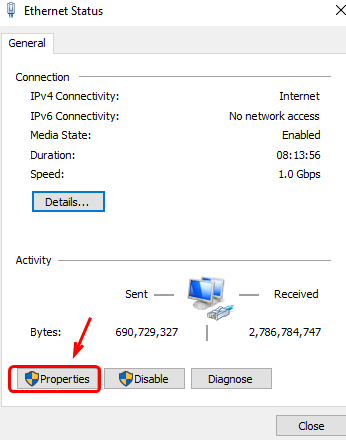
Then press Internet Protocol Version 4(TCP/IPV4) > Properties
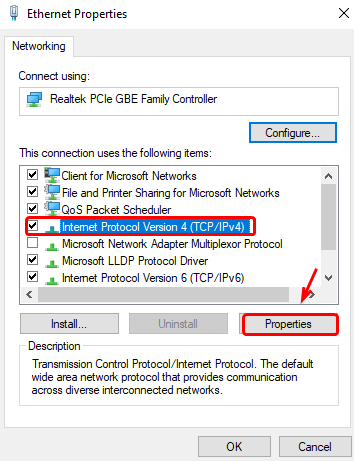
Choose “Use the following DNS server addresses” and set but the preferred and alternate DNS server address to 8.8.8.8.
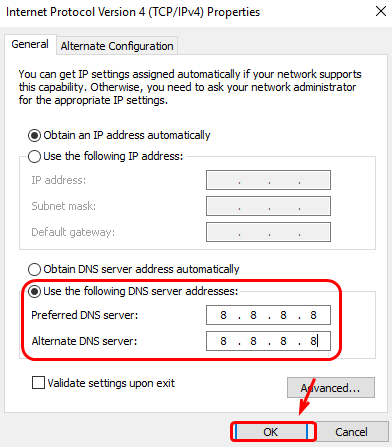
Save the changes and check if the problem is now fixed.
Make your Windows PC Error Free
There are various networking errors that stop you from performing various tasks. Some of the errors are mentioned in this article along with their solutions.
Apart from this if you notice that your PC is responding very slowly or you encounter any sort of bugs in Windows then you can try the PC Repair Tool.
This is advanced repairing tool will scan your system, detect the issue and solve any of the errors such as update error, registry error, DLL error, BSOD error, game error, and others.