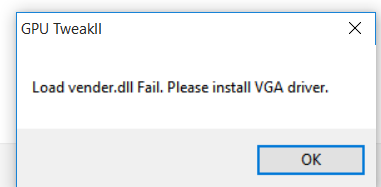Internet is full of forum where users are asking how to fix load vender.dll fail vga driver issue. This annoying pop-up error message normally appears just after installing ASUS graphics card. This error is most common among ASUS graphics card users. As per the developers, there might be various causes behind the appearance of this error message.
Some of them are malware or virus attack, damaged hard drive, corrupt Windows registries, inappropriate shutdown due to power failure, inaccurate installation or uninstallation of software etc and the best method to resolve this problem is by updating the VGA Driver. VGA stands for Video Graphics Array.
VGA is a standard connector used for computer video output. Hence, if your computer is showing this error message then you do not need to worry about anything. Below, we are providing instructions to resolve this problem. Go through all the steps one by one:
Method 1: Upgrade the graphics card
Updating your graphics card driver will quickly boost your computer’s performance, fix problems and sometimes even provide you with completely new features. To do so, follow below steps:
Press Win + X > click on Device Manager
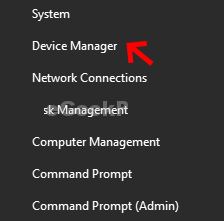
Once open, click on Display Adapter > After that click on NVIDIA graphics card adapter and click on “Update Driver”
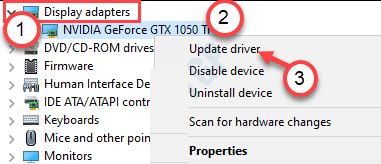
After that click on “Search for the updated drivers” to search for the latest update of your graphics card
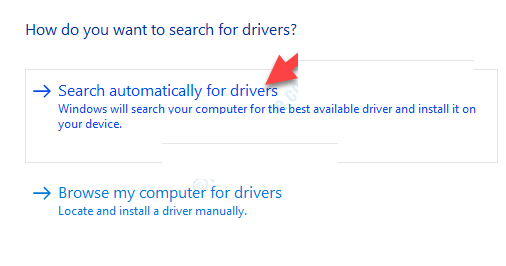
Now let Windows install the latest driver on your system.
Method 2: Remove the graphics card
Sometimes, load vender.dll fail vga driver issue can be caused due to corrupted or damaged card driver. To resolve it, go through the below mentioned steps:
Press Win + S and write “Device Manager” after that click on “Device Manager
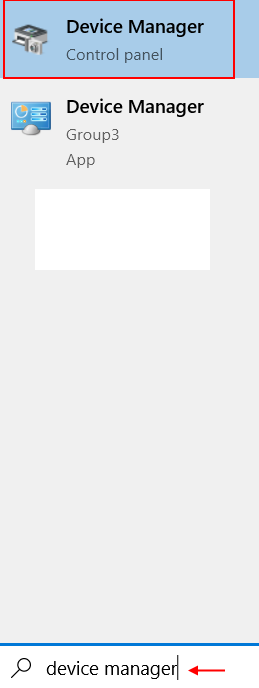
Then click on “Display adapters”. After that right-click on the graphics adapter and click on the “Uninstall device”
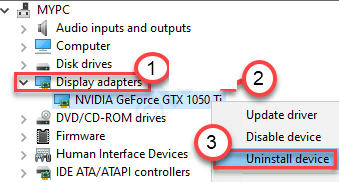
Click Yes to uninstall. After uninstalling, restart your system.
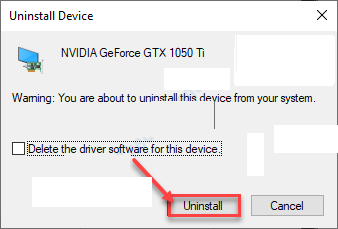
Method 3: Uninstall newly installed hardware/software or application
You are getting the Window PC fatal error because of recently installed hardware/software or application. To remove recently installed any hardware related application, follow these steps:
Press Win + R and type “appwiz.cpl” and then click on OK
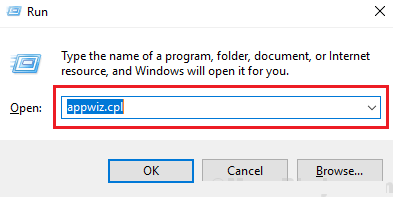
Now, right-click on the hardware related application that you have recently installed and then click on “Uninstall”.
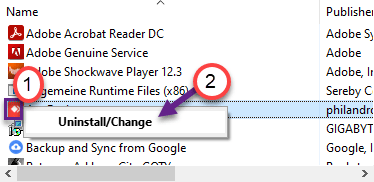
Once you have uninstalled it, reboot your PC and see whether the problem is solved or not.
Method 4: Install the latest NVIDIA drivers
Go to the NVIDIA website to download the driver.
Just put your display driver specifications in the correct boxes. Like – “Product type“, “Product series“, “Product“, “Operating System“, “Windows Driver Type“, “Download Type” according to your graphics card specifications.
After putting in the details, simply click on “Search“.
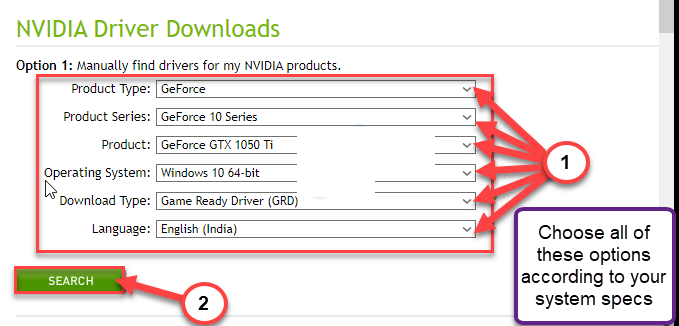
Click on “Download” to download the driver.
Once the driver is downloaded, go to the download location, After that, double-click on it to start the installation process of the driver.
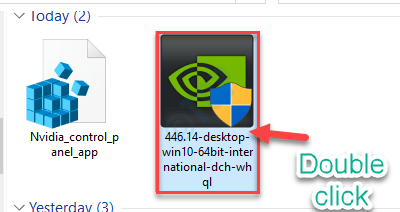
While installing the driver, check the “Perform a clean installation” option.
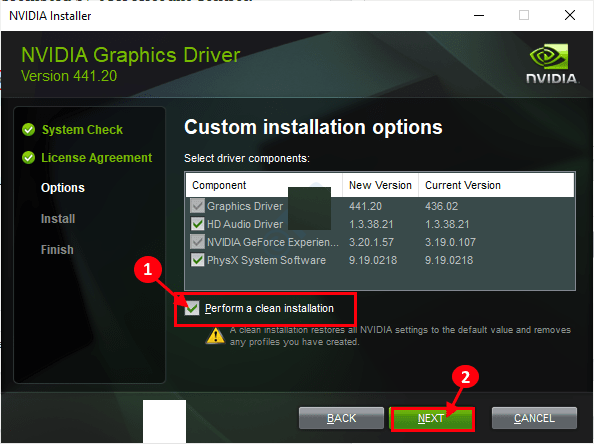
Then you need to click on “Next“.
A clean installation will take a while to complete. After installing the graphics driver, you may need to restart your computer.
Conclusion
By going through all the aforementioned methods, if you are still getting load vender.dll fail vga driver error on your Windows system then you need to scan your system with PC Repair Tool. It is advanced repair tool that fixes PC errors such as BSOD error, DLL error, application error etc as well as also protect your computer from malware or virus attack. So, simply download it and scan your PC with this tool to fix the common Windows PC errors.