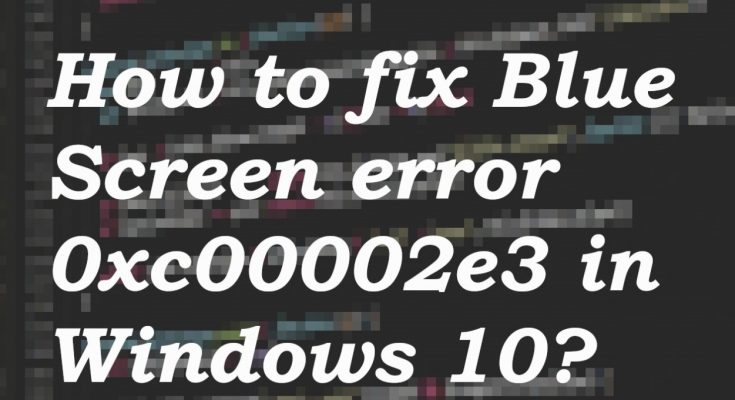Is your PC showing the blue screen error with the error 0xc00002e3? If yes, then you have reached at the right place here in this article you will find different methods that will help you to get rid of this problem in Windows 10.
Error 0xc00002e3 windows 10 can also be known as Status sam init failure because the same error code appears with the particular issue as the system error. The Status SAM Init Failure error usually appears when the computer is not properly maintained.
This causes missing system files and configuration problems with the operating system. This error occurs when the Security Accounts Manager is unable to initialize.
Such errors can trigger automatic repair and show the stop code that is keeping the system from booting normally. During the PC booting, if the problem occurs then it can be severe issue when the computer is not launching correctly.
The problem with error 0xc00002e3 windows 10 is the unknown cause. Any changes made to the PC can trigger the issue. Apart from this, updates of the operating system and specific programs can lead to problems with the system functions.
This can be problematic issue that must be solved as soon as possible or else your PC can be harmed and you may lose important unsaved data.
What causes the Blue Screen of Death?
There are lots of reasons responsible for BSOD to appear on windows 10. Some of the common causes are given below:
- Corrupt or damaged Windows registry
- Outdated windows operating system
- Virus or malware infection
- Incompatible BIOS version
- Outdated device drivers
After knowing the causes of blue screen of death error let’s move towards the solutions and fix the issue:
Method 1: Check Windows Operating System is Up To Date: To do so, follow given-below instructions:
At first, go to the Control Panel menu
Inside it, go to Update & Security
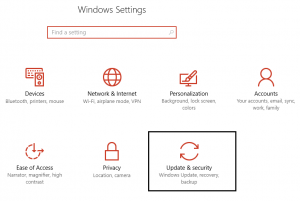
Click Check for Updates option
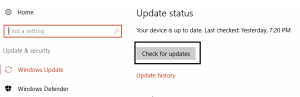
Install all the pending updates
After the updates get over, restart your PC.
Method 2: Use Automatic Startup Repair: Run Startup Repair to fix the problem with the help of bootable Windows 10 installation DVD or USB disk. To do so, follow the steps:
Insert the bootable DVD or connect the bootable USB and restart the PC
After booting from the disk, click on Next
Click on Repair your computer
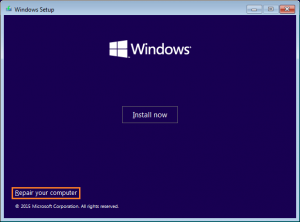
From the menu, tap on the Troubleshoot
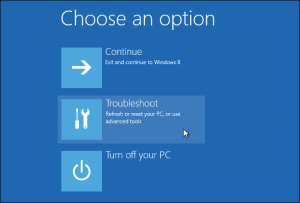
Click on the Advanced options
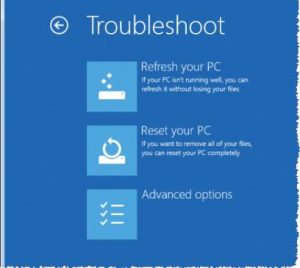
Click on the Startup Repair to initiate the Startup Repair process
After applying the above steps, you will no longer face this problem.
Method 3: Use Registry Editor: error 0xc00002e3 windows 10 can also appear due to fault in the registry. To solve this error, here are the steps:
First of all, restart boot your Windows into safe mode
Press Windows + R key > Type Regedit and click OK
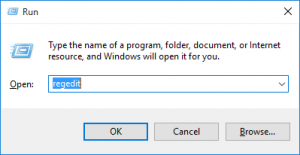
Now, locate HKEY_LOCAL_MACHINE\SYSTEM\ControlSet001\Services\Intelppm
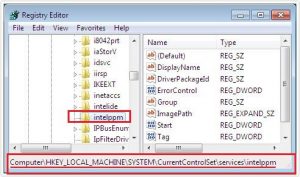
Right-click on the above registry, click on Modify and press on OK
Close registry editor and reboot your system.
Method 4: Run the SFC scan: Corrupt system files can also cause this problem. you can fix corrupt files and repair them by using the given steps:
Press Win + R > Type cmd and run it as admin
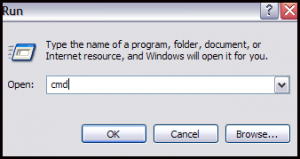
To repair the corrupt system files, type sfc/scannow > hit Enter
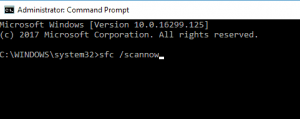
Wait for the process to complete.
Best and Easy Solutions to fix error 0xc00002e3 windows 10
If you are a non-technical user and fear to perform the manual solutions in resolving error 0xc00002e3 windows 10 then try the PC Repair Tool. This is an easy way to fix windows 10 blue screen error. This tool is specifically designed to repair all types of issue such as DLL, game issues, application, BSOD, update error and many others. This tool is very simple to use because of its user interface. It will improve the performance of your computer and make it smooth as before.