A stop error or exception error commonly called the blue screen of death or blue screen, is an error screen displayed on Windows computer following a fatal system error. It indicates a system crash.
BSOD error is one of the most commonly encountered Windows problems. There are multiple kinds of BSOD errors including hal.dll error, boot configuration data unreadable error 0xc000014c and the BSOD Memory Management Error 0x0000001a discussed in this post, etc.
Many users encounter this issue while trying to install or upgrade the Windows OS. Apart from this, there are various other possible reasons for the occurrence of this error. Some of them are:
- Incompatible or outdated drivers
- Virus or malware intrusion on the PC
- Corrupted hard disk drive problems
- Mismatched hardware
- No enough computer memory
In order to fix BSOD Memory Management Error 0x0000001a, follow the available methods that will help you to solve it.
Method 1: Check for device drivers update: This issue can be triggered due to outdated or wrong driver. You can check Windows Update to see if there is any update associated to device drivers. If found, update them immediately. To do so, follow these steps:
Press Win + R > type devmgmt.msc and press enter
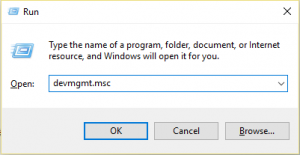
Doing this, will open the Device Manager
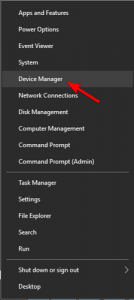
Once opened, you will see complete list of the entire device driver currently available on your system. To expand it more, you can click over each device driver.
Right-click on any driver that you want to update and select Update Driver option

In the next window, click Search automatically for updated software driver or Browse my computer for driver software based on your needs. Then, follow on-screen prompts to complete the update.
Method 2: Run SFC: Due to broken or corrupted system files, you may encounter this error. in order to fix it, you need to perform SFC scan. It is a built-in Windows utility that helps to solve issues related to system files. This method is only available if your computer can boot into safe mode. After entering into the safe mode, follow below mentioned instructions:
Run Command Prompt as administrator in the search box.
In the next window, type sfc /scannow and hit Enter
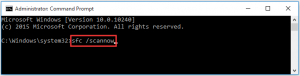
Method 3: Uninstall newly installed hardware/software: If you have recently installed some hardware or software like internal memory chips and encounter this error then you need to uninstall it in order to solve the problem. It is likely that newly installed hardware or software is incompatible with your OS.
In order to uninstall hardware from computer, you need to turn off the device and then remove the newly installed hardware. Just after that, switch on PC to see if the error is fixed or not.
The uninstallation of any software can be done through the Control Panel.
Go to the start menu and in the search box, you have to type Control Panel.
Now open the control panel.
In the right-hand section of the screen, there is an option of “view by”, make a tap over it and choose the category
Now hit uninstall a program option present under the Program.
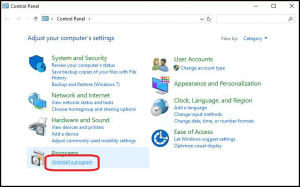
Find and right-click on the newly installed software and then choose Uninstall/Change option. in order to finish the uninstallation process, follow the on-screen instructions.
Method 4: Test your computer RAM: BSOD Memory Management Error 0x0000001a is the memory related error, and you can try testing your PC RAM using Windows built-in Memory Diagnostics Tool in order to check whether the RAM is the cause. If it is you should replace it with a new one.
Before running Windows Memory Diagnostics Tool, you need to boot into the Safe Mode. After that, follow these steps to test your computer RAM:
Enter mdsched in the search box, and then select Windows Memory Diagnostic under the Best Match list
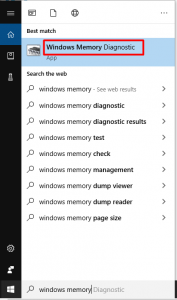
Choose start again now and check for problems (recommended) under the Check your computer for memory problems option list
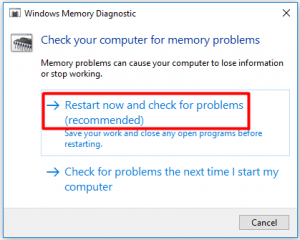
Now, the Windows Memory Diagnostics Tool will immediately run by itself. You can see the scanning process and status on the screen. When the process ends, you are able to view the scanning results by logging on it again.
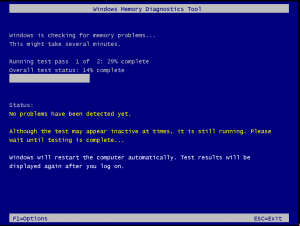
Method 5: Run Windows in Safe Mode: By running your device in the safe mode using some basic drivers you can check whether you are receiving the same error. in the Safe Mode, most of the processes that the system doesn’t need get shut down. To run PC is Safe Mode, follow these steps:
Press Win + R > Inside it, type msconfig > press Enter
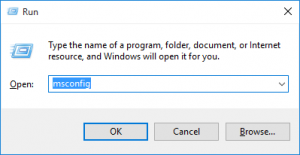
On screen’s upper section, there is a Boot tab, just click on it
Now from the Boot Options section select the safe boot>minimal option
After that, see whether this method helps you or not.
Method 6: Scan your computer for malware or virus: Sometimes, virus and malware can cause this error, scanning your system for any malware is rather mandatory. If you find any malicious programs on the PC then remove them and see if the issue can be solved. To do so, you can use reliable antivirus removal software.
You can also remove this virus without using this software. For that, you can end the virus related programs via Task Manger, remove viruses via Command Prompt, delete virus by utilizing safe mode etc.
Method 7: Run DISM Tool: DISM stands for Deployment Imaging and Servicing Management tool. This tool is used to repair Windows component restore files and Windows system image.
To use this tool, first of all you need to open the Command Prompt and then run DISM.exe /Online /Cleanup-image /Restorehealth

Now, wait for the scanning process to finish and then reboot your PC
Automatic Solutions to fix BSOD Memory Management Error 0x0000001a
In order to fix this issue, we highly recommend you to use the PC Repair Tool. This tool is very proficient to fix commonly encountered computer errors, optimizes your system for better performance and provides extra protection against file loss.
Apart from this, you can also fix various Windows PC errors like registry error, BSOD error, DLL error and others.



