What is e05 Canon Printer error?
If you are facing ‘e05 Canon Printer error’ while trying to use your Canon Printer to print a document, then you are in right place for the solution. Here, you will be guided with easy methods to resolve the issue. Let’s starts the discussion.
‘e05 Canon Printer error’ or ‘Canon Printer Error Code E05’: It is common printer error associated with Canon-model printer error. The core reason behind this error is compatibility issue of ink cartridge installed in your Canon printer. Also, ‘Error Code E05’ is occurred if the ink cartridge is installed or fitted properly.
If you not aware, Ink Cartridges in Canon printers has small opening through which it discharge the ink to be used on certain paper. So, when your canon printer is not getting used for considerable period, then printer ink may get dried up & block the cartridge opening. Another possible reason behind this error is disarranged of ink cartridges in its holder section. Also, this error occurs if your ink cartridges needs to be replaced.
However, it is possible to resolve this issue with our instructions. One simple way to fix the issue is to resetting canon printer while other solution can be installed and cleaning blockage from the rare top of Canon printer. Let’s go for the solution.
How to fix e05 Canon Printer error?
Method 1: Reinstall and clean the blockage of Ink Cartridges
Sometimes, this issue occurs possibly due to dust particles or dry ink on your Canon printer. You can fix the issue by reinstalling and cleaning the blockage of ink cartridge.
Step 1: Remove the cover of your Canon printer and turn OFF your Canon printer using ‘Power’ button
Step 2: You will see ‘Ink Cartridge Install’. Double-press on lock which is located side of cartridge holder. Once done, remove ink cartridge
Step 3: Now, clean your ink cartridge using soft clean piece of cloth and wipe the ‘Golden metallic strip’ carefully, located on front part of ink cartridge
Step 4: Once done, reinstall the Ink Cartridge and restart your Canon Printer, and check if the issue is resolved.
Method 2: Correct your ink cartridge position
This issue can also be occurred if ink cartridge in not placed in right position. You can fix the issue by checking and fitting ink cartridge in correct position. Once done, please check if the error is resolved. You can also try to remove ink cartridge and then reinstall it in order to resolve the issue using above method.
Method 3: Restart Canon Printer
One possible way to resolve the issue is to turn OFF your canon printer in order to reduce overheating and other issue, and then restart Canon printer in order to resolve the issue. To do so, press ‘Stop’ button 5-6 seconds to restart/reboot canon printer. Now, start your canon printer and check if the problem is resolved.
Method 4: Perform factory reset your canon printer
If the problem is still persist, then you can try to fix the issue by performing factory reset your Canon printer. Resetting printer will erase all the settings & specifications from your Canon Printer.
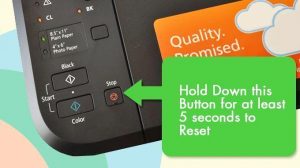
Step 1: Turn ON your Canon Printer
Step 2: Now, go to ‘Menu Bar’ option and use directional arrow to navigate the ‘Setup Menu’
Step 3: Move to ‘Device Settings’ and hit ‘Ok’ option
Step 4: Now, select ‘re-setting’ option and hit ‘Ok’ option to start factory reset operation. Wait to complete the process and once done, please check if the error is resolved.
Method 5: Fix Ink cartridge hardware issue
This issue can also be occurred if ink cartridge hardware is damaged or wrong ink cartridge is installed. In such case, you can purchase the correct ink cartridge and install it properly in your printer in right position. After that, please check if the problem is resolved.
Fix Windows PC Problems with ‘PC Repair Tool’ [Recommended Solution]
You can fix your Windows PC problems with ‘PC Repair Tool’. This software offers you to find and fix BSOD errors, DLL errors, EXE errors, problems with programs, malware or viruses issue, system files or registry issues and other types of issue with just few clicks. You can get this tool through button/link below.
Conclusion
I am sure this post helped you on How to fix e05 Canon Printer error with several easy step/methods. You can read & follow our instructions to do so. That’s all. For any suggestions or queries, please write on comment box below.



