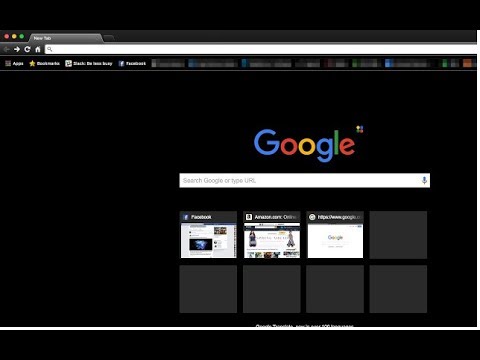Google chrome is one of the most popular browsers in the world. It has a simple design that makes it easy to browse the web securely. Besides its popularity, Google chrome is not perfect and problems do occur including the black screen issue.
Some Windows users have encountered that Google chrome window turns black when maximizing a minimized chrome window. Others have reported that they see a black screen when trying to open a web page. There are number of different situations that can result in black screen.
In order to solve this problem, you might need to disable certain Chrome flags, disable hardware acceleration, adjust its compatibility, reinstall Google chrome, update Adobe Flash Player and various other methods.
Thus, read the article carefully and follow the methods one by one and check if they solve the black screen issue:
Solution 1: Disable Extensions: There is a possibility of third party extensions installed on Google chrome is creating this error. If you have installed such extensions then disable all of them. To do so, follow these steps:
Double click on the Google chrome shortcut
Type chrome://extensions in the chrome address bar and press Enter
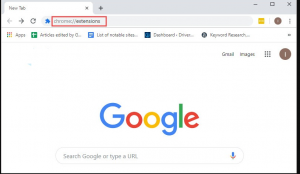
To disable any extension listed in the panel, click every blue button
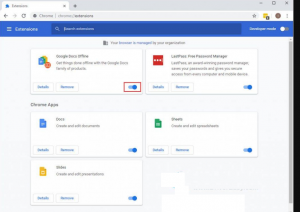
After finishing, restart chrome to see whether the issue is solved or not
Solution 2: Turn off hardware acceleration: Some of the browsers, apps and programs of the system use hardware acceleration to enhance the performance of the app in order to provide better videos, images and sound.
Though, this module of the computer improves the user experience, it also increases the loaf on operating system as it uses the hardware of the PC instead of software. Thus, because of this hardware acceleration doesn’t go well with other modules.
To fix this issue, disable this feature on your browser by following below steps:
Open Google chrome and tap on three vertical dots
Click on the Settings
Inside it, click on the Advanced> System
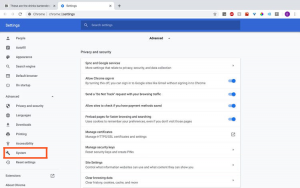
Turn off the Use hardware acceleration when available option
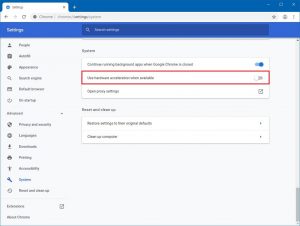
Close the browser and then relaunch it
Solution 3: Run chrome as Compatibility mode: This Google chrome error may be caused by the incompatibility with the system. Changing the compatibility mode will solve the issue.
Right-click on Chrome click Properties

In the Compatibility tab, click Run this program in compatibility mode for. Then choose the system in the drop-down menu
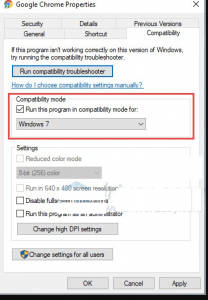
Click OK then run Google chrome to check
Solution 4: Update Google chrome: Updating Google chrome to the latest version can help you to solve many problems. You can use another browser and go to the Google chrome official website to download the latest version and install it manually.
Solution 5: Reinstall Google chrome: Another reason for the occurrence of this issue is by corrupted installation. So, to solve the problem reinstall the program. To do so, here are the steps:
Press Win + Pause together then click Control Panel
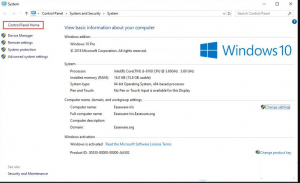
Set Control Panel view by Category and then click Uninstall a program
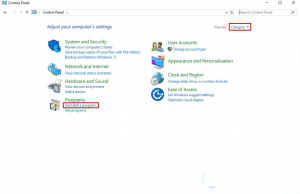
Right-click on chrome and press Uninstall
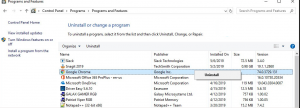
Use another browser to download the latest version of Google chrome from Google chrome official website
Install it manually and then see the issue is solved or not.
Ultimate Solutions to Fix PC Errors and Issues
There are several Windows errors and issues that can’t be fixed using manual solutions. For such issues, you need an advanced tool. So, I recommend you using the PC Repair Tool. It is a repair tool designed by professionals to solve various computer related errors.