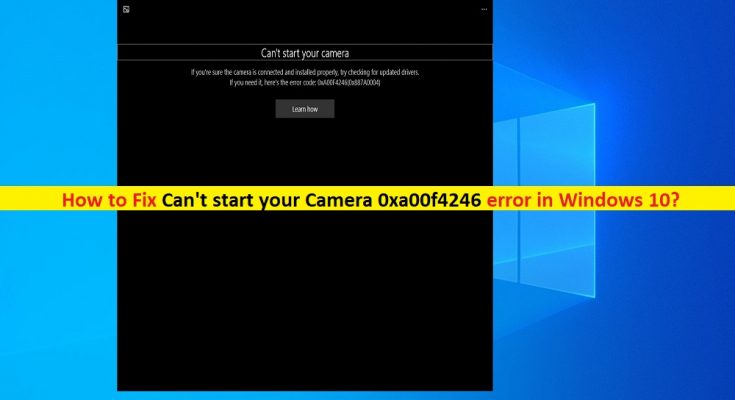What is ‘Can’t start your Camera 0xa00f4246’ error in Windows 10?
‘Can’t start your Camera 0xa00f4246’ is common Windows problem considered as camera/webcam error. This error is appeared usually when you try to access your camera through specific apps like Camera App in your Windows 10 PC/laptop. This error prevents you from accessing your webcam/camera in your device for some reasons. Let’s take a look at error message.
“Something went wrong
If you need it, here’s the error code: 0xA00F4246 (0x80040154)”
This Camera/webcam error indicates that webcam is malfunctioning, or webcam driver is corrupted or damaged. If you are not aware, drivers are important application required to communicate your hardware devices with operating system installed in your computer. For example, if you have integrated webcam or external webcam/camera attached to your Windows 10 device, then webcam driver must be installed properly in your computer accordingly.
Updating webcam/camera driver to latest & compatible version can fix any issue with your webcam in Windows 10 computer and improve performances as well. So, if camera driver is corrupted or outdated in your device, then you need to update it immediately in order to fix camera errors like Error Code 0xA00F4246 (0x80040154) in your computer.
However, several Windows 10 users reported that ‘Can’t start your Camera 0xa00f4246’ error started occurring after Windows 10 rolled out the latest Windows cumulative update. Check what Windows 10 updates have been installed in your computer, and you can try to fix the issue by uninstalling the problematic Windows update or installing previous version of updates.
Additionally, this error can also be occurred due to your camera privacy settings. You should make sure your device and apps like Camera App is allowed to access your camera in ‘Camera Privacy Settings’. If you are facing the same error, then you in right place for the solution. Let’s starts the discussion.
How to fix ‘Can’t start your Camera 0xa00f4246’ error in Windows 10?
Method 1: Fix ‘Camera Error Code 0xA00F4246 (0x80040154) with ‘PC Repair Tool’
‘PC Repair Tool’ is easy & quick way to find and fix BSOD errors, EXE errors, DLL errors, problems with programs, malware or viruses issues, system files or registry issues and other system issues with just few clicks. You can get this tool through button/link below.
Method 2: Update Windows 10
Updating Windows 10 OS can fix issues in your Windows computer. Let’s try.
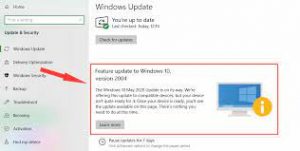
Step 1: Press ‘Windows + I’ keys on keyboard to open ‘Settings’ App in Windows 10
Step 2: In ‘Settings’ App, go to ‘Update & Security > Windows Update’
Step 3: Click on ‘Check for updates’ button. This will automatically download and install available Windows updates in Windows 10. Once done, restart your computer to see the changes and check if the camera error is resolved.
Method 3: Update camera/webcam driver in Windows 10
Outdated or corrupted webcam/camera driver can cause this type of camera error. You can fix the issue by updating webcam driver in Windows 10.
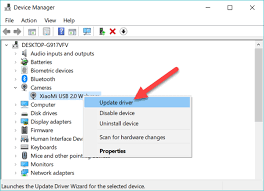
Step 1: Press ‘Windows + X’ keys on keyboard and select ‘Device Manager’
Step 2: Locate and expands ‘Cameras’ or ‘Imaging Devices’ category
Step 3: Right-click on your webcam/camera device and select ‘Update Driver Software’
Step 4: Follow on-screen instructions to finish update process. Once done, restart your computer to see the changes and check if the issue is resolved.
Update camera driver in Windows 10 [Automatically]
You can also try to update your camera/webcam driver with ‘Automatic Driver Update Tool’. This software will automatically find the latest updates for all Windows drivers and then install them into your computer. You can get this tool through button/link below.
Method 4: Run ‘Windows Store Apps’ and ‘Hardware and Devices’ troubleshooter in Windows 10
Windows 10 built-in troubleshooter tool ‘Windows Store Apps Troubleshooter’ and ‘Hardware and Devices Troubleshooter’ can help you to find and fix this issue. Let’s try.

Step 1: Press ‘Windows + I’ keys on keyboard to open ‘Settings’ App in Windows 10
Step 2: Go to ‘Update & Security > Troubleshoot’
Step 3: Select ‘Windows Store Apps’ troubleshooter and hit ‘Run the troubleshooter’ button. Follow on-screen instructions to finish troubleshooting
Step 4: Once done, back to ‘Settings’ App and under ‘Update & Security > Troubleshoot’, select ‘Hardware and Devices’ troubleshooter and click on ‘Run the troubleshooter’ button. Wait to finish troubleshooting. Once finished, please check if the issue is resolved.
Method 5: Check Camera Privacy Settings in Windows 10
Sometimes, this camera error occurs possibly when specific app like ‘Skype’, ‘Camera App’ or entire system is not allowed to access your camera in Windows 10. In such cases, you can enable camera for such apps or system in order to fix the issue.
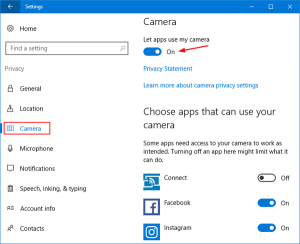
Step 1: Press ‘Windows + I’ keys on keyboard to open ‘Settings’ App in Windows 10
Step 2: Go to ‘Privacy > Camera’ and make sure ‘Allow apps to access your camera’ toggle switch is turned ON and Turn ON the toggle switch next to the apps are not allowed to access camera like ‘Camera App’.
Step 3: Once done, close ‘Settings’ App and check if the camera error is resolved.
Method 6: Fix ‘Can’t start your Camera 0xa00f4246’ error with ‘Registry Editor’
Step 1: Press ‘Windows + R’ keys on keyboard, type ‘regedit’ in the opened ‘Run’ dialog box and hit ‘Ok’ button to open ‘Registry Editor’
Step 2: In ‘Registry Editor’, navigate to following path:
HKEY_LOCAL_MACHINE\\SOFTWARE\\Microsoft\\Windows Media Foundation\\Platform
Step 3: Now, click on ‘Edit > New > DWORD (32-bit) Value’, right-click on new value and rename it to ‘EnableFrameServerMode’ and hit ‘Enter’ key
Step 4: Double-click on the new entry and set its value to ‘0’ and hit ‘Ok’ to save the changes.
Method 7: Run SFC Scan
SFC (System File Checker) tool is Windows built-in feature offers you to repair system files. This way, you can fix camera error.
Step 1: Press ‘Windows + X’ keys on keyboard and select ‘Command Prompt as Admininstrator’
Step 2: Type ‘sfc /scannow’ command and hit ‘Enter’ key to execute
Step 3: Wait to complete the process. Once done, restart your computer and check if the issue is resolved.
Conclusion
I am sure this post helped you on How to Fix Can’t start your Camera 0xa00f4246 error in Windows 10 with several easy steps. You can read & follow our instructions to do so. That’s all. For any suggestions or queries, please write on comment box below.