Discord is a VOIP, instant messaging and digital distribution platform designed for creating communities. The best feature is that you can use the dedicated app to do video calls, text messaging, voice calls, media and files in private chats or as part of communities called servers.
Discord screen share feature also enables to share your screen with other players. The best part of Discord is that you can access it from anywhere and at any time. You can access it from your mobile app, desktop and browser as well. However, many people encounter discord black screen error messages while trying to launch the application.
Apart from that, there are other reasons for these issues as well. One of the most common reasons is improper Discord settings. In addition to this, corrupted cache, insufficient permissions and full screen mode can also cause this error as well. If you are facing the problem, then go through this guide carefully as it will provide you instructions that will help you to resolve the problem:
Solution 1: Turn off hardware acceleration: It is a feature that enhances the performance of the app. To check if this is what’s causing the problem you should disable hardware acceleration.
Firstly, open Google Chrome.
Once opened, click on the three dots on the top right corner of the screen.
From here choose Settings and click on Advanced
Under the System section, make sure that you uncheck “Use hardware acceleration when available”
Click on OK to confirm this change
Now, open Discord and check whether you have solved this error or not.
Solution 2: Update discord application: If you encounter this issue then chances are that your discord is outdated. In this case, it is necessary to keep discord up-to-date to gain the improved functionalities of this application by going through below mentioned steps:
Right-click on the Discord shortcut
Click and choose to run the program as Administrator.
Once the Discord is opened up and started running, click on CTRL + R key simultaneously.
Now by doing this you will be able to automatically restart Discord and download any update available.
Solution 3: Graphics driver should be updated: Another reason for the occurrence of this error message is outdated graphics driver. You can update it on Windows 10 to see if it can help to fix this issue.
Press Windows + X and select Device Manager.
In Device Manager window, click Display adapters.
Right-click your graphics card and click Update driver.
Click Search automatically for updated driver software to download and install the latest graphics driver on your PC.
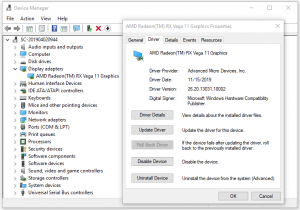
Now, restart your system and check if you still encounter the black screen issue.
Solution 4: Clear Discord caches: Inappropriate account settings and temporary Discord files may also cause Discord to fail. To see if that’s the core issue, then try to clear discord caches by going below mentioned steps:
Press Windows + R, type %appdata% in Run dialog and click OK.
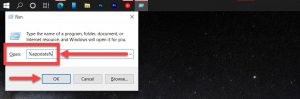
Scroll down to find the Discord folder, right-click it and click Delete to delete Discord cache files.
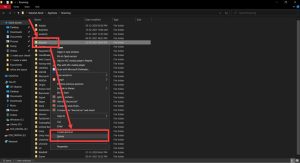
Restart your computer and open Discord app again to see if the Discord screen share black screen error is fixed.
Solution 5: Reinstall Discord app: If you have recently updated the discord app and discord black screen error still occurs then you need to uninstall discord and reinstall it again. To do so, follow these steps:
Press Windows + R, type appwiz.cpl in Run dialog, press Enter.
Find Discord app, right-click it and click Uninstall to remove Discord from your computer.
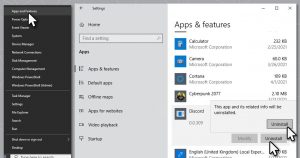
Go to Discord official website in your browser and download Discord again. After reinstalling Discord, check if it fixes this issue on Windows 10 or not.
Solution 6: Update Windows 10: If some components of Discord app and operating system are not compatible then you need to try to update Windows 10 to see if the problem still persists.
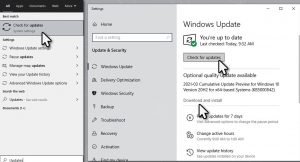
In order to update Windows 10, you can click Start > Settings > Update & Security > Windows Update. Click Check for updates button to automatically download and install the latest updates of Windows 10.
Solution 7: Disable unnecessary programs: While using discord, if you are running multiple programs at the same time then chances is that one of your programs is preventing the application from working properly. It is recommended to disable unnecessary programs when using screen share in discord.
Open Control Panel.
Go to Programs > Uninstall a program. You may as well View by Categories to access these tabs more easily.
In Programs and Features, scroll down to find out the program and right click it or them to Uninstall.
In this case, they may disrupt discord when you are trying to share screen through this app.
Solution 8: Disable “Use Latest Technology” Feature: As mentioned above, this error often occurs while using the latest technology option. in order to avoid it, you can disable the option is discord by going below steps:
Open your Discord option and click on the Settings icon at the bottom left corner.
Go to the Voice and Video from the left side, and then toggle off the switch next to Use our latest technologies for screen sharing under the Video Diagnostics section.
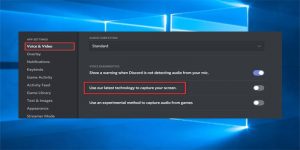
Solution 9: Run the app as administrator: In some cases, issues might occur when insufficient permissions are provided. Thus, you should enable the app to be run with administrator’s rights:
Type Discord in Windows search
Right-click on the result and select Open file location
Right-click on Discord.exe and pick Properties
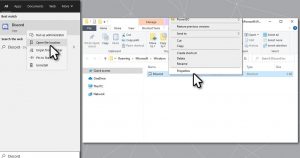
Here, go to Compatibility tab and tick the Run this program as administrator
Click Apply and OK.
Solution 10: Try using compatibility troubleshooter: Follow the below mentioned steps to run discord in compatibility mode:
Right-click on the app icon and select Properties
Go to Compatibility tab once again
Click Run compatibility troubleshooter
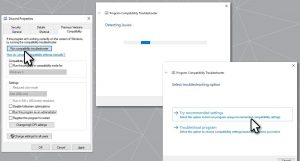
Once done, restart your device and see if the problem persists.
Recommended solutions to fix Windows 10 error and Boost PC performance
If you are looking for a one-stop solution to fix discord black screen error in Windows 10 and optimize its performance, then you must use PC Repair Tool.
This is an advanced repair tool developed by professionals in order to deal with various Windows PC errors and issues. Here are some of the issues that you can easily fix with the help of this tool such as game error, registry error, BSOD error, application error, DLL error etc.
Along with these, it can also repair the damaged Windows system files, keeps the system secure from viruses/malware, and boosts the PC performance by resolving performance-related issues.



