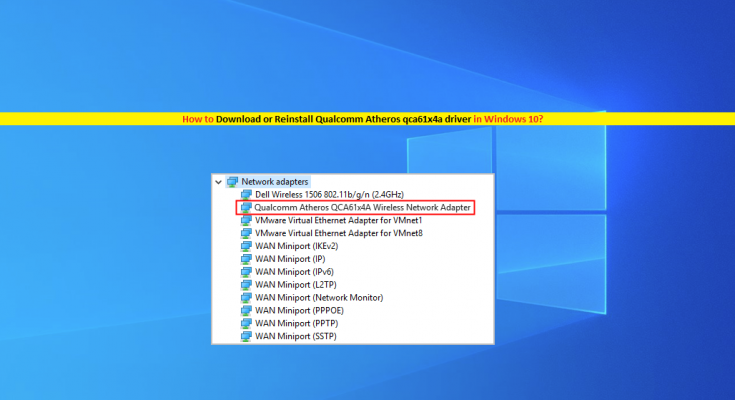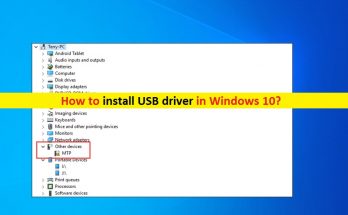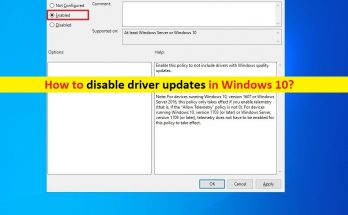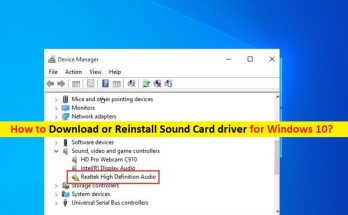What is ‘Qualcomm Atheros qca61x4a driver’?
It is software act as mediator between Qualcomm Atheros qca61x4a network adapter (hardware) and Operating System. If you have ‘Qualcomm Atheros qca61x4a network Adapter’ – Qualcomm brand network adapter connected/integrated into your Windows 10 64-bit computer, then Qualcomm Atheros qca61x4a driver for Windows 10 64-bit must be installed in your computer.
To check if driver for this Wireless network adapter or WiFI NICs are properly installed or not, open ‘Device Manager’ in Windows 10, expand ‘Network Adapters’ category and check if driver for your Qualcomm Atheros wireless network adapter is shown. Also check if it shows ‘Yellow Exclamation Mark’ on your network driver. If yes, then Network Adapter Driver Update is necessary.
Missing, outdated, corrupted or incompatible network adapter driver can cause several network related issues like ‘WiFi stops working on Windows 10’, ‘Qualcomm Atheros qca61x4a not working’, ‘WiFi not responding’, ‘No internet connection’ or similar issues. In such case, driver update can be one effective solution to fix these issues.
If you are facing Qualcomm Atheros qca61x4a driver issue in Windows 10, then you are in right place for the solution. Here, you will be guided to fix problem with Qualcomm Atheros qca61x4a wireless network adapter and get back your WiFi/wireless connection. Let’s go for the solution.
How to fix Qualcomm Atheros qca61x4a driver issue in Windows 10?
Method 1: Fix ‘Qualcomm Atheros qca61x4a driver Issue’ with ‘PC Repair Tool’
‘PC Repair Tool’ offers you to find and fix BSOD errors, DLL errors, System files & drivers issues, System registry errors, malware or viruses issues, and other System issues with just few clicks. This way, you can fix WiFi/wireless network adapter related issues. You can get this tool through below link/button.
Method 2: Disable and re-enable ‘Qualcomm Atheros wireless Adapter driver’
‘WiFi not working’ or similar issue can easily be resolved disabling and then enabling ‘Qualcomm Atheros driver’.
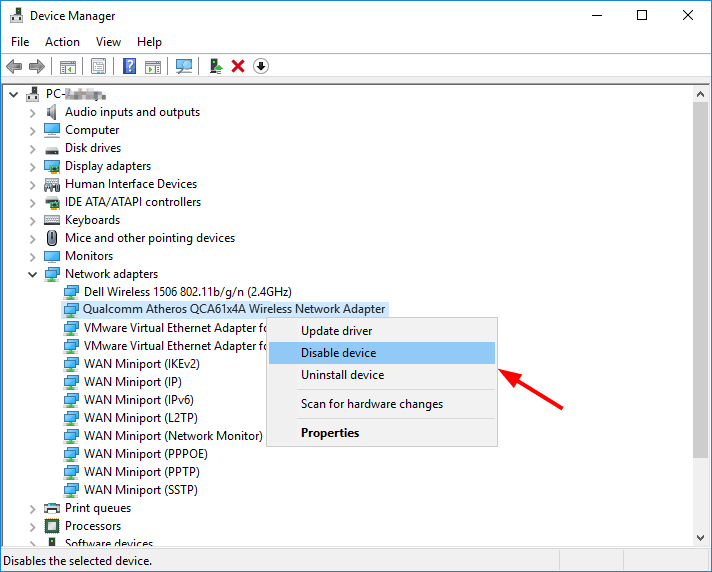
Step 1: Press ‘Windows + X’ keys together on keyboard and select ‘Device Manager’
Step 2: In the opened ‘Device Manager’, locate and expand ‘Network Adapters’ category
Step 3: Right-click on your ‘Qualcomm Atheros qca61x4a driver’ and select ‘Disable’ and click ‘Yes’ to confirm
Step 4: Once done, right-click on your Qualcomm Atheros driver again and select ‘Enable Device’.
Step 5: Once done, please check if trouble is resolved.
Method 3: How to Download and install Qualcomm Atheros qca61x4a driver in Windows 10?
Missing drivers for Qualcomm Atheros qca61x4a wireless network adapter can cause network related issues. You can easily check the status of drivers in ‘Device Manager’, and if it is missing, then you can get the driver with easy steps. You can try to download Qualcomm Atheros qca61x4a driver from ‘https://www.ath-drivers.eu/’ website. Note that this is not official Qualcomm Atheros Drivers website but it can be one of the best options to get latest driver for Qualcomm Atheros qca61x4a wireless network adapter.
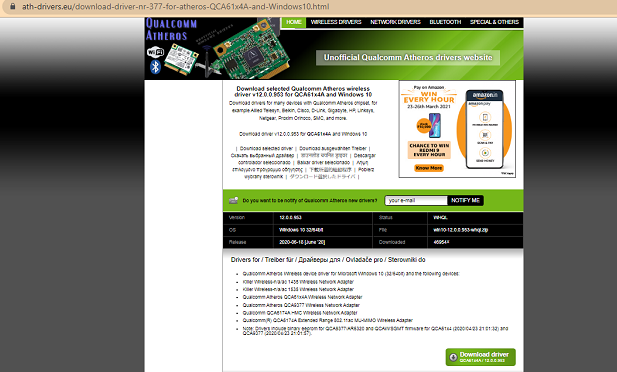
Step 1: Open your browser and visit ‘Qualcomm Atheros Driver Site’ website
Step 2: On the opened page, scroll down to ‘Qualcomm Atheros wireless drivers’ section and locate your network adapter model name like ‘qca61x4a’ in the list of models, and click on it.
Step 3: Now, Scroll down to ‘qca61x4a’ and download the driver. Note that you should select and download the driver according to your operating System architecture and if driver is not available for your operating System like Windows 10, then you can skip downloading.
Step 4: Once downloaded, open the ‘Downloaded file’ and extract the ‘.zip’ file to see ‘driver setup file’, double-click on it and follow on-screen instructions to install driver.
Step 5: Once done, restart your computer to save the changes.
Method 4: Update or Reinstall Qualcomm Atheros qca61x4a driver
Outdated or corrupted Qualcomm Wireless network adapter driver can cause ‘WifI not working’ or similar issues. You can fix the issue by updating the network adapter driver.
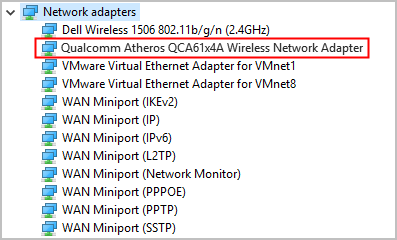
Update Qualcomm Atheros driver in Windows 10:
Step 1 Press ‘Windows + X’ keys together on keyboard and select ‘Device Manager’
Step 2: In the opened ‘Device Manager’, locate and expand ‘Network Adapters’ category
Step 3: Right-click on ‘Qualcomm Atheros qca61x4a wireless adapter’ and select ‘Update Driver’
Step 4: Select ‘Search automatically for updated driver software’ and follow on-screen instructions to finish update.
Step 5: Once done, reboot your computer to see the changes and check if trouble is resolved.
Reinstall Qualcomm Atheros driver:
If network adapter driver is not installed properly, then you can uninstall and then reinstall the correct driver in your computer to fix.
Step 1: Open ‘Device Manager’ and expand ‘Network Adapters’ category
Step 2: Right-click on ‘Qualcomm Atheros qca61x4a wireless adapter’ and select ‘Uninstall’
Step 3: Follow on-screen instructions to finish uninstall and after that, restart your computer.
Step 4: Once uninstalled, you can follow ‘Method 3’ to download and install the driver again.
Update Qualcomm Atheros qca61x4a driver in Windows 10 [Automatically]
You can also try to update Qualcomm network driver with ‘Automatic Driver Update Tool’. This software will automatically find the latest update for Windows drivers and then install into computer. You can get this tool through below link/button.
Method 5: Roll Back Qualcomm Atheros qca61x4a driver
If current network driver version installed in computer is problematic or causing error, then you can fix the issue by rolling back your driver to previous version.
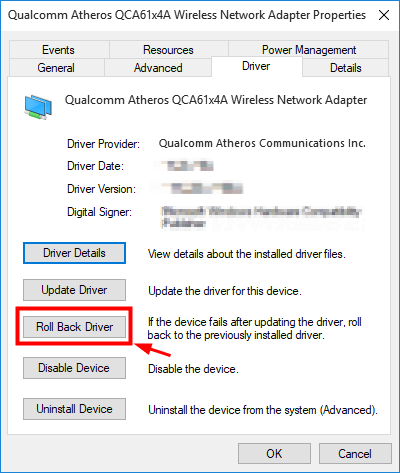
Step 1: Open ‘Device Manager’ and expand ‘Network Adapters’ category
Step 2: Double-click on ‘Qualcomm Atheros qca61x4a wireless adapter’ to open its ‘Properties’
Step 3: Go to ‘Driver’ tab and click on ‘Roll Back Driver’ button
Step 4: Follow on-screen instructions to finish installing previous driver version, and then restart your computer to see the changes.
Method 6: Reinstall Qualcomm Atheros qca61x4a driver in Compatibility Mode’
Sometimes, incompatible network adapter driver installed in computer can cause network related issues like ‘Wifi not working’ or similar. ‘Driver is not compatible’ issue is mostly occurred after Windows upgrade and Windows update won’t update this driver for some reasons. You can fix the issue by reinstalling the Qualcomm network adapter driver in ‘Compatibility Mode’.
Step 1: Open ‘File Explorer’ and locate ‘Driver Setup file for Qualcomm Atheros qca61x4a’
Step 2: Right-click on it and select ‘Properties’
Step 3: In the opened ‘Properties’ window, click on ‘Compatibility’ tab, check ‘Run this program in compatibility mode’ checkbox and select your Operating System from drop down like ‘Windows 10 64-bit’, and hit ‘Ok’.
Step 4: Now, run the ‘Setup file’ and follow on-screen instructions to finish install process.
Step 5: Once done, reboot your device and check if the issue is still persists.
Conclusion
I am sure this post helped you on ‘Download or Reinstall Qualcomm Atheros qca61x4a driver to fix Network Issue on Windows 10’ with several easy steps. You can read & follow our instructions to do so. That’s all. For any suggestions or queries, please write on comment box below.