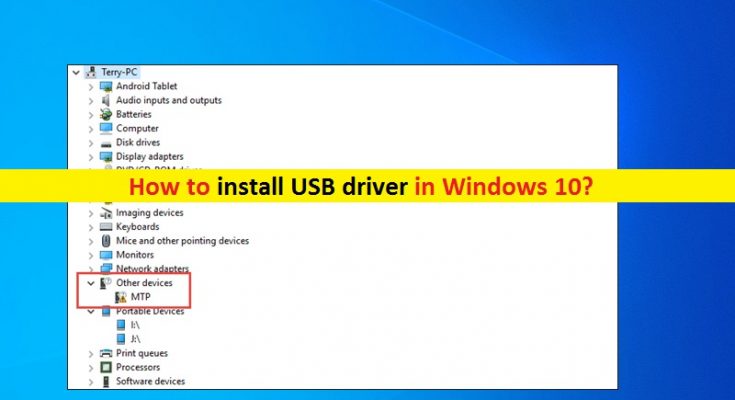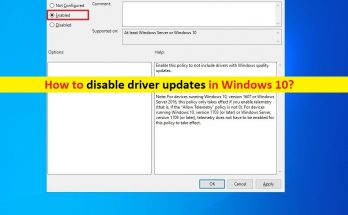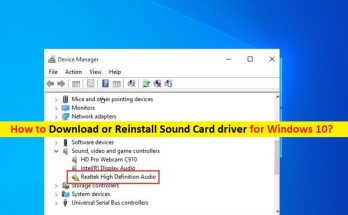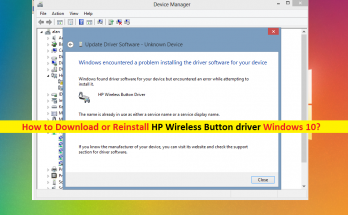What is USB driver in Windows 10?
In this post, we are going to discuss on “How to install USB driver Windows 10”. You will be guided with easy steps/methods to do so. Let’s starts the discussion.
USB driver in Windows 10: USB stands for Universal Serial Bus. USB is usually used to connect peripherals like keyboard, mouse, speakers, printers, and other peripherals devices to computer. USB devices or USB receivers are connected to the associated with USB port on computer. For example, USB devices can be connected to USB 2.0 or USB 3.0 port according to its compatibility.
In Windows computer, it is necessary to have USB driver installed in your computer according to USB devices attached. USB driver is important software required to communicate your USB devices with operating system installed in computer. For example, if you have USB devices attached to USB 3.0 port of Windows 10 computer, then USB 3.0 driver for Windows 10 must be installed in your computer accordingly.
Missing, corrupted/outdated or incompatible USB drivers can cause several issues like ‘Computer fails to recognize USB device’, ‘USB device/USB Receiver not working’, or other issues. Also, it might possible that your computer recognizes USB devices but it fails to work if USB driver is not installed properly. So, you should make sure USB driver is properly installed in your Windows 10 computer if you want to use USB devices without any issues. Let’s go for the solution.
How to install USB driver Windows 10?
Method 1: Install USB driver using ‘Device Manager’
It is possible to check the status of USB driver in Windows 10 via ‘Device Manager’. You can update or reinstall USB driver through Windows 10’s ‘Device Manager’ tool.
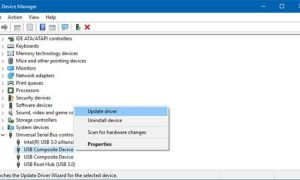
Step 1: Press ‘Windows + X’ keys on keyboard and select ‘Device Manager’
Step 2: Find and expand ‘Universal Serial Bus Controllers’ category
Step 3: Find and right-click on USB device that causes issue or you want to install driver for, select ‘Update Driver Software…’
Step 4: In next window, select ‘Search automatically for updated driver software’
Step 5: Follow on-screen instructions to finish update process. Once done, restart your computer to see the changes and check if it works.
Method 2: Download and install USB driver in Windows 10 through Manufacturer site
Another way to download and install USB driver is to access you USB device manufacturer site. You should download USB driver according to USB device model and operating system version installed in computer.
Step 1: Open your browser and visit your USB device manufacturer’s official site
Step 2: Search for required USB drivers on the opened page, and download and save the driver file according to your USB device model and operating system version installed.
Step 3: Now, open ‘Device Manager’ and expand ‘Universal Serial Bus Controllers’ category
Step 4: Find and right-click on USB device that requires update, and select ‘Update Driver Software…’
Step 5: In next window, select ‘Browse my computer for driver software’, click on ‘Browse’ button and navigate to the location where USB driver file is saved
Step 6: Now, in ‘Update Driver Software’ page, check ‘Include Subfolders’ checkbox, and hit ‘Next’. This will install the downloaded USB driver in your computer.
Step 7: Once done, restart your computer and check if the error is resolved, and check if USB device is working.
Method 3: Download or reinstall USB driver Update in Windows 10 [Automatically]
You can also try to download and install latest USB driver with ‘Automatic Driver Update Tool’. This software will automatically find the latest updates for all Windows drivers including USB device drivers, and then install them into computer. You can get this tool through button/link below.
Method 4: Update Windows 10 OS
Updating Windows 10 OS can resolve any issue in Windows computer, install necessary Windows drivers, and improve performances as well.
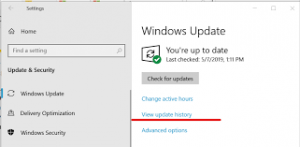
Step 1: Press ‘Windows + I’ keys on keyboard to open ‘Settings’ App in Windows 10
Step 2: Go to ‘Update & Security > Windows Update’, and click on ‘Check for updates’ button
Step 3: This will download and install the available Windows update in your computer. Once done, restart your computer to see the changes and check if USB device problem is resolved.
Method 5: How to Reinstall USB driver in Windows 10 using Device Manager
Sometimes, USB device/USB Receiver not working issue is occurred if USB driver is not properly installed or is corrupted. In such case, you can uninstall USB driver and then reinstall it in order to fix the issue.
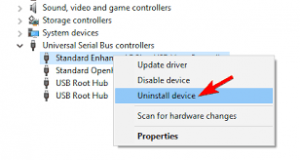
Step 1: Open ‘Device Manager’ and expand ‘Universal Serial Bus Controllers’ category
Step 2: Right-click on your USB device that causes issue, and select ‘Uninstall Device’
Step 3: Follow on-screen instructions to finish uninstall process. Once finished, restart your computer and download & install USB driver in Windows 10 again using any methods above.
Conclusion
I hope this article helped you on How to install USB driver Windows 10 with several easy steps/ways. You can read & follow our instructions to do so. That’s all. For any suggestions or queries, please write on comment box below.