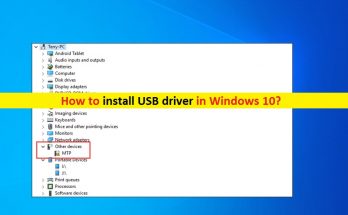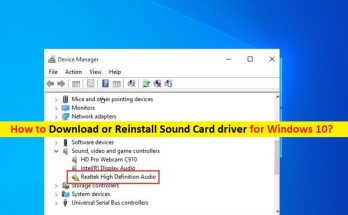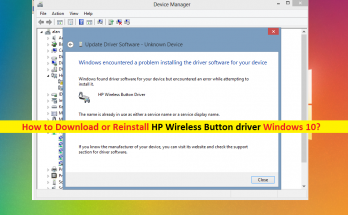In this post, we are going to discuss on “How to disable driver updates Windows 10”. You will be guided with easy methods/steps to do so. Let’s starts the discussion.
Driver Updates in Windows 10: Drivers are important software for the hardware device attached/integrated into your Windows 10 computer. For example, if your NVIDIA graphics card integrated/attached into your Windows 10 64-bit computer, then NVIDIA graphics card drivers for Windows 10 64-bit must be installed.
In Windows 10, automatic Windows updates is Windows 10 built-in feature or functions offers to find, download and install available Windows update including security patches, Windows 10 major updates, system drivers and adding several new features to Windows to improve your system performances. Windows update mechanism also installs updates for all Windows drivers that required a update.
Drivers available or install through ‘Windows update’ feature is usually pretty well. However, you can disable driver updates Windows 10 using Windows update settings. But this option is no longer available in ‘Settings’ App. It means you need to try some other techniques to disable driver updates through Windows update.
If you don’t want to download/install drivers update automatically through Windows update in Windows 10, then you can disable automatic driver updates option via Local Group Policy Edit and Registry Editor. Let’s go for the solution.
How to disable driver updates Windows 10 via Local Group Policy Editor?
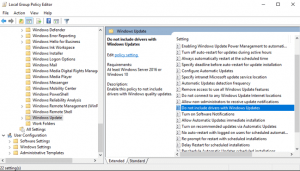
Step 1: Press ‘Windows + R’ keys on keyboard, type ‘gpedit.msc’ in the opened ‘Run’ dialog box and hit ‘Ok’ button to open ‘Local Group Policy Editor’
Step 2: Now, navigate to following path
Computer Configuration > Administrative Templates > Windows Components > Windows Update
Step 3: Find and double-click on ‘Do not include drivers with Windows Update’ policy in right pane
Step 4: Select ‘Enabled’ radio button, and then hit ‘Apply’ and ‘Ok’ button to save the changes
How to disable driver updates Windows 10 via Registry Editor?

Step 1: Press ‘Windows + R’ keys on keyboard, type ‘regedit’ in the opened ‘Run’ dialog box and hit ‘Ok’ button to open ‘Registry Editor’
Step 2: Now, navigate to following path
HKEY_LOCAL_MACHINE\SOFTWARE\Policies\Microsoft\Windows
Step 3: Right-click on ‘Windows’ folder (key) in left pane, and select ‘New > Key’, name the key to ‘WindowsUpdate’ and hit ‘Enter’ key
Step 3: Right-click on newly created key, and select ‘New > DWORD (32-bit) Value’
Step 4: Name the key to ‘ExcludeWUDriversInQualityUpdate’ and hit ‘Enter’ key
Step 5: Double-click on newly created DWORD and set its value to ‘1’, and hit ‘Ok’ button. Once done, close ‘Registry Editor’.
How to update Drivers in Windows 10?
The above methods will help you to disable driver updates through Windows update means you can’t get drivers update anymore through Windows update. In such case, you need to manually download and install driver updates if required.
Step 1: Press ‘Windows + X’ keys on keyboard and select ‘Device Manager’
Step 2: Expand each device category, find and right-click on device showing ‘Yellow Exclamation Mark’ on it, and select ‘Update Driver’. Follow on-screen instructions to finish update
Step 3: Repeat the same steps to update all other Windows drivers. Once done, restart your computer to save the changes.
Update Windows 10 drivers with ‘Automatic Driver Update Tool’
You can also try to update your Windows drivers with ‘Automatic Driver Update Tool’. This software will automatically find the latest updates for all Windows drivers and then install them into computer. You can get this tool through button/link below.
Conclusion
I am sure this article helped you on How to disable driver updates Windows 10 with several easy steps. You can read & follow our instructions to do so. That’s all. For any suggestions or queries, please write on comment box below.