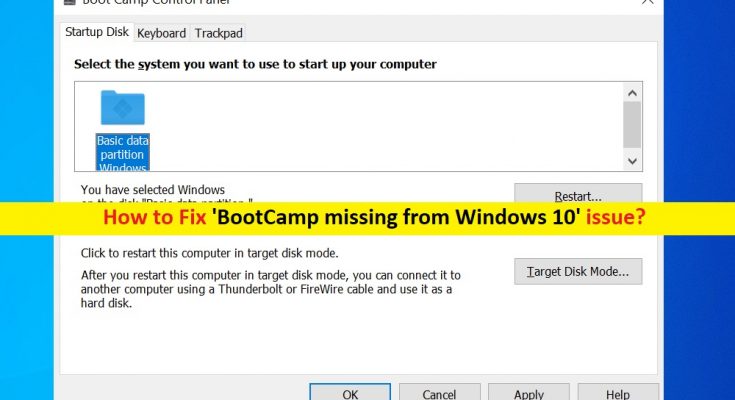What is BootCamp in Windows 10?
If you are experiencing ‘BootCamp missing issue’ on Windows 10, then you are in right place for the solution. Here, you will be guided with easy steps/methods to resolve the issue. Let’s starts the discussion.
‘BootCamp’: BootCamp or Boot Camp Assistant is multi boot utility software included with Apple’s MacOS that assists you in installing Microsoft Windows operating system on Intel-based Mac computer. It means you can install Windows 10 OS on your Intel-based Mac computer using BootCamp or Boot Camp Assistant Tool.
When you install Windows 10 OS on your Mac computer using this tool, Windows OS and Apps will have full access to the hardware unlike virtual machines. Once Windows OS successfully installed on Mac, you need to install BootCamp drivers in order to get trackpad and other features working. Boot Camp icon on ‘System Tray’ on your taskbar offers you to quick access to Boot Camp Control Panel.
Boot Camp Control Panel offers you to modify the default startup disk and a couple of keyboard and trackpad settings. Additionally, Boot Camp icon offers you to quick reboot into MacOS X with just few steps. However, several users reported that they faced ‘BootCamp missing from Windows 10’ while they tried to access BootCamp icon or Boot Camp Control Panel on ‘System Tray’ of Windows 10. Some users also reported that after they installed Windows 10 on Mac, they were unable to finish the download for the drivers of Boot Camp because Mac restarted loop, and they can’t go back to Mac because Boot Camp Manager missing issue on Mac. Let’s go for the solution.
How to fix BootCamp missing from Windows 10?
Method 1: Update Boot Camp drivers
This issue can also be occurred due to outdated or corrupted Boot Camp drivers. You can update the Boot Camp drivers in order to fix the issue.
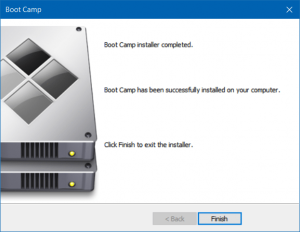
Step 1: Make sure your device is connected to internet. Now, open Boot Camp Assistant folder from ‘Utility’ folder on Mac
Step 2: Make sure ‘Download the Latest Windows Support software from Apple’ option is checked from all the options appeared, and then hit ‘Continue’
Step 3: Insert USB Flash drive to your Mac computer as destination disk and then hit ‘Continue’
Step 4: Enter your Administrator username & password. After that, Boot Camp Assistant should download drivers to your USB flash drive.
Step 5: Once done, close Boot Camp Assistant. Make sure USB is connected to Mac and go to ‘System Preferences > Startup Disk’ and select the Windows Volume icon in the lists of drivers
Step 6: Finally, click on ‘Restart’ to restart the Mac and check if the issue is resolved.
Method 2: Download and install Boot Camp drivers
If Boot Camp driver is missing or corrupted, then you can also try to fix the issue by download and installing the latest drivers.
Step 1: Open your browser and download the latest Boot Camp drivers from official site. Now, open ‘Boot Camp’ folder in Flash drive and install the drivers you downloaded
Step 2: Click on ‘Yes’ and click on ‘Repair to Reinstall’ or ‘Update previously installed Windows support Software’
Step 3: In next window, click on ‘Continue > Yes’ to finish the installation and restart the computer to see the changes.
Method 3: Check if Boot Camp Icon is hidden
Sometimes, ‘BootCamp missing from Windows 10’ issue is occurred if Boot Camp icon is hidden. You can unhide the icon in order to fix the issue.
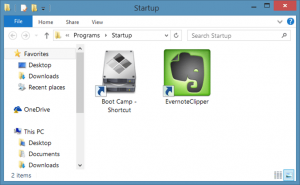
Step 1: Open ‘Settings’ App in Windows 10 and go to ‘Personalization > Taskbar’
Step 2: Under ‘Notification Area’ section, click ‘Select which icons appear on taskbar’ link and then turn ON ‘Boot Camp Manager’ entry. Once done, please check if the error is resolved.
Method 4: Check if Boot Camp Manager is starting with Windows
Step 1: Press ‘CTRL + SHIFT + ESC’ keys on keyboard to open ‘Task Manager’
Step 2: Click on ‘Startup’ tab, find ‘Boot Camp’ and check if it is not disabled. If disabled, select it and click ‘Enable’
Method 5: Add Boot Camp icon to Taskbar System Tray
If Boot Camp icon is missing on Taskbar System Tray, then you can try to fix the issue by adding Boot Camp icon.
Step 1: Open ‘Control Panel’ in Windows 10 and click on ‘View by’ option to select ‘Small icons’
Step 2: Find and right-click on ‘Boot Camp’ applet, and select ‘Create Shortcut’ to create a shortcut of Boot Camp on Desktop
Step 3: Now, you need to put this shortcut in the Startup folder
Step 4: Press ‘Windows + R’ keys on keyboard, type ‘shell:startup’ in opened ‘Run’ dialog box and hit ‘Ok’ to open ‘Startup’ folder
Step 5: Now, copy or move the shortcut that you have created on desktop to this folder.
Step 6: Once done, restart your computer and check if the error is resolved.
Method 6: Reset PRAM
Step 1: Turn OFF your Mac by pressing ‘Power’ button
Step 2: Turn ON your computer and hit ‘Command + Option + P + R’ keys on keyboard before grey screen appear, and keep holding the keys
Step 3: When you hear the startup sound, you can release the keys. Once done, please check if the issue is resolved.
Conclusion
I am sure this article helped you on How to fix ‘BootCamp missing from Windows 10’ issue with several easy steps. You can read & follow our instructions to do so. That’s all. For any suggestions or queries, please write on comment box below.