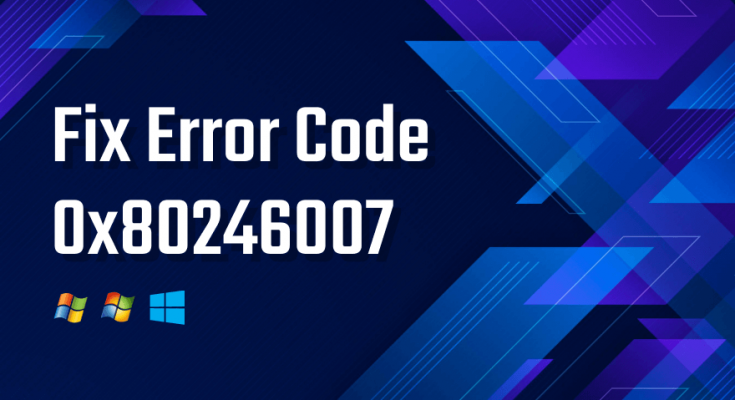Error code 0x80246007 is yet another issue that PC users may encounter either while trying to download Windows updates or while updating or downloading apps from Windows Store.
Sometimes, users also experience this issue while installing the app after a successful download. Generally, this error avoids updates for apps from being installed.
Lately, some Windows 10users have reported that it appear when trying to install Windows 10 inbuild including the latest 14393. There are various reasons behind the appearance of this error code.
In most of the cases, it is triggered by the corrupted Windows Update database. If you are also getting this issue, then don’t worry just follow the below given solutions in order to get rid of the problem.
Solution 1: Switch off Antivirus program: In some cases, some antivirus program might scan the Windows update file and due to bug might corrupt the update file and this may leads to problem. So, users are suggested to disable any antivirus program you have before downloading and updating Windows 10.
Solution 2: Run Windows Update Troubleshooter: error code 0x80246007 is related to Windows update and upgrade issue. Therefore, you can fix it by running windows update troubleshooter. It is one of the various windows 10 inbuilt troubleshooters that will solve this problem automatically. To do so, follow these steps:
Go to the Start button -> Settings icon
Click on the Update & Security
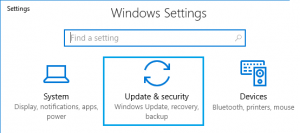
Select Troubleshoot in the left panel of the window
Now click on the Windows Update section
Click on the Run the troubleshooter button
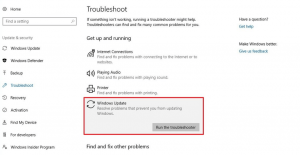
To complete the process, follow the on-screen instructions and wait till the process gets finished.
Once completed, restart your PC in order to see whether this method resolve the problem.
Solution 3: Create a Repair.bat File: In order to solve this issue, you can also try to create Repair.bat file. To do so, Open the Notepad and copy and paste the following commands:
net stop wuauserv
cd %systemroot%SoftwareDistribution
ren Download Download.old
net start wuauserv
net stop bits
net start bits
Click File to choose Save As > Enter Repair.bat next to Filename and then select All Files next to Save as type. Save the file on your desktop.

Right-click on the Repair.bat files and chooses Run as administrator. If required, type the password or click Continue
Try to install the build again. Once installed, delete the Repair.bat file.
Solution 4: Allow the BITs service to run automatically: Another solution you may used to get rid of this issue is to allow the BITs service to run automatically. This service is necessary when installing windows 10 updates. To enable it, follow below mentioned instructions:
Press Windows + R keys to open run box > input services.msc and hit Enter.
Locate the Background Intelligent Transfer Service and right-click on it.
Select Properties.
Navigate to the General tab and select Automatic (Delayed Start) under the Start-Up Type drop-down menu.
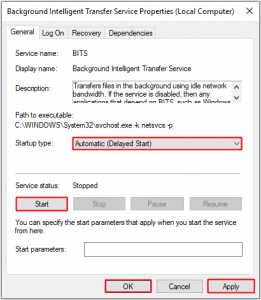
Hit the Start button and then click Apply and OK to save changes.
Solution 5: Make sure that Windows Defender Firewall service is running: If you are having problem while installing Windows you may check if the Windows Defender Firewall service is enabled. This service is also required by the Windows Update utility. So, if you haven’t enabled it, issues may show up. To do so, follow these instructions:
Open the Services window
On the list, locate Windows Defender Firewall
Check the status of Windows Defender Firewall service. If the service is not running, right-click on it and choose Start from the menu.
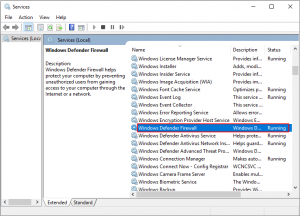
Close services and then check if the error is fixed.
Easy Solution to fix error code 0x80246007 problems
If you are finding the above-mentioned solutions difficult to perform and want to easy solution to fix error code 0x80246007 then you can use PC Repair Tool. This tool will help you to fix all Windows Update related errors. Apart from this, this advanced tool also fixes upgrade, DLL, repairs corrupted files, game errors and much more. Above all, it also optimizes your PC to enhance its performance and make it work like a new one.