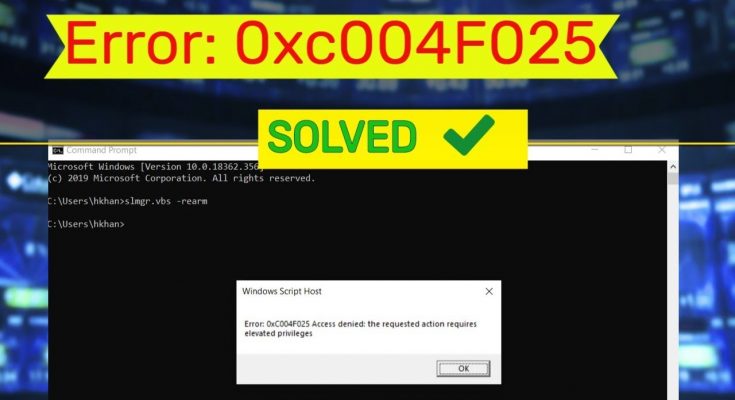Windows error code 0xc004f025 points to an issue related to Windows Activation. Some Windows users have reported this issue when they try to activate a Product License Key via SLMGR.
Windows Script Host, Error 0xC004F025, Access denied, the requested action requires elevated privileges
The name actually stands for Windows Software Licensing Management Tool. This is a visual basic script used to configure licensing on any Windows 2008 server either the full version or the core version.
Most of the common reason for the occurrence of this error is because of the account type of logged in user. In order to activate or rearm windows, the logged in user must be an Administrator.
Here you will get the proper solutions that will help you to get rid of windows script host error 0xc004f025 from your Windows very easily. So, continue reading this post and apply the solutions one after the other.
Solution 1: Perform Windows 10 activation troubleshooter: The activation troubleshooter is another in-built tools of windows 10 that can help you to solve this issue. To do so, follow below mentioned steps.
In order to use this method log-in into your PC as an Administrator. In case, if you don’t have this account, Create a local user or administrator account manually on Windows 10 device.
Click on the Start button and choose the Settings icon
On the next window, select Update & Security therefore Activation option on the left pane.
Switch to the corresponding right-hand side and tap the Troubleshoot option
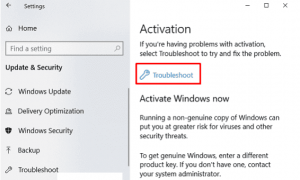
This process will automatically detect and repair the underlying faults that restrict Windows 10 activation.
Solution 2: Using Command Prompt: If you are denied the access of log-in screen due to the failed activation error, running slmgr.vbs-rearm command may resolve this anomaly. This command erases all the attributes there forth reset the license status thus solving this problem. Follow these steps:
To open the Power menu, press Win + X
From the list of options, select the Run option
In the text area, type cmd and simultaneously hit Ctrl + Shift + Enter
If UAC prompts, click Yes
On the elevated command prompt, type slmgr-rearm and press Enter
To confirm the following task, click OK on the succeeding screen
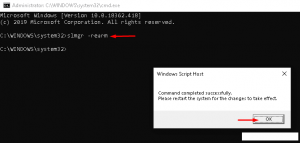
Once completed, Restart your computer
Solution 3: Check the product key: Sometimes, this error may arise when you update windows to its latest version using an incorrect product key. All you need to do is to re-confirm the key-value by going through the below steps:
Firstly, open the Settings apps using Win + I
Expand Update & Security category followed by Activation from the left column.
Move to the right pane and hit Change product key link under Update product key section
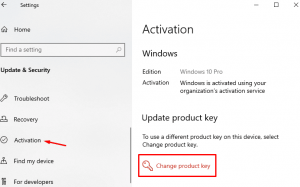
Henceforth, type the genuine Windows activation key and click on the Next button
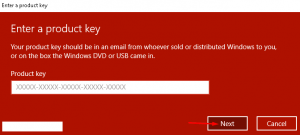
To finish the ongoing task, now follow the on-screen instructions
Doing this should help you to solve this problem on your computer.
Solution 4: Perform clean install of Windows: If the above fixes don’t work and you are still facing the issue then the OS might have become corrupt or damage. If that’s the case, then perform clean installation of Windows using Media Creation Tool. below are the steps that will help you to perform clean install of Windows:
Insert the Windows installation media to its respective port and Restart your PC.
When the BIOS is loading, press any of the function keys like F2, F4, F10, Del, Esc, or backspace.
On the succeeding screen, select the Next followed by the Install now button.
Subsequently, type the authorized product key and accept the license term checkbox
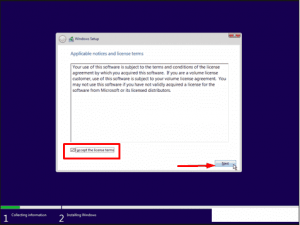
Tap the Next button, there forth Custom install Windows only (advanced) on the following page.
Now, Delete the previous partition and reallocate the available memory space
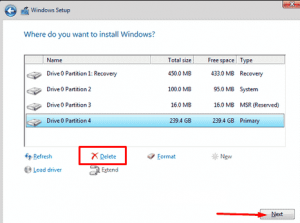
To verify the setup file, fill in the Region, ID, Password, language and other required credentials on the OOBE setup page.
Recommended Solutions – Make Your Windows PC Error-Free
Windows operating system is always surrounded by errors and bugs. Some of the errors are solved manually and others are not. Therefore, to solve all the Windows errors and make the system error free, try to use PC Repair Tool.
This is highly advanced repair tool that will detect all the internal errors like DLL, Update, browser issue, application error and others and solves them automatically.