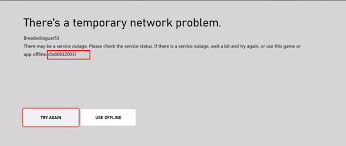Many Windows user reported xbox error code 0x80832003 problems while playing game like Destiny 2, Battlefield 1, Subnautica and many other games. This problem usually happens while users try to sign in into the game.
There are several factors that could be responsible for getting this error. The biggest reason for this is Xbox server. This error may also occur due to some technical glitches or update related issues on the computer.
Sometimes, this error code can also appear due to some bugs in your PC. Thus, in order to resolve it read this article carefully because in this we have provided all the possible solutions that will help you easily fix this error. So, go through it and follow all the given solutions one by one:
Solution 1: Perform Power Cycle in your Xbox: You can fix this issue by performing a power cycle in our Xbox. This trick may fix the error as sometimes this network issue occurs due to technical reasons of Xbox. To do so, follow below mentioned steps:
First, you need to restart your console.
Now, press Xbox button for opening a guide.

Make sure, by pressing the Xbox button will open the guide from any other screen on the console.
Now, select the Setting option > After that, select the restart console option.

Now, click on the Yes button to confirm the restarting.
After applying all the above steps, check whether the error is fixed or not.
Solution 2: Check the current status of Xbox: You may encounter this issue if the service is down. When Xbox services goes down, it creates issues while signing in and playing the game.
So, before going through any other solution, make sure Xbox service is up and if the service is down then you can do nothing except waiting for the server to get back to normal.
Solution 3: Disconnecting Reconnecting and the power cord: Most electrical appliances are repaired by removing or plugging the power code into and outlet. Xbox is a different type of device that has distinctive method of troubleshooting the power code. To fix the error code, follow the steps:
First, you need to turn off the console by pressing the Xbox button.
You need to press it around 10 seconds until it shut down completely.
After completely shut down, unplug power cable from your Xbox.

After that you have to wait for 10 to 15 seconds.
After some time, plug the console power back into the Xbox.
Now, press the Xbox button on your console to turn on the Xbox
Solution 4: Wait for some Time: Sometimes, this error is not serious but a small glitch. This issue resolves on its own. So, wait for some time and try again to play your game.
In case, if you are still unable to play games then go through other mentioned solutions.
Solution 5: Play Offline Game: If Xbox server is responsible for the occurrence of this problem then you have to wait until the service is up. However, you can play your games Offline on Xbox. To do so, follow below given steps:
To open the guide, press Xbox button
Select Profile & System option
Go to the Settings > Choose General > go to Network Settings
And then select the Go Offline option.

Solution 6: Wait for Microsoft Team: After trying all the above mentioned solutions, of you still encounter this issue then you can do nothing. Simply, you can only wait for Microsoft team to introduce the solutions to this error.
So, stay connected with Microsoft and Xbox support page and meanwhile you can play other game on your Xbox.
Immediate Solutions to fix various Windows PC problems:
If none of the above mentioned manual solutions helped you to fix the problems on your PC then you can use PC Repair Tool. It is an advanced tool that will let you fix computer errors without struggling with manual methods.
By using this tool, you can fix various errors on Windows system such as game errors, corrupted system files, BSOD error, update issues etc.