What is vcruntime140.dll missing error in Windows 10/8/7?
In this post, we are going to discuss on “How to fix vcruntime140.dll missing error in Windows 10/8/7”. You will be guided with easy automatic and manual methods to resolve the issue. Let’s starts the discussion.
‘vcruntime140.dll missing error’: vcruntime140.dll is Dynamic Link Library (DLL) file associated with Windows operating system. Missing or corrupted this DLL file in your Windows 10/8/7 computer can cause several issues like ‘The program can’s start because vcruntime140.dll is missing from your computer’ error. This error is appeared usually when you try to open or launch certain application in your computer.
‘vcruntime140.dll is missing’ error indicates that there is some problem in your computer and can cause problem like application crashes or application failure at startup. This issue occur possibly after installing Windows update or after unsuccessful installation of specific program. In such case, you can fix the issue by uninstalling the problematic software and then reinstall the application again or uninstall problematic Windows update in order resolve the issue.
It is strongly recommended not to download and install vcruntime140.dll file from shady/untrustworthy. If you want to get this DLL file from online sources, then you should make sure that you have visited official or trustworthy websites for this. However, malware or viruses attack in computer could be one possible reason behind this error. So, you should run system scan for malware or viruses with some powerful antivirus software in order to remove malware or viruses from machine and fix this issue.
Moreover, vcruntime140.dll file is used by Visual C++ Redistributable for Visual Studio 2015- 2019. C++ package of files is installed by the software that requires it, and separate C++ files are further responsible for the execution of software run-time components. If C++ package components are not responding in your computer, then it might possible to face ‘vcruntime140.dll is missing’ error.
Several users reported about this error and explained that they faced this error on Adobe’s Creative Cloud. This problem may occur due to Adobe Creative Cloud’s migration from Microsoft runtimes to Visual C++. Some users also reported they faced vcruntime140.dll Kodi issue when they tried to run Kodi. If you are facing the same issue, then you are in right place for the solution. Let’s go for the solution.
How to fix vcruntime140.dll missing error in Windows 10/8/7?
Method 1: Fix ‘vcruntime140.dll is missing error’ with ‘PC Repair Tool’
‘PC Repair Tool’ is easy & quick way to find and fix PC problems like BSOD errors, DLL errors, EXE errors, problems with programs, system files or registry issues, malware or viruses issues, and other system issues with just few clicks. You can get this tool through button/link below.
Method 2: Re-register vcruntime140.dll file in Windows 10
You can re-register vcruntime140.dll file in computer in order to resolve the issue. Let’s try.
Step 1: Press ‘Windows + X’ keys on keyboard and select ‘Command Prompt as Admisntrator’
Step 2: Type the following commands one-by-one and hit ‘Enter’ key after each to execute
regsvr32 /u VCRUNTIME140.dll
regsvr32 VCRUNTIME140.dll
Step 3: Restart your computer once done, and please check if the trouble is resolved.
Method 3: Reinstall Latest version of C++ Redistributable for Visual Studio 2015-2019
As mentioned, uninstall and then reinstalling C++ Redistributable for Visual Studio software can fix this issue. Let’s try.
Step 1: Open your browser and visit ‘Microsoft Official site’.
Step 2: Search or go for ‘Microsoft Visual C++ Redistributable’ and download it. This software package includes vc_redist.x64.exe and vc_redist.x86.exe file. If you are using 32-bit computer, then you can get away with just installing x86 file and if you are running 64-bit computer, then you should install both file.
Step 3: Now, double-click on ‘Downloaded package file’ and follow on-screen instructions to finish installation. Once done, please check if the problem is resolved.
Method 4: Repair Microsoft Visual C++ 2015 Redistributable
Repairing Microsoft Visual C++ Redistributable 2015 package in compute can resolve the issue.
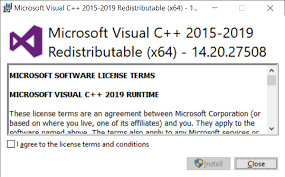
Step 1: Press ‘Windows + X’ keys on keyboard and select ‘Control Panel’
Step 2: Now, go to ‘Uninstall a Program > Add/Remove Program or Programs & Features’
Step 3: Find and select ‘Microsoft Visual C++ Redistributable 2015’ and click on ‘Change > Repair’
Step 4: Wait to finish the process. Once done, restart your computer and check if the issue is resolved.
Method 5: Run SFC Scan
SFC (System File Checker) – Windows OS built-in tool offers you to repair system files in order to fix ‘vcruntime140.dll missing error’.
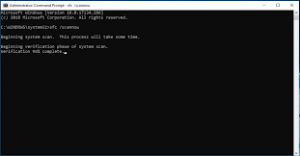
Step 1: Open ‘Command Prompt as Administrator’
Step 2: Type ‘sfc /scannow’ command and hit ‘Enter’ key to execute
Step 3: Wait for completion. Once done, restart your computer and check if the trouble is resolved.
Method 6: Reinstall problematic software
If you are facing this error while trying to open certain app in your computer, then you can reinstall the app in order to resolve the issue.
Step 1: Open ‘Control Panel’ and go to ‘Uninstall a Program > Program & Features’
Step 2: Find and select the program/application that causes issues, and click on ‘Uninstall’. Follow on-screen instructions to finish uninstall process and after that, restart your computer
Step 3: After restart, download and install latest version of the software that causes issue, from the official sources. And check if the trouble is resolved.
Method 7: Check for Windows update
Updating Windows 10 OS can resolve issue in computer. Let’s try.
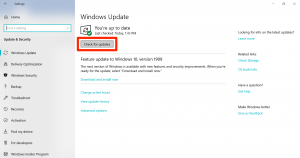
Step 1: Open ‘Settings’ App in Windows 10 and go to ‘Update & Security > Windows Update’
Step 2: Click on ‘Check for updates’ button. This will automatically download and install latest Windows update in computer.
Step 3: Once done, reboot your computer to see the changes and check if the DLL file missing error is resolved.
Method 8: Reset Windows OS
If the problem is still persist, then you can try to fix the issue by resetting your Windows computer.
Step 1: Open ‘Settings’ App and go to ‘Update & Security > Recovery > Reset This PC’
Step 2: Click on ‘Get Started’ button, select ‘Keep my files’ and select ‘Cloud Download’
Step 3: Follow on-screen instructions to finish the process. Restart your computer once done, and check if the error is resolved.
Conclusion
I am sure this post helped you on How to fix vcruntime140.dll missing error in Windows 10/8/7 with several easy steps/methods. You can read & follow our instructions to do so. That’s all. For any suggestions or queries, please write on comment box below.



