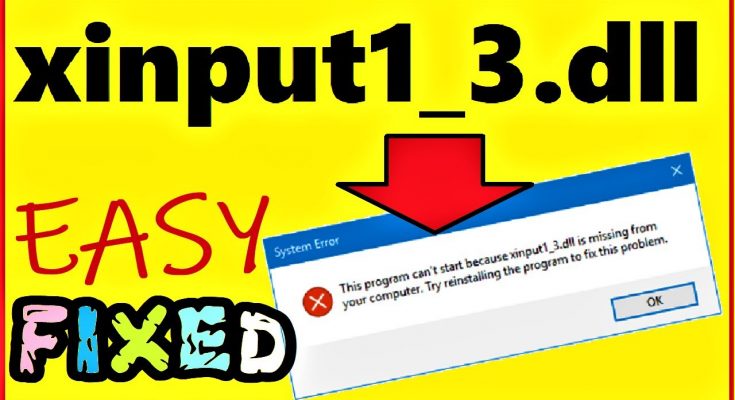Xinput1_3.dll missing is a component of DirectX, which is a platform developed by Microsoft to handle the input from a Microsoft game controller.
The xinput1_3.dll file is shared by several installed applications. If this file gets missing or damaged, all the linked application will fail to start.
These errors usually show up on your screen only when you try to connect an Xbox controller or some other game controller to your computer.
“The program can’t start because MSVCP120.DLL is missing from your computer. Try reinstalling the program to fix this problem message appears frequently when you are trying to run a game or other software program.
You might receive this error message in your Windows 10 PC for various reasons. For example, a faulty application, damaged Windows registry, xinput1_3.dll has been deleted or misplaced etc. The most commonly occurring error messages are:
- The code execution cannot proceed because xinput1_3.dll was not found. Reinstalling the program may fix this problem.
- The program can’t start because xinput1_3.dll is missing from your computer. Try reinstalling the program to fix this problem.
- xinput1_3.dll is either not designed to run on Windows or it contains an error. Try installing the program again using the original installation media or contact your system administrator or the software vender for support.
- There was a problem starting xinput1_3.dll. The specified mod ule could not be found.
- Error loading xinput1_3.dll. The specified module could not be found.
How to fix xinput1_3.dll missing windows 10?
Go through the below mentioned methods in order to solve this problem in Windows 10 as soon as possible:
Solution 1: Update your Microsoft DirectX: In order to fix this issue first of all users are advised to update your Microsoft DirectX to the latest version. To do so, follow below mentioned instructions:
Go to the Microsoft official website, download and install the DirectX End-User Runtime Web Installer
If you want to download any additional installer then select it or leave it and press on No thanks and continue button
Save the installer to the specified location on your PC
And then go to the location where you have saved the installer and then launch it and follow on-screen instructions to install the DirectX updates.
Solution 2: Installing DirectX: Installing DirectX on your computer can help you to solve the issue. Most of the users are encountering this error message when trying to launch a game. To do so, follow these steps:
Press Win + R > type dxdiag and click on OK
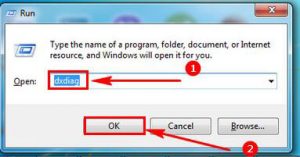
To check the system version, tap on the System tab
Go to the Microsoft DirectX End-User Runtime Web Installer page
Click on the download button for dxwebsetup.exe file
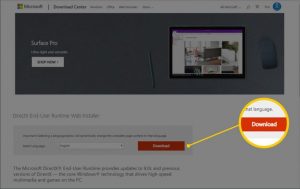
To download and install the exe file for the newest DirectX version, follow on-screen instructions
Once done, try to launch a game and see if the error message appears or not.
Solution 3: Restart your PC: This can be the simplest way to solve the problem. Sometimes the error message will disappear after a reboot. So, do it and check if xinput1_3.dll missing windows 10 has been resolved or not. After rebooting, try to open the program and see if you are still getting the error.
Solution 4: Uninstall the Problematic Program: There are high chances that a particular program or an application is showing this error message in windows 10. Follow the steps to reinstall your program safely.
Press Windows key > Go to Settings > choose the Apps section
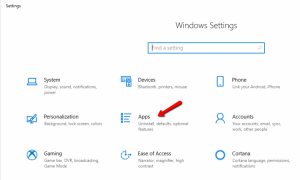
Then click on Apps & Features
Locate and select the problematic application among the listed items and click on Uninstall button
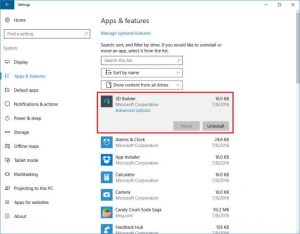
Once done, try to re-install that app and see if the error re-appears or not.
Solution 5: Update Game Controller Drivers: Outdated graphics or game controller drivers can also lead to this problem. So, try to update the related drivers by following below mentioned steps:
Press Win + R > Type devmgmt.msc and click OK
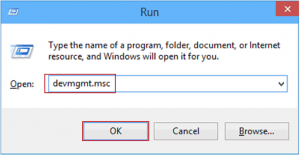
In the Device Manager Window, double-click Sound, video and game controllers to expand it
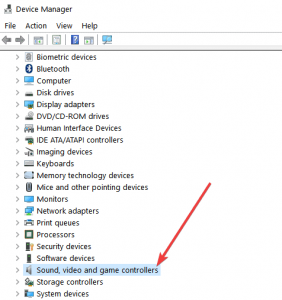
Right-click on the driver and select the Update driver option from the context menu
Select the Search automatically for the updated device software
After finishing, restart your computer.
Solution 6: Reinstall Visual C++ Redistribution: Many users claimed that reinstalling Visual C++ Redistribution on their computer fixed the error. So, to fix this problem go through this method. Follow the given-below steps to install Visual C++ from Microsoft website:
Go to the download page of Visual C++ Redistributable Packages
Select the version of your operating system
Now, press on the Download button
Once visual C++ redistribution is installed, try to open an application or any game to see the problem is fixed or not.
Solution 7: To fix xinput1_3.dll missing windows 10, run SFC: This error can also appears on your screen when the system file gets corrupted or goes missing. Therefore, it is advised to perform SFC scan to replace the missing files. Follow the steps to do so:
Right-click on the Windows Start button
Click on the Command Prompt (Admin) option
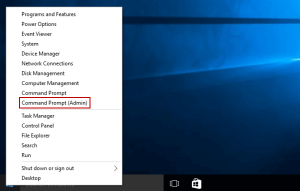
The User Account Control window will popup, click on the Yes button
Now, type sfc/scannow in the command prompt and hit the Enter key
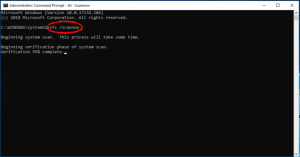
The scanning process will take some time to finish so don’t be hurry
Once completed, restart your PC
Solution 8: Copy xinput1_3.dll file from another PC: This error can also be just fixed by copying a new dll file to your computer. To do so:
Find a computer that’s working normally. It should have the same variant of Windows system as yours with the latest system updates installed.
On that computer, open File Explorer (press the Windows logo key and E on the keyboard at the same time) and go to C:\Windows\System32. You will find a XInput1_3.dll file there.
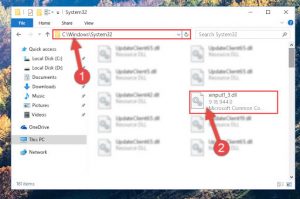
Copy that file to the exact same location (C:\Windows\System32) on your own computer.
The problem should be fixed now.
Solution 9: Re-register the xinput1_3.dll file: If xinput1_3.dll files get corrupted then this can also cause this error. So, users are suggested to re-register this file by following below mentioned steps. Before doing so, it is recommended to backup the important files and folders and after that follow the steps:
Press Win + R > type CMD > open Command Prompt and run it as admin
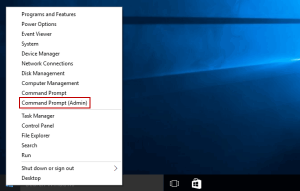
Now, in the command prompt, type regsvr32 xinput1_3.dll > press Enter
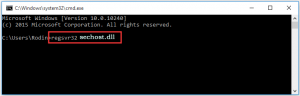
Then restart your system
Hope this works for you to resolve the issue on windows 10.
Easy way to fix xinput1_3.dll missing windows 10
As I have mentioned the solutions in this article that will help you in fixing xinput1_3.dll missing windows 10. But in case if none of the solutions worked for you then try PC Repair Tool to overcome this error message.
This is an advanced repair tool that will scan your system, detect all error and solve them without any hassle. To do so, you just need to download this tool and the rest work will be done in few clicks.