Xapofx1_1.DLL is Missing is a system error message that users find on their Windows OS due to multiple reasons. This error usually occurs due to defective application or the file that either being missing or damaged by malevolent software that are already installed on your PC. In some cases, corrupted Windows registry could also lead to this error. Following message would be found to be written in a box on the screen:
“The program can’t start because xapofx1_1.dll is missing was not found. Try reinstalling the program to fix this problem”.
For your knowledge, .DLL extension in Xapofx1_1.DLL file stands for Dynamic Link Library, it is a file that contains functions and data uses by Windows applications to run and perform smoothly. This file is necessary for many programs and games to run well. The error could be caused due to old programs being completely uninstalled and new programs are installed over the old ones or when the system gets malware infection.
Due to the error, you will find various problems such as Windows freezing, slow PC performance, system crashes, locks up and many more. Several other Xapofx1_1.DLL is Missing error messages are:
- The code execution cannot proceed because xapofx1_1.dll was not found. Reinstalling the program may fix this problem.
- Error loading xapofx1_1.dll. The specified module could not be found.
- There was a problem starting xapofx1_1.dll. The specified module could not be found.
- dll is either not designed to run on Windows or it contains an error. Try installing the program again using the original installation media or contact your system administrator or the software vender for support.
To resolve this problem, you need to go through this post carefully. Here, you are provided with easy steps to fix this error on Windows system. Let’s go for the solution one by one:
Upgrade Windows System: Xapofx1_1.DLL is Missing in your system could be because of not all required system updates are available on your PC. If this is so, download and install the available update to fix the incompatibility issue. Additionally, the latest patch update includes bug fixes, security vulnerability improvement and more. It also includes DLL files, DirectX version etc. To install latest Windows update, follow the steps:
Press Windows + I keys to open Windows Settings.
Click on Update & Security > From the Windows Update section, click on Check for Updates.
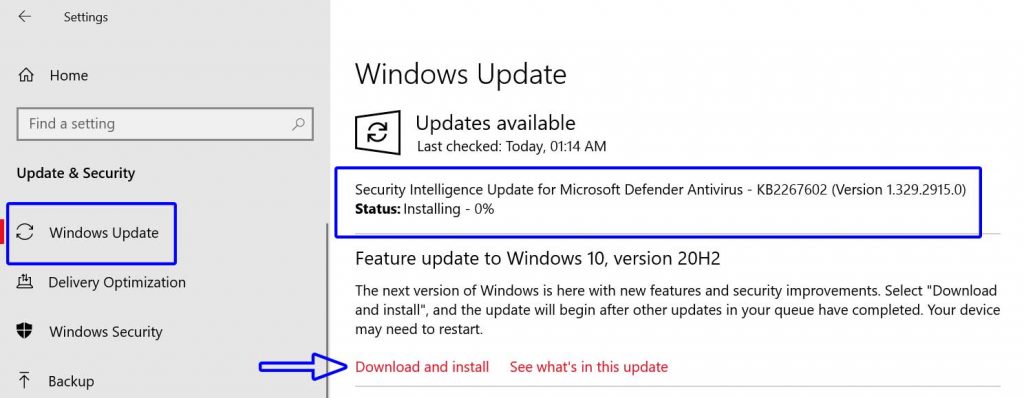
If there is an update available, you can click on Download and Install.
Let the process complete and restart your computer.
Downloading the DLL file: Dll fixers are software that helps you to get rid of Dll errors that mostly lead to software or system crashes on Windows PCs. These software help you scan for missing or corrupted DLL files, download them easily and fix the overall problem with minimum effort. To download DLL file, go below the steps:
Go to My Computer Properties and find out what version of Windows you are using, in this case, it is a 64-bit operating system.

Go to www.dll-files.com and in the search bar, type the name of the missing DLL file and click search.
Click on the file’s name from the search results and download the 64-bit or 32-bite file depending on your computer’s operating system.
Now go to the following folder and copy and paste the file here (you will need administrator rights to perform this action).
C:\Windows\System32
Now restart your computer and try to run the application.
Up-to-date the System Driver: If your device has outdated system drivers, then fix it immediately since this could be the reason for this type of error on your screen. So, it is recommended to check for driver updates and install them if available. you can manually update device drivers from Device Manager Option or you can use any third party driver update software. to perform manually, follow the steps:
Press Windows + X keys to open the Quick Access Menu.
Select Device Manager > Double-click on the adapter that you want to update.
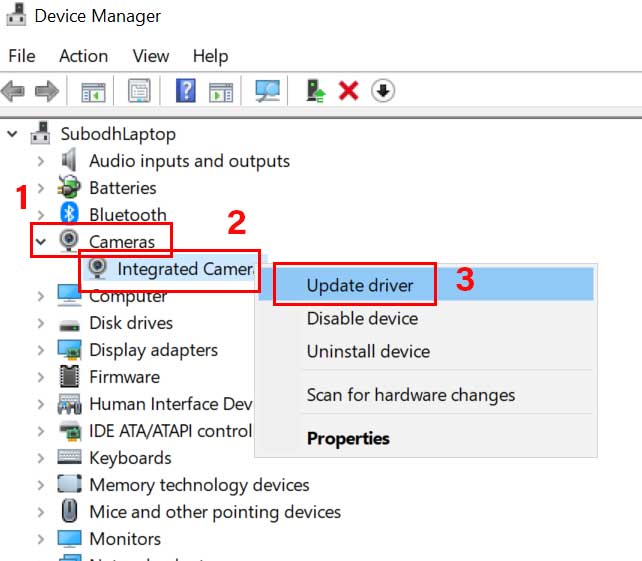
Right-click on the device > Select Update driver.
Choose Search automatically for drivers.
Wait for the process to complete. Once done, reboot your computer to apply changes.
You’ll have to do the same process for all the necessary drivers.
Reinstall application: If you are opening a program such as video editor or game and find this type of error then simply reinstall the app and again install it and see then whether the problem fix. To do so, go below steps:
Press Windows + I keys to open Windows Settings.
Click on Apps > Scroll down the list of installed applications.
Click on the particular app or game (problematic) to select it.
Now, select Uninstall and follow the on-screen instructions to complete it.
Once done, make sure to reboot your computer.
Finally, reinstall the particular app or game again to check for the issue.
Perform SFC scan: SFC stands for System File Checker, it is a utility tool in Microsoft Windows that allow users to scan and restore any corrupted or damaged Windows system files. to perform this task, follow below mentioned steps:
Click on the Start Menu > Type cmd.
Right-click on Command Prompt from the search result.
Select Run as administrator > If prompted by UAC, click on Yes to proceed.
Now, type DISM.exe /Online /Cleanup-image /Restorehealth command and hit Enter to execute
Then type sfc /scannow command and press Enter to start the system file checker process
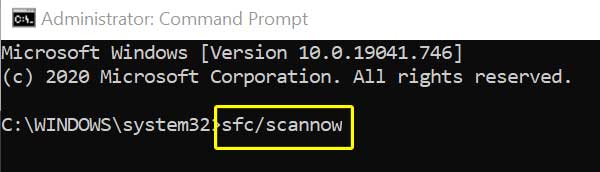
Wait for the process to complete. This may take some time depending on your storage.
Once done, close the command prompt window and restart your computer to check whether this error has been fixed or not.
Automatic ways to get rid of Xapofx1_1.DLL is Missing
Hope that these methods will work for you. In case, these methods do not fix .DLL error on your Windows OS, then we recommend running a scan using PC Repair Tool. It is a best tool that detects and fixes errors automatically. This tool will also help in removing all other kinds of error such as registry corruption and application error as well as optimize the overall system performance. Thus, download and install this tool by clicking on the below download button and make computer free from Xapofx1_1.DLL is Missing.



