Microsoft releases lots of updates to make Windows 10 more efficient and secure from the latest security threats. In this issue, users are unable to install the update due to windows update error 0x800f09884.
This error restricts users to finish the installation of the new update. This error code is very irritating as it appears every time when users are trying to update their PC.
If you have received this error code, then it means that there is a malware or virus infection in your system. But there are possible solutions that work for many users to solve this problem with ease.
So, follow the solutions given below one by one:
Solution 1: Run Windows Update Troubleshooter: To fix this issue, very first try running inbuilt Windows Update troubleshooter. This is specially designed to fix update related errors so follow the steps given to run it:
Go to the search option and search for the “troubleshoot”, then click on the Troubleshoot present from the search result.
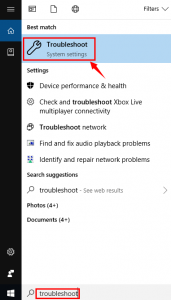
Now, you have to find Windows Update, Scroll down and you will see Windows Update option then click on it.
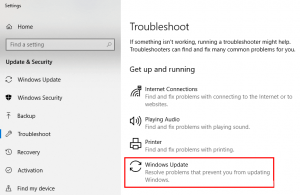
Click on the Run the troubleshooter and let the troubleshooter detect the issues automatically and fix them.
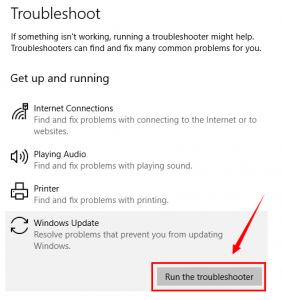
Now, restart your computer and try installing the update again.
Solution 2: Disable Third party Antivirus Program: It is most likely that 3rd party antivirus program is conflicting and causing this error. So here it is recommended to first of all disable the antivirus program installed on your system. To do so,
Right-click on the antivirus icon > choose Disable
Now, see if the error is resolved or not.
Solution 3: Run SFC and DISM Tool: The damaged or corrupted system files can also result in appearance of this error. So, users are recommended to run the inbuilt SFC and DISM tools to fix this error. To run SFC scan, follow below steps:
Type cmd in the Windows Search box
Right-click on the Command Prompt and select Run as administrator
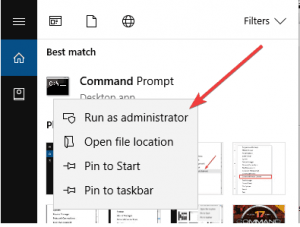
Now, type sfc/scannow in the command box and hit the Enter key to run this command.
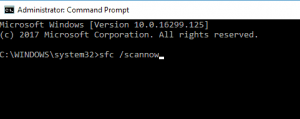
This command will scan the entire system and repairs them.
If SFC scan can’t solve this problem then the next utility you should try is DISM.
First of all, you need to open the command prompt with the admin privilege.
To do this, search for the ‘Command Prompt’ then right-click on it and choose Run as administrator.
Type the DISM.exe /Online /Cleanup-image /Restorehealth command in the Command Prompt.
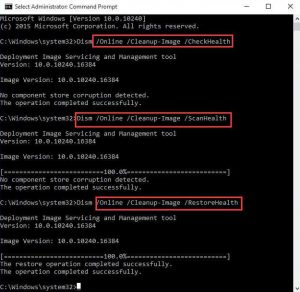
After completion of the scanning process, restart your machine.
Solution 4: Manually Download the Windows Update: Even after following the fixes, if you are still getting this error then download and install the updates manually from the official website. To do this, simply follow the given steps:
Firstly, note down the KB number of the update you want to download
Visit the Microsoft Update Catalog website and enter the KB number
Now, you will get a list of results. From the result, search for the update’s version that matches your system architecture.
Click on the Download button
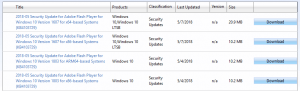
After downloading the update, run the executable file and install it.
Easy Solutions to fix windows update error 0x800f09884
By following the above mentioned solutions, you will be able to fix this issue. But sometimes manual solutions won’t work to fix this error. So, it is recommended to go with a professional tool, i.e. PC Repair Tool. This software has the ability to detect any errors restore settings, cleans the Windows registry, and also acts as a guard to tune, maintain, and run PC smoothly at maximum speed.


