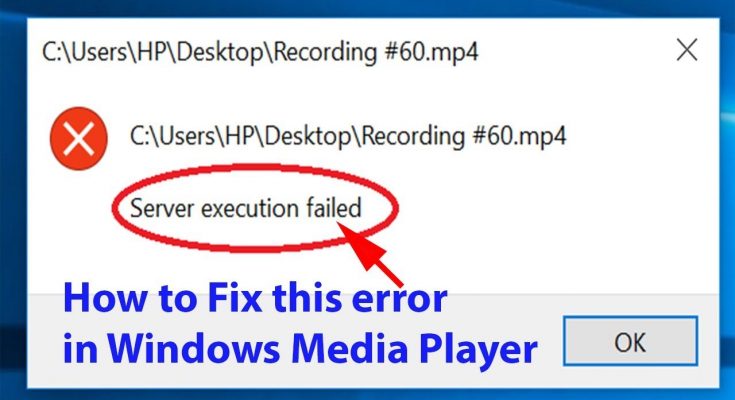Windows Media Player is a media player and media library application developed by Microsoft that is used for playing audio, video and viewing images on personal computers running the Microsoft Windows operating system.
It is usually bug free, however many users have reported windows media player server execution failed error while trying to play an audio file. Usually, this error occurs when you try to close the Media Player and then attempt to open another file.
But you may find out that the main program process remains active even after media player UI closes. This might happen due to several reasons. Some of them are:
- Due to outdated and old hardware and drivers.
- This error occurred when your computer system is affected by viruses, items and damaging files.
- The error is usually due to corruption with the Windows Media Player program files or the codecs for playing audio files.
In order to fix windows media player server execution failed problem, follow the below mentioned steps one by one:
Solution 1: Restart services from system: This solution works for Windows 10 latest version as well as older versions.
Press Win + R > Input services.msc in the open box and click OK
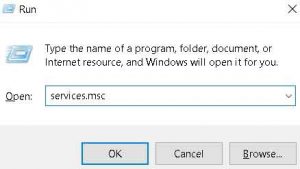
From the list, find “Windows Media Player Network Sharing Service”
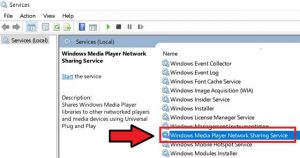
Right-click and select Properties
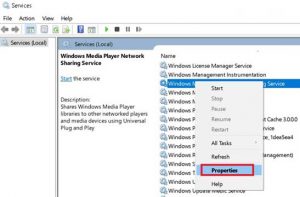
A box will appear where you will find the “Startup type” option – click on it and choose “Disabled”
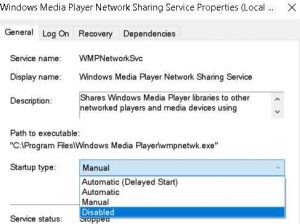
Now, click “Apply” followed by “OK”
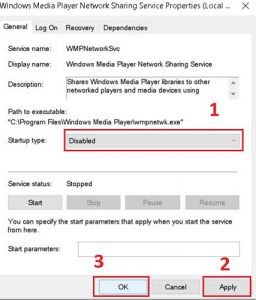
Restart your computer and see if you could open Windows Media Player
Solution 2: Close Media Player via Task Manager: As mentioned earlier, that this error can arise when a media player is running in the background. To fix it, you need to close it from the task manager. To do so, follow these steps:
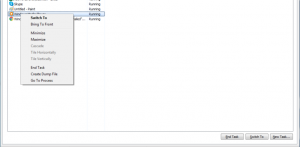
Open task manager, this can be done by three ways. Either by pressing CTRL, Shift, and Esc together or by right-clicking on the taskbar and then select ‘Task Manager’.
There are different tabs on the window, you need to click on the ‘Processes tab’, and here you’ll find the list of all running programs and applications on your PC.
Locate Windows Media Player from the list and right-click on it and select ‘End task’.
Open Windows media player again to see if the error is gone.
Solution 3: Reinstall Windows Media Player: If you are unable to solve windows media player server execution failed issue then you should consider reinstalling Windows Media Player.
To do so, go to the Control Panel and uninstall media player from the program features option. Once done, you should download and install WMP again.
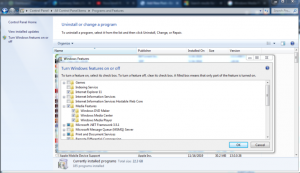
Solution 4: Adding Administrator Group to your Local Service: This problem can be solved by providing administrative rights to windows local service. To do that, go below mentioned steps:
Right-click Start and choose Command Prompt
Type this command:
net localgroup “Administrators” “NT Authority\Local Service” /add
To run the command, Hit enter
Once it’s done, you should close the command prompt and restart your computer
Open Windows Media Player again to see if the error is gone
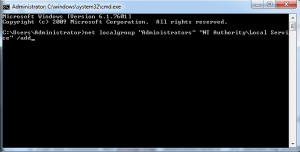
Solution 5: Run Video Playback troubleshooter: To fix problem related to media players, Microsoft offers this tool. It is better to use before going further with other troubleshoot.
In order to run the Video Playback Troubleshooter, you should navigate to this path on your PC:
Settings – Windows Update & Security – Troubleshoot – Video Playback – Run the troubleshooter.
The troubleshooter will search for problems related to media player and will fix automatically if they are found.
Solution 6: Perform a Clean Boot: Third party applications may interfere with WMP and causes this type of error. If this happen, the best solutions is to disable all third party programs and services and then once again try to open the Windows media Player. To perform a clean Boot, follow below mentioned steps:
Press Win + R and then type “MSConfig” in the dialog box and click “OK”
After that, check “Selective startup” under the “General” tab and make sure to uncheck “Load startup items”
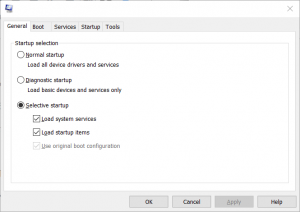
Under the “Services” tab, check “Hide all Microsoft services” and press on “Disable all” button. This will disable all the unnecessary services that may trigger errors.
Go to the “Startup” tab and click on “Open Task Manager.”
Inside the “Task Manager”, disable all the startup items
Select “OK” and then Restart. Once again, try opening the WMP.
The next step is to use Win +R, type “MSConfig” and then press the Enter key
Choose the “Normal Startup Option” under the “General” tab and click “OK”
You will be prompted to restart your PC. this will allow you to fix windows media player server execution failed problem.
Solution 7: Register vbscript and jscript DLLs: To register, follow the given below steps:
Open the command prompt from the start menu
Right-click on it and choose run as Administrator, accept the permission to proceed
Now, type regsvr32 jscript.dll in the command prompt
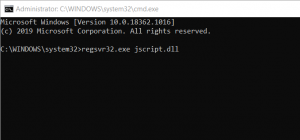
After the command, hit enter, wait till registration is completed
Now, run the second command, add regsvr32 vbscript.dll > press enter to run the command and wait to complete the registration.
Restart your computer and check to see if the error is gone
Recommended Solutions to fix various Windows PC issues and errors
If you find difficulty in performing the above-mentioned manual solutions then you can scan your system with professional recommended PC Repair Tool.
With this, you can fix various errors like DLL repair, clean your registry entries, BSOD error, protect your system from virus/malware infection, repair corrupted Windows system files and much more.