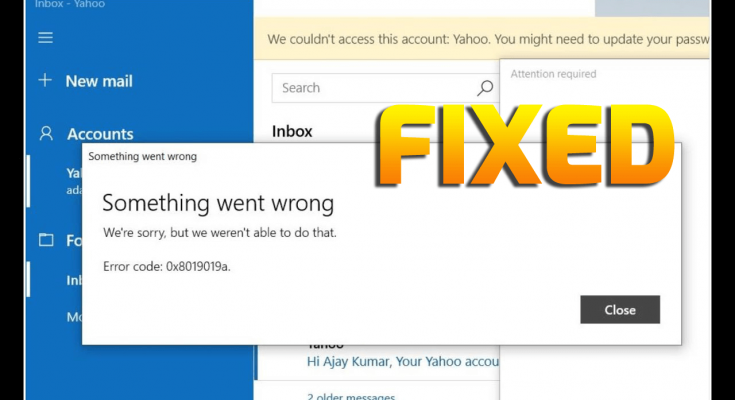Mail app is an amazing program in Windows 10 used by many users. This application comes bundled with various contemporary attribute and a great user experience. It is used by many people for sending and receiving their emails. It is determined as one of the great app but still far from the exactness as lots of people has found problems within this application. Among the most commonly reported issues, Windows 10 Mail app error 0x8019019a has been successfully encountered by many users.
About Windows 10 Mail app error 0x8019019a
Windows 10 Mail app error 0x8019019a error appears when user tries to add the Yahoo account to the Mail app but fails to do so. Most of the users claimed that they are unable to attach their accounts from different providers such as Yahoo or Google and instead received an error. Typically, it displays an error message which states that:
“Something went wrong, we’re sorry but we weren’t able to do that”.
This type of issue mainly occurs when installing a Windows update or changing passwords. Sometimes, it occurs while trying to initiate their first sign-in onto the app. When faced with this issue, then you must not to be worry. In this article, we will provide you information on what to do with Windows 10 Mail app error 0x8019019a.
To fix Windows 10 Mail app error 0x8019019a, there are lots of solutions that will help you to resolve this Mail app error:
- Upgrade Windows PC to the newest build
- Delete and add the Yahoo account again into the Mail app
- Change the Mail app to default settings
- Create a new app password and use it to add the Yahoo account
- Use other account POP option along with Yahoo account
- Update the Windows 10 Mail app
Solution 1. Upgrade the Windows PC to the newest build
You are unable to add your Yahoo account to the Mail app if you’re Windows is outdated. Basically, if your device is not updated to the latest build then it can cause problems. To solve the problem, follow these steps:
- Go to the Windows start button and click on the settings icon.
- And then, click on the Update and Security option.
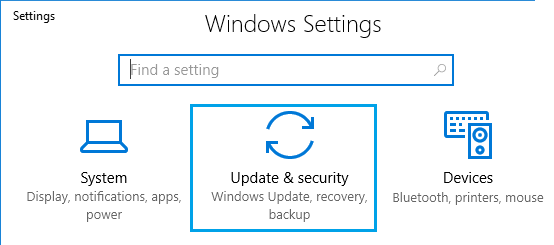
- Go to the Windows update tab.
- Click on the Check for updates button.
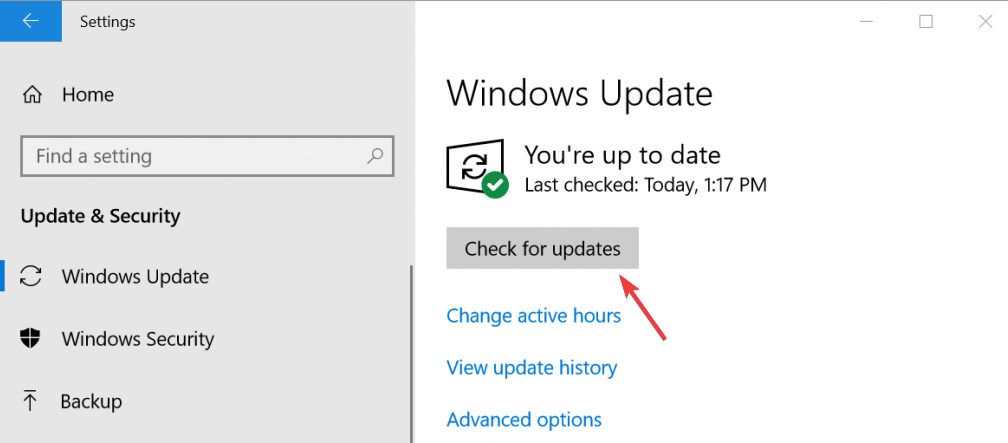
- If any new update is found, then re-install it.
- After installing the latest update, reboot your system.
Solution 2: Delete and add the Yahoo account again into the Mail app
Other issue related to Yahoo account could be result of temporary problem in the communication modules of the computer. It can be solved by removing the Yahoo account from the Mail app and then add it again. To do so, follow the steps:
- On the “Mail app” click on accounts that appear in left panel of the Window
- Now, click on the Yahoo account and hit the “Delete account from this device” option
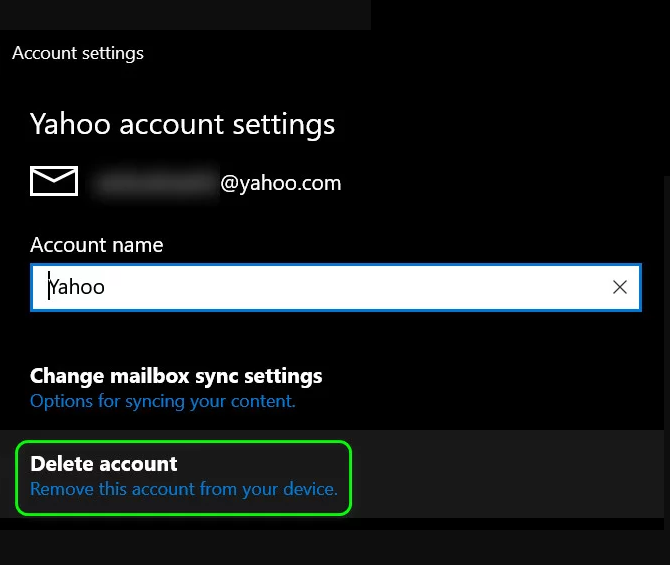
- Now confirm to delete your account and exit from the Mail app
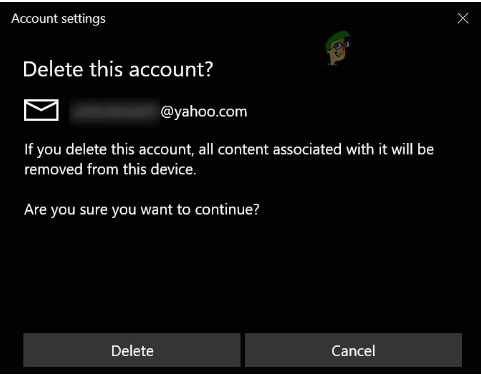
- Restart your PC.
- After restarting, add your Yahoo account again to the Mail app.
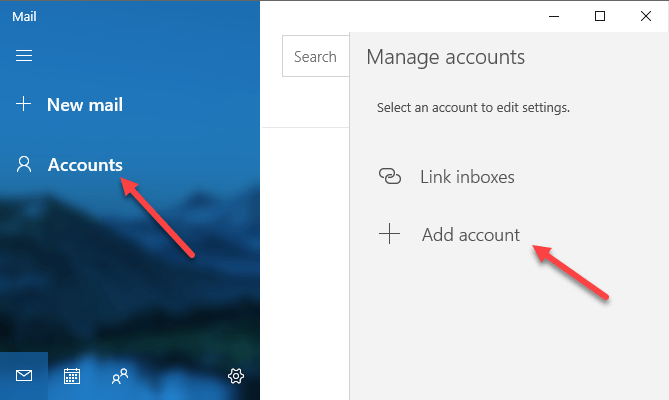
- Now, check the issue if it is solved.
Solution 3. Change the Mail app to default settings
If you fail to add the Yahoo mail account to the Windows 10 mail app then reset the mail app to its default state. If you want to try these methods, then follow the steps:
- Go to the Windows Search box and type Mail.
- Right-click on the Mail and select App Settings.
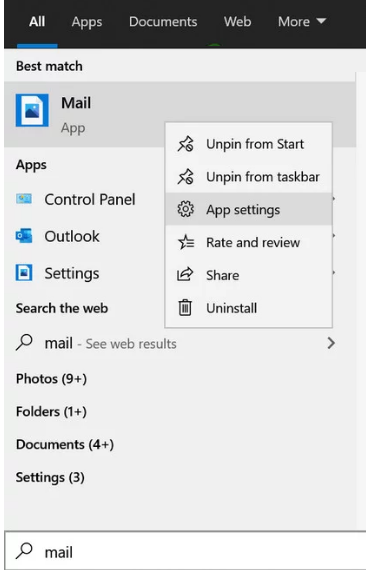
- Now, click on the Terminate > Reset button.
- Now, launch the Windows Mail app to check if you can add your Yahoo account or not.
Solution 4. Create a new app password and use it to add the Yahoo account
Due to security reasons, Yahoo has generated lots of features to its accounts. One is the use of app-specific passwords for less secure apps like Mail app. Sometimes, this features comes in handy in tacking the error Windows 10 Mail app error 0x8019019a, you can go through given mentioned steps:
- Delete the Yahoo account.
- Now, launch the web browser.
- Open the Yahoo Mail page > log-in to the account.
- Go to your profile > click on the Account Information.
- Next, click on the “Account Security”.
- Click on the Generate App Password option.
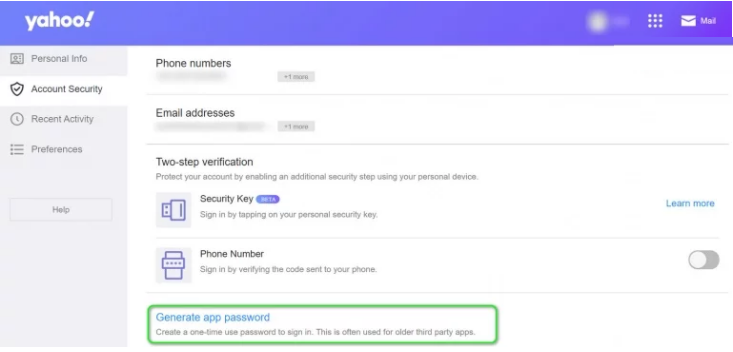
- Select the Other Apps option from the Select Your App drop-down menu.
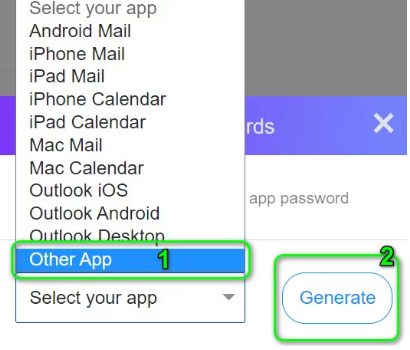
- Now, click on the Generate button to create the auto-generated password.
- Copy the Generated App password.
- Now, click on the Account > select the Add Account option.
- Select your Yahoo account > enter the credentials in the password field > paste the copied Generated App Password.
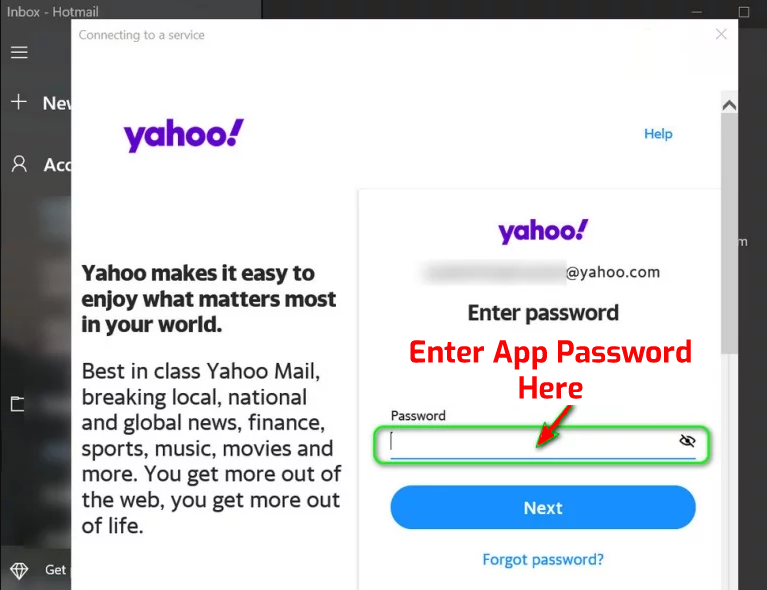
- Now launch the Windows 10 Mail app.
Solution 5. Use other account POP option along with Yahoo account
If you use the solution 2 and the problem doesn’t resolved then use the same steps mentioned there but this time you need to add account by using other account POP options. By using your Yahoo email id and passwords, complete the details and check if the Mail app is working fine or not. If it doesn’t, then try the other methods.
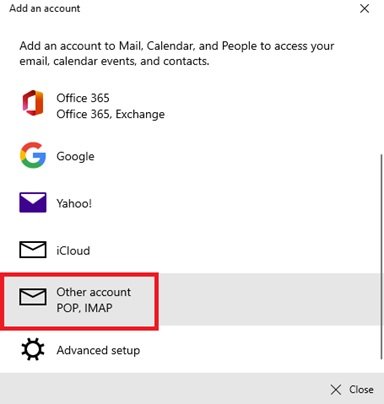
Solution 6. Update the Windows 10 Mail app
Another reason for getting Windows 10 Mail app error 0x8019019a issue is because of outdated Mail app. Updating such app, can solve the problem and you can easily add your Yahoo mail to the app. To do this, follow the given process:
- Click on the Windows Search box and type Mail.
- Right-click on the Mail and select the Share option.
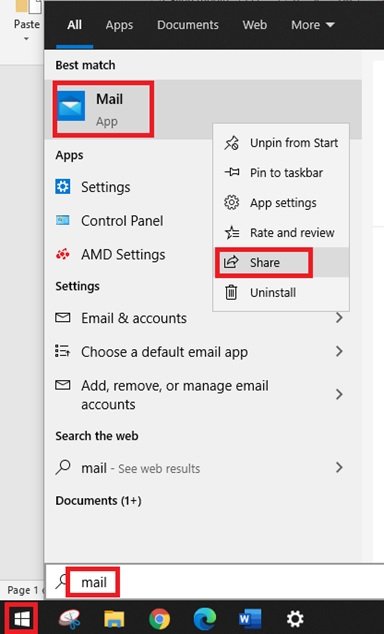
- Now the Microsoft Store will be launched with the Mail app page.
- Next, check if there is a new update available for the Mail app. If so, then click on the Update button.
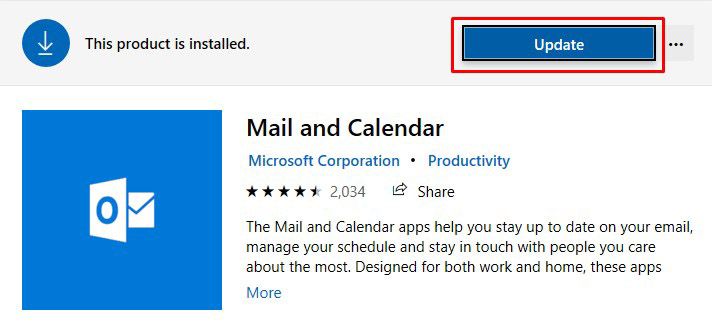
- Once the Mail app is updated, restart your system.
- After reboot, check whether you can use the Yahoo account with the Windows 10 Mail app.
Recommended solutions to fix Windows 10 Mail app error 0x8019019a problems:
If the above mentioned solutions do not fix the issues, then users are recommended to use PC Repair tool. It is a best tool that detects and resolves errors as soon as possible. This tool will also helps in removing all other kinds of errors such as DLL errors, runtime errors, application errors, BSOD errors and many others. Thus, users are instructed to download and install PC Repair tool and make your system free from Windows 10 Mail app error 0x8019019a.