What is ‘Adobe Acrobat failed to load core DLL’ error in Windows 10/8/7?
If you are experiencing ‘Adobe Acrobat failed to load core DLL’ error while try to launch Adobe Acrobat Application in your Windows 10/8/7 computer, then you are in right place for the solution. Here, you will be guided with easy automatic and manual method to resolve the issue.
‘Adobe Acrobat’: Adobe Acrobat is application and web service designed & developed by Adobe Company. This so fare offers you to view, create, manipulate, print and manage files in PDF (Portable Document Format). The family comprises Adobe Acrobat Reader, Acrobats (formerly Exchange) an Acrobat.com. Adobe Acrobat Reader is available for several desktop including Windows 10/8/7 OS based platforms and mobile platforms.
However, several users reported that they faced ‘Adobe Acrobat failed to load core DLL’ error while they tried to open Adobe Acrobat Reader application. This error indicates that your Windows computer is unable to open your Adobe Acrobat application due to some problem with the application.
The possible reason behind the issue can be corruption in files or components associated with Adobe Acrobat application, outdated Adobe Acrobat Reader Software, malware or viruses attack in computer, and other reasons. However, it is possible to resolve this issue with our easy instructions. Let’s go for the solution.
How to Fix ‘Adobe Acrobat failed to load core DLL’ error in Windows 10/8/7?
Method 1: Fix ‘Adobe Acrobat failed to load core DLL’ error with ‘PC Repair Tool’
If the issue is occurred due to some problem in your computer, then you can resolve your PC problem with ‘PC Repair Tool’ in order to resolve this error. This software offers you to find and fix BSOD errors, DLL errors, EXE errors, problem with programs, malware or viruses issues, system file or registry issues and other system issues with just few clicks. You can get this tool through button/link below.
Method 2: Repair Adobe Acrobat Reader application in computer
It might possible to get this error due to corruption in files or code associated with Adobe Acrobat Reader application in your Windows computer. You can resolve the error by repairing your Adobe Acrobat Reader application.
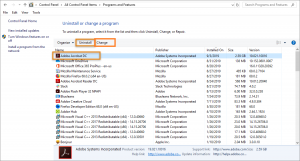
Step 1: Type ‘Control Panel’ in ‘Windows Search box’ and open ‘Control Panel’ from result appeared.
Step 2: In ‘Control Panel’, click on ‘Programs > Programs & Features’
Step 3: Find and select ‘Adobe Acrobat Reader application’, and select ‘Change > Repair’
Step 4: Follow on-screen instruction to finish repairing process. Once done, restart your computer and check if the trouble is resolved.
Method 3: Reinstall Adobe Acrobat Reader software
If repairing Adobe Acrobat Reader doesn’t work, then you can fix the issue by uninstalling Adobe Acrobat Reader and then reinstall it.
Step 1: Open ‘Control Panel’ and go to ‘Programs > Programs & Features’
Step 2: Find and select ‘Adobe Acrobat Reader’ software, and click on ‘Uninstall’. Follow on-screen instructions to finish uninstall process
Step 3: Now, open ‘File Explorer’ and navigate ‘C:\Program Files(x86)\Adobe’ or ‘C:\Program Files(x64)\Adobe’ path and delete everything inside this folder.
Step 4: Now, open your browser and visit official page of Adobe Acrobat Reader application and download and install the software in your computer. Once done, restart your computer and check if the issue is resolved.
Method 4: Run system scan with SpyHunter Antivirus Software
As mentioned, malware or viruses attack in computer can cause this type of error or corruption in files associated with Adobe Acrobat application. You can fix the issue by running system scan with ‘SpyHunter Antivirus Software’. This software offers you to find and remove all types of threats in computer. You can get this tool through button/link below.
Conclusion
I am sure this article helped you on How to Fix ‘Adobe Acrobat failed to load core DLL’ error in Windows 10/8/7 with several easy methods. You can read & follow our instructions to do so. If the post really helped you, then you can share the post with others to help them. That’s all. For any suggestions or queries, please write on comment box below.



