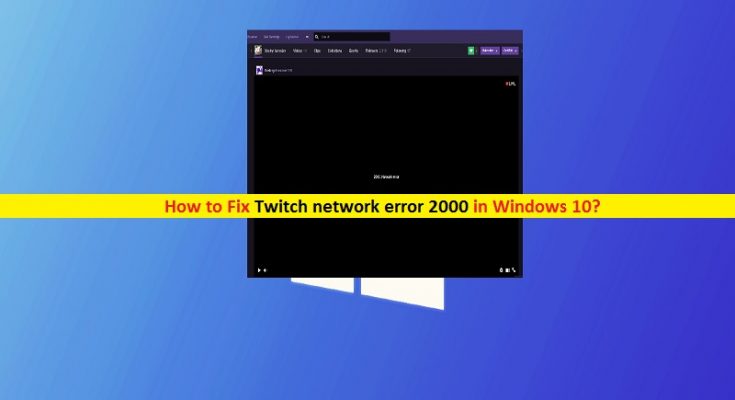What is ‘Twitch error 2000’ on Google Chrome?
If you are facing ‘Twitch error 2000’ while try to access ‘Twitch’ – video live streaming service on Google Chrome browser, then you are in right place for the solution. Here, you will be guided with easy steps to fix this error On Chrome browser. Let’s starts the discussion.
Twitch: Twitch is American video game live streaming service that includes broadcasts of ‘esports’ competitions. This platform also offers music broadcasts, creative content and more in real-life streams. Content on the site can be viewed either live or via video-on-demand. Its official site ‘Twitch.tv’ can easily be accessed on almost all web browsers.
Numerous ‘Twitch’ users reported that they are unable to stream videos on this platform due to ‘Twitch network error 2000’. Users explained, this error interrupts them from streaming live videos or video-on-demand. The possible reason behind this error can be server issues, browser configuration issues, and other reasons. If there is really server issue, then you will have to wait until server error is resolved.
Vulnerable browser can also cause this issue or it might possible that you have compatibility issues or wrong setups with your browser. Outdated browser cookies for Twitch app can trigger problem with this site. In such case, you can delete browser cookies and site data to resolve the issue.
Another possible reason behind ‘Twitch network error 2000’ issue can be your third-party antivirus or firewall. It might possible that your antivirus software is blocking ‘Twitch’ app or link for the some security reasons. If you still want to access Twitch site even when your security program not allowing you to access it, then you need to disable your security program temporarily to resolve the issue.
Some common error associated with ‘Twitch error 2000’:
- Twitch network error 2000 on Chrome: This error occurs possibly due to server issues and outdated browser’s cache and site-data. Clearing browser cookies and site-data can fix the issue.
- Twitch machine got unplugged error 2000: If you are facing Twitch machine got unplugged error 2000, then you can follow our instructions to fix.
- There was a network error. Please try again (error #2000): This error might occur due to misconfigured network settings, router/Wifi settings and other network problem. You can fix the issue restarting your router and PC or disable your VPN/Proxy temporarily.
How to fix Twitch error 2000 on Google Chrome?
Method 1: Fix ‘Twitch error 2000’ in Windows 10 ‘PC Repair Tool’
It might possible to get this network error due to some problem in computer like corruption in Windows registry, System files, problematic application installed, malware or viruses attack and other issues in computer can cause ‘Twitch error 2000’ or similar. You can fix PC problem with ‘PC Repair Tool’ with just few clicks. This software offers you to find and fix BSOD errors, DLL errors, EXE errors, System registry issues, and other System problem with just few clicks. You can get this tool through link/button below.
Method 2: Refresh Twitch
One possible way to fix this issue is to refresh Twitch stream. Just refresh the stream multiple times until the error is resolved. If the issue is still persists, then you can try next steps.
Method 3: Disable third-party antivirus
As mentioned, it might possible that your third-party antivirus software is blocking you from accessing Twitch or ‘Twitch.tv’ site for some security reasons. You can fix the issue by disabling your antivirus software temporarily. Just right-click on your ‘antivirus’ icon on ‘System Tray’ and select ‘Stop’, ‘Disable’, ‘Block’ or similar options to disable your antivirus software.
Method 4: Try different browser
If you are facing ‘Twitch network error 2000’ issue on Google Chrome, then you can try accessing ‘Twitch.tv’ or ‘Twitch’ to stream on different browser like Mozilla Firefox, Edge or others. Also, you can try ‘Opera GX’ – special version of Opera browser which includes unique features to improve both your gaming and browsing experience.
Method 5: Clear browser cookies and site-data
Another possible way to fix Twitch error 2000 issue in Windows 10 is to clear your browser cookies and site-data. Let’s try.
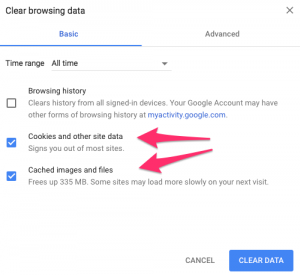
For Google Chrome and Mozilla Firefox:
Step 1: Open your browser (Chrome) and hit ‘SHIFT + CTRL + DELETE’ keys together on keyboard to open ‘clear browsing data’ menu
Step 2: Now, under ‘Basic’ section, select ‘All Time’ in ‘Time range’ and check the ‘cookies and other site data’ and ‘cached images and files’ checkbox
Step 3: Click on ‘Clear Data’ button.
For Microsoft Edge:
Step 1: Open ‘Edge’ browser and hit ‘CTRL + SHIFT + DELETE’ keys together on keyboard to open ‘Clear browsing data’ menu
Step 2: Check all checkboxes and hit ‘Clear’
Note: You can also try ‘method 1’ to clear browser cache or browser related issue.
Method 6: Disable Extensions or plug-ins in browser
Some browser extensions installed can cause this type of error. To check whether extensions installed in browser is causing problem or not, you can try to access Twitch or ‘Twitch.tv’ in ‘Incognito Mode’ in browser. Just open ‘Incognito Mode’ in browser, visit ‘Twitch.tv’ site, sign into your Twitch account if required and check if the trouble is resolved. If yes, you can fix the issue by clearing browsing that you can follow and applied using above method, and next way to fix is disable problematic extensions in browser.
Method 7: Try Twitch-Desktop version
If ‘Twitch error 2000’ issue is still persists, then you can switch from browser-based Twitch Client to ‘Twitch Desktop version’. In the Desktop Version, you can try to stream live video or video-on-demand on Twitch and check if the trouble is resolved.
Method 8: Check internet connection
‘Twitch network error 2000’ issue can occur possibly due to poor internet connection. You should make sure that your WiFi/router is running properly with high internet speed. If the problem is causes by internet connection, then you can try to restart your router/WiFi and PC to fix the issue.
Also, you can try to fix the issue by changing the subnet mask to ‘255.255.255.0’ and restart your router to resolve. To do so, follow the steps below.
Change Subnet mask of router and then restart:

Step 1: Open your browser and login to your ‘router admin panel’ like ‘TP-Link Admin Panel’
Step 2: Now, navigate to ‘Internet’ section in left pane, make sure internet connection type set to ‘Static IP’
Step 3: In the ‘Subnet Mask’ field, enter ‘255.255.255.0’ and hit ‘Save’ button
Step 4: Once done, restart your router and check if the problem is resolved.
Disable VPN or Proxy server
Another possible way to fix this network error is to disable VPN or proxy server. Let’s try
Step 1: In Windows 10, press ‘Windows + I’ keys together on keyboard to open ‘Settings’
Step 2: Go to ‘Network and Internet > Proxy’
Step 3: Under ‘Automatic Proxy Setup’ section, turn OFF ‘Automatic detect settings’ option.
Step 4: Once done, please check if the issue is resolved.
Conclusion
I am sure this post helped you on How to fix Twitch error 2000 on Google Chrome with several easy steps/methods. You can read & follow our instructions to do so. That’s all. For any suggestions or queries, please write on comment box below.