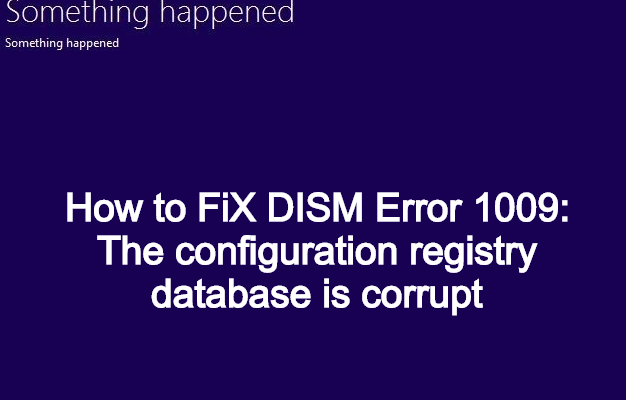The configuration registry database is corrupted is an error message that usually appears when you are trying to open programs on your PC. This is a common and known issue. Many users reported about this error.
This error clearly indicates that the registry database is corrupted, if some of the registry files related to Office program are damaged or corrupt then you may encounter this error.
This error may occur in all the Office versions like 2013, 2019 and Office 365. You might encounter this error message due to one or more of the following causes. Some of them are:
System File Corruption
Third-party app conflict
Corrupted Office Installation
In this article, we have provided all possible troubleshooting methods to fix this issue. Go through it one by one in order to solve the problem as soon as possible.
Procedure 1: Run SFC and DISM scans: If you have errors in your system files then you may encounter this problem. SFC is an in-build tool inside Microsoft Windows Operating System that help users to repair system files.
It allows users to scan the corrupted files and fix them with default ones. DISM command used to repair broken windows image. Once you repair the windows image using DISM then run the SFC scan to fix the corrupted system files. To perform scan, follow the below mentioned steps:
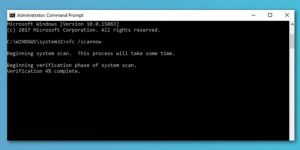
Open a command prompt as administrator.
Type the command sfc / scannow and press Enter to continue.
Then the scanning process begins. Do not close the command line window until the message scan is 100% complete.
Then restart your computer and see if the configuration registry corruption error is resolved.
If not, run the DISM tool again.
Open the command line again as administrator. Enter the command Dism / Online / Cleanup-Image / Restorehealth to continue.
After completing all the steps, restart your computer and see if the error related to the corrupted configuration registry is resolved.
Procedure 2: Perform System Restore: In order to fix this issue, you can choose to perform system restore if you have created a system restore point on your system.
Press the Windows + R keys to open the Run dialog box.
In the Run dialog box, type rstrui and press Enter to open the System Restore Wizard.
When you get to the main System Restore screen, click Next to move to the next window.
In the next window, first, select the Show more restore points check box.
Then select the point that is older than the date you first noticed the error.
Click Next to go to the next menu.
Click Finish and confirm the last request.
If all steps are finished, reboot your PC and check whether the configuration registry database is corrupted is removed.
Procedure 3: Open Office in Safe Mode: Once you encounter this issue, try to open office application in safe mode. To do so,
First of all open the run command and type the following commands given below:
Winword /safe Powerpnt /safe Office.exe /safe Winexcel /safe
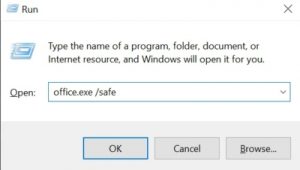
Check whether the office applications are opening now. If not move to the next solutions.
Procedure 4: Troubleshoot in Clean Boot state: If you are receiving this error while using a native utility like SFC, DISM then chances are high that you are dealing with some kind of interference caused by 3rd party process of startup service. In this case, you can troubleshoot in Clean Boot State and see if the issue will be resolved.
Procedure 5: Update Windows: If there are any pending Office updates available in the PC, Office may not work properly and you may encounter this problem. Hence, you can try installing the pending Windows updates. To do so, follow below mentioned steps:
Press Windows key and I key together to open Settings.
Then choose Update & Security to continue.
In the left panel, choose Windows Update.
Then choose Check for updates to install the pending updates.
After all steps are finished, reboot your computer and check whether the issue is resolved.
Recommended Solutions to solve various Windows errors
If you are unable to solve the configuration registry database is corrupted by the solutions provided in this article then here is an easy way to get rid of this error in a few clicks.
Try PC Repair Tool. This is a professionally designed tool that will scan your entire operating system, find out the error and remove it from your system and make it error-free.