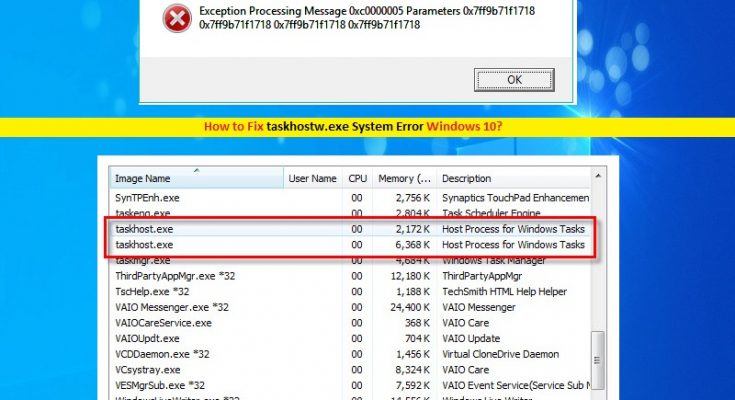What is Taskhostw.exe System error Windows 10?
‘Taskhostw.exe’ is executable file associated with Microsoft Windows Operating System. It is host process for Windows Service Start Manager designed & developed by Microsoft. This EXE file is available for all Windows versions including Windows 8, 7 and Windows 10, and can easily be seen in ‘C:\Windows\System32’ folder of computer.
The role of ‘Taskhostw.exe’ in Windows 10/8/7 computer is to host various background processes and tasks running on Windows. This process is used to run any DLL (Dynamic Link Library) based Windows service at startup. However, such Windows Tasks should run as component of DLL file and not an EXE file.
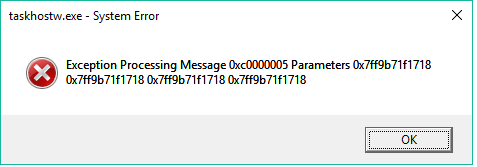
Also, ‘Taskhostw.exe’ file in Windows 10 is responsible for closing any System files, programs or processes, once your computer is commanded to shut itself down. In sort, this executable file is important program for Windows OS based computer.
Is ‘Taskhostw.exe’ virus?
As mentioned, ‘Taskhostw.exe’ file is legitimate file associated with Microsoft Windows OS based computer. It is used for various Windows Tasks. However, cybercriminals use the name of legitimate programs like ‘Taskhostw.exe’ for malicious purpose. They use malicious tricks to trigger the malware with name of ‘Taskhostw.exe’ and attempt to replace the original one with malicious one.
Once they gain access to your Windows computer by infecting ‘Taskhostw.exe’ file or replacing it with malware, they can infect you computer deeply. In other words, ‘Taskhostw.exe’ file can be malware and you need to double-check whether it is virus or not. To do so, you should at first try to find out the location of this executable file. If it is located in ‘C:\Windows\System32’ folder, then it is not a virus and you are safe.
If not means the file is located in another location, then it might possible that ‘Taskhostw.exe’ is virus installed in computer. In such case, you can fix the issue by running System scan with powerful antivirus software for malware or viruses, and check if trouble is resolved.
Taskhostw.exe Runtime Errors
This error occurs when ‘Taskhostw.exe’ process is attempted to be loaded either when Windows is booting, or already running. This error states that ‘The program can’t start because ‘Taskhostw.exe’ is missing from your computer. Try reinstalling the program to fix this problem’. It is System Error states you can’t access the program for some reasons and to fix problem, you need to reinstall the program.
The possible reasons behind ‘Taskhostw.exe System error Windows 10’ is poor programming on behalf of Microsoft Corporation, problematic software and hardware installed in computer, malware or viruses attacks, software or third-party plug-ins conflict and others. Also, if this legitimate EXE file is accidently deleted or placed in another location, then it might possible to get this error. Let’s go for the solution.
How to fix Taskhostw.exe System error Windows 10?
Method 1: Run SFC Scan
You can use ‘SFC (System File Checker)’ – Windows 10 built-in tool to repair System files. This way, you can fix this issue.
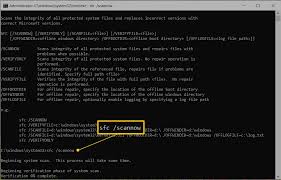
Step 1: Press ‘Windows + X’ keys together on keyboard and select ‘Command Prompt as Administrator’
Step 2: In the opened ‘Command Prompt’, type ‘sfc / scannow’ command and hit ‘Enter’ key to execute
Step 3: Wait to complete the process. Once done, restart your computer and check if trouble is resolved.
Method 2: Run DISM Scan
Windows 10 built-in DISM Tool offers you to check and repair System health. You can use this tool to fix the issue.
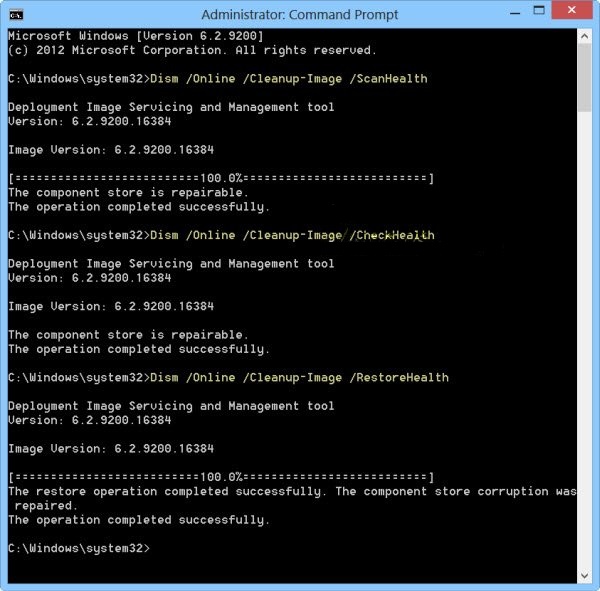
Step 1: Press ‘Windows + X’ keys together on keyboard and select ‘Command Prompt as Administrator’
Step 2: In the opened ‘Command Prompt’, type the following command one-by-one and hit ‘Enter’ key after each to execute.
Dism /Online /Cleanup-Image /CheckHealth
Dism /Online /Cleanup-Image /ScanHealth
Dism /Online /Cleanup-Image /RestoreHealth
Step 3: Wait to complete the process. Once done, reboot your computer and check if trouble is resolved.
Method 3: Uninstall and then reinstall recently installed application
This error occurs possibly due to recently installed software. You can fix the issue by uninstalling such programs and then reinstall.
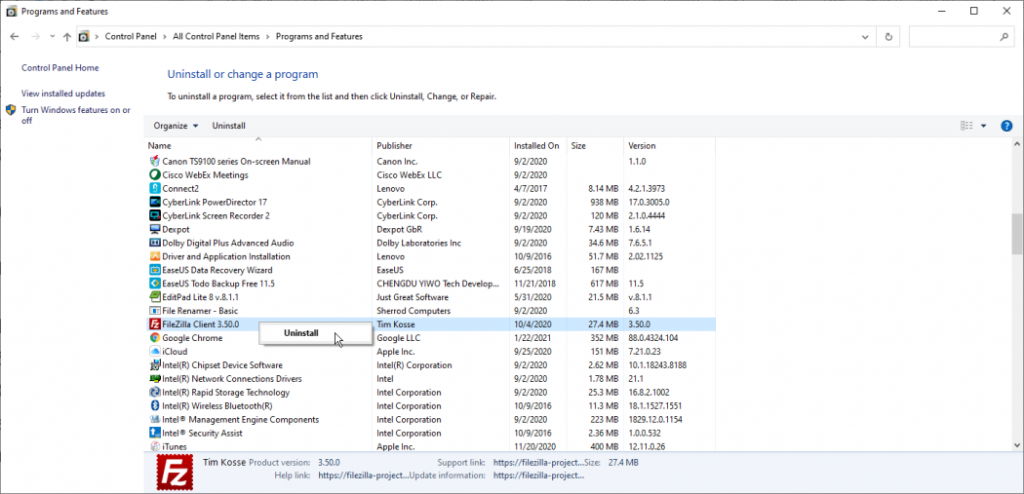
Step 1: Open ‘Control Panel’ and go to ‘Programs & Features’
Step 2: Find recently installed applications, select it and click on ‘Uninstall’
Step 3: Once uninstalled, download the latest version of such software compatible in your Windows computer, and then install them.
Method 4: Run System Scan with ‘SpyHunter Antivirus Software’
As mentioned, ‘Taskhostw.exe’ can be malware or virus triggered by attackers that can cause High CPU Usage, and several other problems. In such case, you can fix the issue by removing malware or viruses. ‘SpyHunter Antivirus Software’ offer you to find all types of malware or viruses in computer, and then you can delete all detected threats with just few clicks. This way, you can fix Taskhostw.exe System error Windows 10. You can get this tool through link/button below.
Method 5: Run Clean Boot
‘Clean Boot’ offers you to start system with minimal drivers and startup programs. This option can help you to fix the issue.
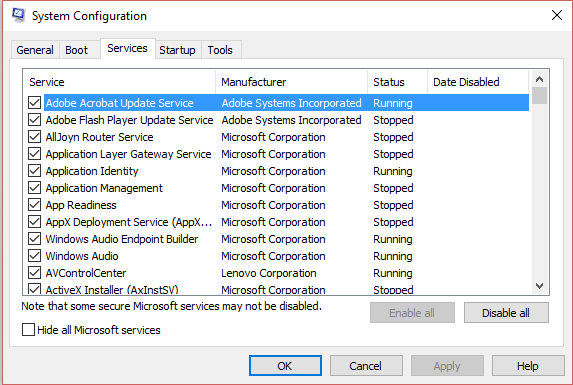
Step 1: Press ‘Windows + R’ keys together on keyboard to open ‘Run’ Dialog Box
Step 2: Type ‘msconfig’ in ‘Run’ dialog box and hit ‘OK’ button to open ‘System Configuration’ window
Step 3: In the opened ‘System Configuration’ window, click on ‘General’ tab, and select ‘Selective Startup’ radio button and check ‘Load System services’ and ‘Use Original boot Configuration’ checkboxes.
Step 4: Now, click on ‘Services’ tab and check ‘Hide All Microsoft Services’ checkbox and click ‘Disable All’
Step 5: Click on ‘Startup’ tab, and click on ‘Task Manager’
Step 6: In the opened ‘Task Manager’, Right-click on each startup items one-by-one and click ‘End Task’, and then close ‘Task Manager’
Step 7: Back to ‘System Configuration’ window, and click ‘Ok’ to save the changes. After that, restart your computer and check if trouble is resolved.
Method 6: Fix ‘Taskhostw.exe System error Windows 10’ with ‘PC Repair Tool’
‘PC Repair Tool’ is quick & easy way to fix DLL errors, BSoD errors, malware or viruses issues, registry errors, Windows Startup issues, EXE errors, and other System issues with just few clicks. You can try this tool to fix ‘Taskhostw.exe System error’. You can get this tool through link/button below.
Conclusion
I am sure this article helped you on How to fix Taskhostw.exe System error Windows 10 with several easy steps. You can read & follow our instructions to do so. That’s all. For any suggestions or queries, please write on comment box below.