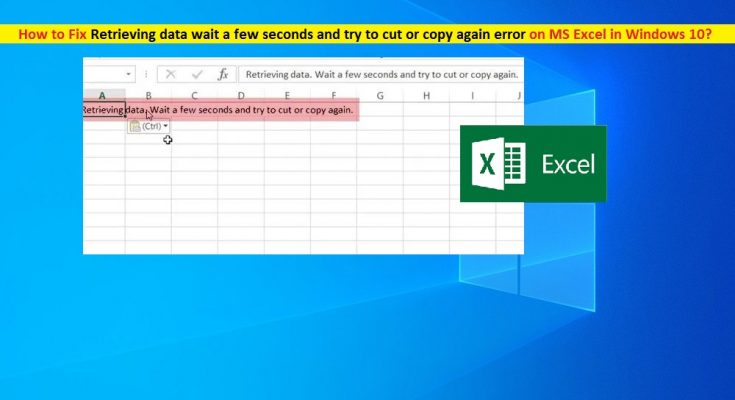What is ‘Retrieving data wait a few seconds and try to cut or copy again’ error in MS Excel in Windows 10?
If you are receiving ‘Retrieving data wait a few seconds and try to cut or copy again’ error while trying to paste the copied data in Excel – Spreadsheet in Windows 10, then you are in right place for the solution. Here, you will be guided with easy steps/methods to resolve the error. Let’s starts the discussion.
‘Retrieving data wait a few seconds and try to cut or copy again’ error in Excel: Excel is spreadsheet program available in both online and offline version. Excel online version includes Excel Web app or Excel Online or Office 365, while Excel offline version including Microsoft Office Excel application – part of Microsoft Office suite. This program is used for various purposes.
However, several users reported that they faced ‘Retrieving data wait a few seconds and try to cut or copy again’ error while they tried to paste some copied data in Excel. This Excel error prevents you from pasting the data that you have select for the copy or cut. This error is usually appeared when you trying to paste the copied data from your Excel Worksheet to another worksheet, document, or other version of Excel program.
In most cases, this error is appeared when you trying to copy data from web version of Excel to Desktop version of Excel. This Excel error is also appeared sometimes when you trying to paste the data into new field within the same worksheet or another worksheet. The possible reason behind this error can be data syncing process when you copy data from online version of Excel to offline version.
If you are not aware, Microsoft started syncing all the data inserted into the Excel program for the backup process in order to resolve the known issue where Windows XP or other Windows version when crashed, then all data within the spreadsheet could be lost easily. Now, when you make any changes to the document, this information is also transferred to the online server. Let’s go for the solution.
How to fix ‘Retrieving data wait a few seconds and try to cut or copy again’ error in Excel in Windows 10?
Method 1: Try another browser to run online excel version
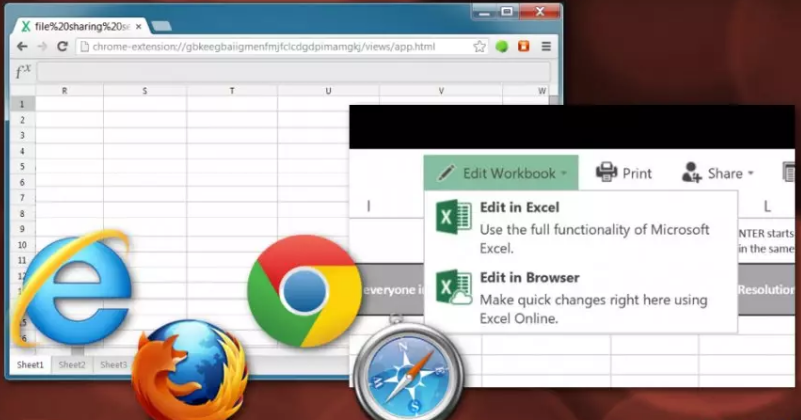
In case if you are facing this error while attempting paste the copied data from online Excel version opened in Internet Explorer or Microsoft Edge browser, then you can try different browsers like Google Chrome, Mozilla Firefox and others and then try accessing online Excel version. Once the page opened, try coping the data on online version of Excel and then paste it to offline Excel version.
Method 2: Download a offline copy of online Excel document
If the error is still persist, then you can try to fix the issue by downloading offline copy of online Excel file and save into your computer’s folder.
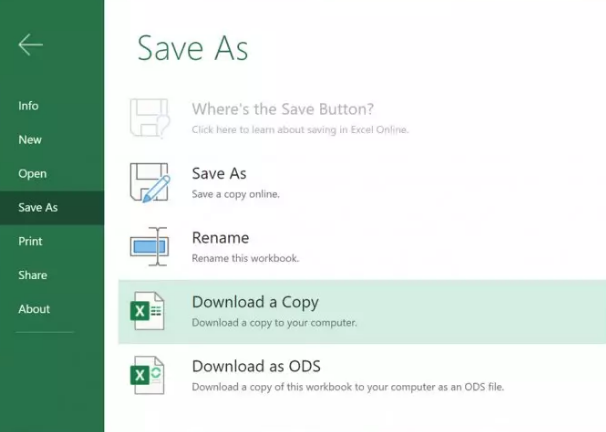
Step 1: Open the online version of Excel app or open Excel web app in browser, and then open the Excel file that is causing error
Step 2: Select ‘File’ menu and select ‘Save As > Download a copy’
Step 3: Now, try coping the data from downloaded Excel document and paste it to another offline document and check if it works.
Method 3: Copy/Cut and paste the data again
One possible way to fix the error is to repeat copy/cut and paste process again in Excel.
Step 1: Deselect the fields that you are trying to copy/cut and paste
Step 2: Wait around a minute, and select the field you want to copy and then try pasting it again, and check if it works.
Method 4: Try opening the online version Excel file in offline/desktop version
If you are unable to copy/cut and paste the data while using online Excel version, then you can try offline excel version. Open the Excel file in Desktop version like Microsoft Office Excel app in your device and check if it works.
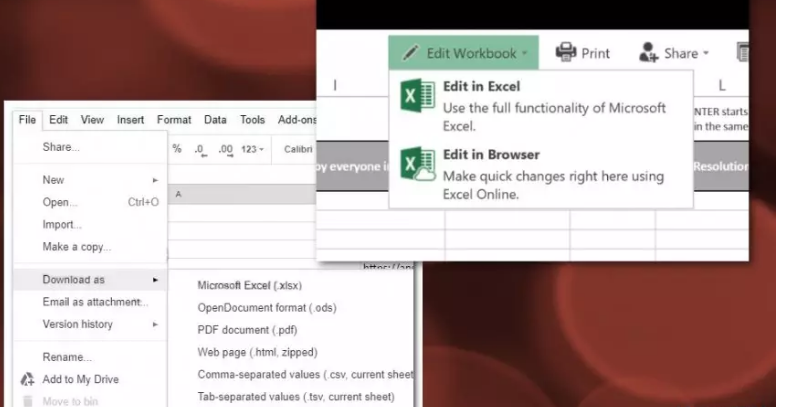
Step 1: At first, open ‘Excel web app’ or open online Excel version in browser and open the file that is causing ‘Retrieving data wait a few seconds and try to cut or copy again’ error
Step 2: Go to ‘File > Save as (download as) > Microsoft Excel’
Step 3: Once downloaded, open the file with desktop version of Excel like Microsoft Office Excel
Step 4: Now, you can try copy/cut and paste the data and check if the error is resolved.
Fix Windows PC problems with ‘PC Repair Tool’ [Recommended Solution]
‘PC Repair Tool’ is easy & quick way to find and fix BSOD errors, black screen errors, DLL errors, EXE errors, problems with programs, malware or viruses issue, system files or registry issues and other system issues with just few clicks. You can get this tool through button/link below.
Conclusion
I am sure this post helped you on How to fix Retrieving data wait a few seconds and try to cut or copy again error in Excel in Windows 10 with several easy steps/methods. You can read & follow our instructions to do so. That’s all. For any suggestions or queries, please write on comment box below.