What is ‘PCI Serial Port driver missing’ issue in Windows 10?
Here, we are going to discuss on “How to fix PCI Serial Port driver missing issue in Windows 10”. You will be guided with easy automatic and manual methods to fix this issue. Let’s starts the discussion.
‘PCI Serial Port driver’: PCI stands for Peripheral Component Interconnect. PCI Serial port is designed to provide serial connection between your computer’s motherboard’s PCI Bus, and external hardware devices that utilizes serial signals. PCI Serial Port is printed circuit board expansion card (hardware) that fits inside into PCI-type slot on your computer’s motherboard.
The serial port connection comprises 9-pin D-Sub fitting and older computers used to connection mouse, joystick, video or modem to serial port. Now, Serial Port has been replaced by USB and Fireware interfaces. Many adapters are available offers you to convert serial ports into USB ports but require software installation.
PCI Serial Port driver is important software required to communicate your PCI Serial Port (hardware) with operating system installed in your computer. You should make sure PCI Serial Port driver in properly installed in your Windows computer. To check the status of PCI Serial Port driver in Windows 10, open ‘Device Manager’ and expands ‘Other Devices’, look for ‘PCI Serial Port’. Check if it is not showing ‘Yellow Exclamation Mark’ on PCI Serial Port.
If it shows ‘Yellow Exclamation Mark’ on your PCI Serial Port in ‘Device Manager’, then it indicates PCI Serial Port driver is missing or is not installed properly in your computer. Missing, corrupted or outdated driver for PCI Serial Port can cause several issues. However, it is possible to fix this issue with our instructions. Let’s go for the solution.
How to fix PCI Serial Port driver missing issue in Windows 10?
Method 1: Fix ‘PCI Serial Port driver is missing’ issue with ‘PC Repair Tool’
If this issue is occurred due to some problem in your Windows 10 computer, then you can try to resolve your Windows 10 issue with ‘PC Repair Tool’ in order to fix the issue. This software offers you to find and fix BSOD errors, EXE errors, DLL errors, problems with programs, malware or viruses issues, system files or registry issues and other system issues with just few clicks.
Method 2: Update PCI Serial Port driver in Windows 10 via Device Manager
Updating PCI Serial Port driver to latest built can fix this issue.
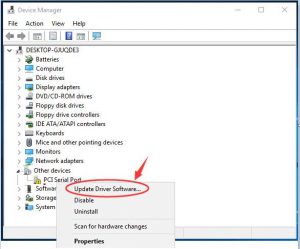
Step 1: Open your browser and visit your PC’s motherboard manufacturer official site. Download the latest driver for PCI Serial Port according to your PCI Serial Port model and operating system version installed in computer
Step 2: Once downloaded, press ‘Windows + X’ keys on keyboard and select ‘Device Manager’
Step 3: Expand ‘Other Devices’ or ‘System Devices’ category, right-click on ‘PCI Serial’ and select ‘Update Driver Software…’
Step 4: Follow on-screen instructions to finish update process. Once done, restart your computer to see the changes and check if the error is resolved.
Method 3: Update PCI Serial Port driver in Windows 10 [Automatically]
You can also try to update PCI Serial Port driver with ‘Automatic Driver Update Tool’. This software will automatically find the latest updates for all Windows drivers including PCI Serial Port driver, and then install them into your computer. You can get this tool through button/link below.
Method 4: Update Windows 10 OS
Updating Windows 10 can fix any issue in computer, update any missing Windows drivers, and improves system performances as well. Let’s try.
Step 1: Press ‘Windows + I’ keys on keyboard to open ‘Settings’ App
Step 2: Go to ‘Update & Security > Windows Update’ and click on ‘Check for Updates’ button
Step 3: This will automatically download and install the latest Windows update in your computer. Once done, restart your computer to see the changes and check if the issue is resolved.
Conclusion
I hope this post helped you on How to fix PCI Serial Port driver missing issue in Windows 10 with several easy steps/methods. You can read & follow our instructions to do so. That’s all. For any suggestions or queries, please write on comment box below.



