Combase.dll file is also known as Microsoft COM for Windows, is commonly associated with Microsoft® Windows® Operating System. It is an essential component which ensures that Windows programs operate properly.
DLL stands for Dynamic Link Library which serves as a set of instructions or functions for other programs to use. The purpose of such DLL file is to save space by providing quick access to code and data that are necessary for some application to work.
Many users reported that they are getting combase.dll error windows 10 message while installing or running an application on Windows 10. Moreover, there are other possible reasons as well that may also cause this error. This could be caused by incorrect installations, faulty programs, registry issues, malicious software etc.
The most commonly occurring error messages are:
The program can’t start because combase.dll is missing from your computer. Try reinstalling the program to fix this problem.
combase.dll is either not designed to run on Windows or it contains an error. Try installing the program again using the original installation media or contact your system administrator or the software vender for support.
There was a problem starting combase.dll. The specified module could not be found.
The code execution cannot proceed because combase.dll was not found. Reinstalling the program may fix this problem.
Error loading combase.dll. The specified module could not be found.
In order to fix this problem, you can try some methods. in this article, we are going to discuss different solutions to resolve this error. Go through it one by one:
Solution 1: Run SFC and DISM Scan: In some cases, the corrupted or damaged Windows system file can also cause this error. So, users are suggested to run inbuilt System File Checker Tool and Deployment Image Servicing Tool as this tool helps you to repair corrupted Windows 10 system files.
To do so, follow the below mentioned steps:
Press Windows + X key to open Command Prompt > and choose Command Prompt as Admin
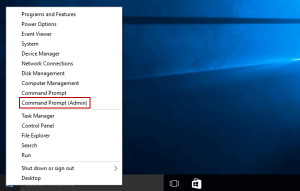
Now type dism.exe /Online /Cleanup-image /Restorehealth > hit Enter key
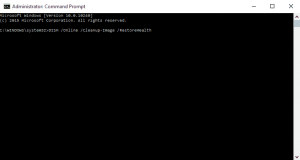
And as the scanning process is finished in the command prompt type sfc /scannow > hit Enter key
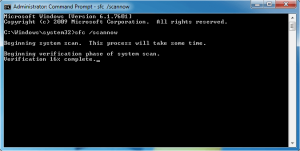
In order to finish the scanning process, this will take 20-30 minutes
Once completed, restart your Windows 10 computer in order to see whether the issue is resolved or not.
Solution 2: Re-register DLL file: If you are still encountering this issue, then try to re-register DLL file. In order to re-register, follow the steps:
In the Cortana search box,> type Command Prompt > and open Command Prompt as admin.
Now in the Command Prompt > type regsvr32 combase.dll> hit Enter
After that Exit Command Prompt > reboot your system.
Solution 3: Initiate Windows 10 Cloud Reset/Reinstall: Resetting Windows 10 can help you to eliminate corruption from your computer by restoring its original state. So, if you are continue encountering this problem then reinstall or reset Windows 10 by using Cloud Download option. Follow these steps:
Open Settings > Navigate to Update & Security > Click Recovery
Select Get started under Reset this PC
You will see two options Cloud download & Local Reinstall
Select Cloud download to proceed
Once you are sure, click the Reset button
Windows 10 will now start downloading the files from the Cloud to perform a Reset or Reinstall.
Solution 4: Manually download DLL file: If none of the above given fixes work for you then here it is suggested to download the combase.dll manually and locate them in right place. This will assuredly fix this problem in Windows 10.
Note: Make sure to download the DLL files from the trusted sources like manufacturer website or from the Microsoft official website only as downloading DLL files from other sites might be virus or malware infected.
Now, follow the steps given carefully:
Check the error message as it contains the name of the DLL file in our case it is “combase.dll”
Now from the trusted source download the file.
Next place the downloaded file in “C:\Windows\System32” folder
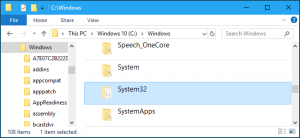
Lastly, restart your system.
Quick and Easy Solution to Fix combase.dll error windows 10
Hopefully, the given manual solutions work for you to fix combase.dll error in Windows 10. But all the steps are time-consuming and bit tricky, so if you are looking for an easy solution to fix DLL error then run the PC Repair Tool. This is an advanced and multifunctional tool that just by scanning once detect and fix various Windows PC issues and errors.



