After installing Windows 10 updates, many users notice message like no audio output device is installed error. It is common error associated with audio services in Windows computer occur due to several reasons.
This error usually occurs when the audio drivers are corrupted or outdated. Sometimes, a defective audio cable or loose connection can also lead to this error.
If you see Red Cross on the sound icon in the Windows 10, that means either the sound card is not installed or there is problem with the system sound.
If you place your cursor over the sound icon, you will see the error notification that means there is a problem with the device driver or the sound card hardware.
Besides this, there are lots of reasons behind this problem. Some of them are mentioned below:
- You might get this error due to outdated, broken or missing sound drivers.
- Your device might have gotten in touch with any virus or malware attack.
- The error could occur due to faulty audio jack.
- It may also happen due to damaged sound card or audio output hardware device.
To resolve this audio error on Windows 10, you need to go through this article carefully. All the possible methods to fix this issue has been broadly described below. Go through it one by one:
Method 1: Up-to-date the Device Driver: Outdated device drivers can cause sound related issues like no audio output device is installed error. Thus, you can resolve it by updating the device driver by going through the below mentioned steps:
Press Win + X and select Device Manager

In the device manager, select the device that needs to be updated
Select that driver, right-click on it and choose update driver
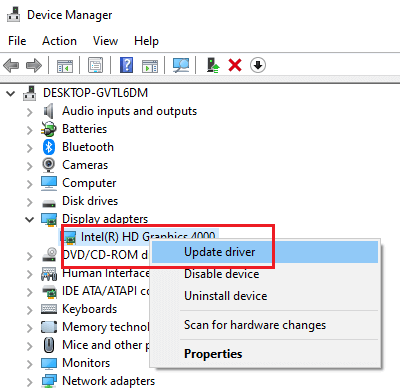
Next, click on Search automatically for updated driver software
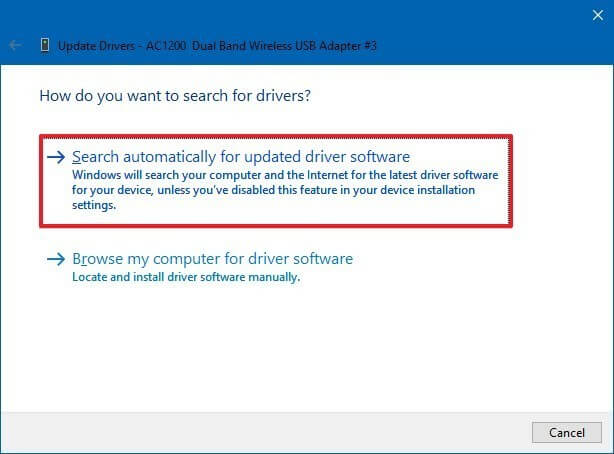
This will start searching the software to update your driver and then follow the instructions to update the latest version.
Method 2: Run the Troubleshoot: If you get an error code while downloading and installing Windows update Troubleshoot can help you to resolve the problem. It is an in-built feature available in Windows. To solve this issue, you can run the Windows troubleshoot by following the steps:
Select start>Settings>Update and Security> Troubleshoot

Scroll down and click on Get up and running
Under that select Playing Audio and click on run the troubleshooter button
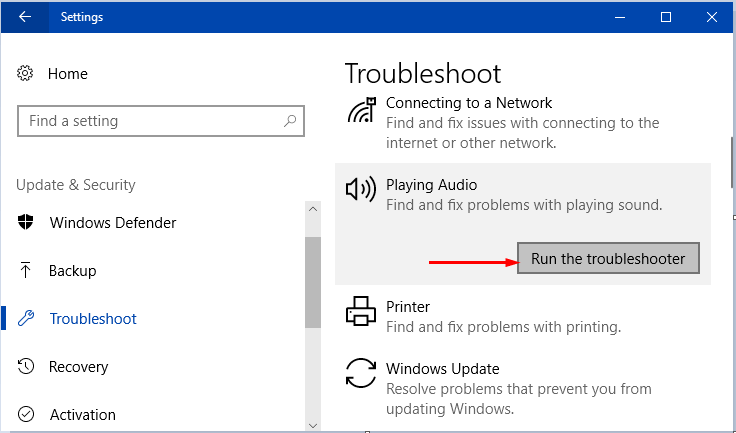
Now wait for some time for the troubleshooter to detect the issue in audio and solve it.
Method 3: Remove and reinstall a device: In order to fix problem, if none of the solutions mentioned above work then simply you need to uninstall the device from Device Manager. To do so, follow the steps below:
Press Windows icon and type control panel and then select Device manager
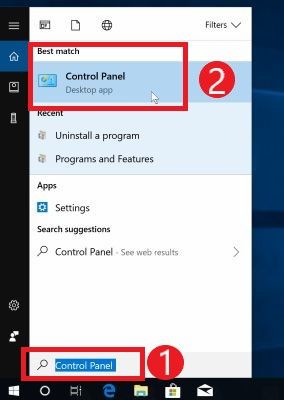
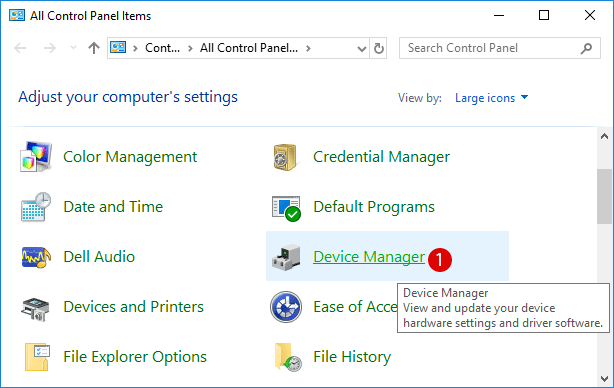
Click on the device that you want to uninstall> right-click on it and select uninstall device

Now, click on yes to confirm uninstalling the device.
Method 4: Restart the PC: Sometimes this error is caused when hardware components are changed without rebooting the PC. This change temporarily affect audio output. Restarting the computer may fix this problem.

Method 5: Re-enable the device: You want to re-enable a disabled device when a misplaced device is found or a lost device is returned. By going through this particular issue, it can be solved if you try to re-enable your devices. To enable the device follow the steps and get audio on your Windows:
Press Win + R and type devmgmt.msc in the run dialog box and click on Ok.
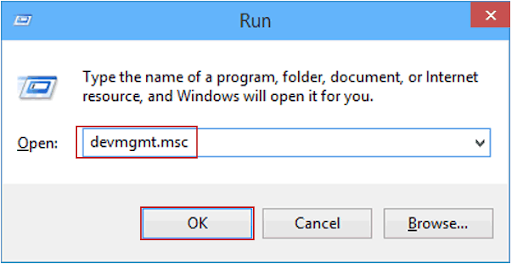
Locate sound, video and game controllers
Right-click on the audio device driver name and select “Enable” option in the pop-up menu.

This should reinstate the audio output and resolve no audio output device is installed error for once and all.
Method 6: Re-install the audio device: If you are having audio issues after installing updates then these are the steps that you need to follow:
Open Device Manager > Right-click on problematic device driver
Select uninstall device > tick the delete the driver software from this device
Click uninstall and restart your PC
After restarting, open Device Manager once again > click on scan for hardware changes at the top
Wait till Windows installs the required drivers > Restart
Automatic solutions to solve no audio output device is installed error problems:
In this article, I have mentioned all the possible solutions that will help you to fix no audio output device is installed error problem. If you think that by going through the above mentioned solutions manually, the performance of your computer degrade then you can go through automatic solution. This method will work for non-experienced users.
Thus, users are recommended to use PC Repair Tool. It is very useful tool and help you to remove all the issues from your Windows system. By using it, you can solve various errors like BSOD errors, registry errors, DLL errors and many more. It also helps to repair damaged files and much more things.



