Are you having problems such as AOC Monitor Not Working while using your PC? If yes, then this article describes all the ways to solve the related problems. This is a common issue that many users reported after updating Windows. AOC stands for high quality consumer electronics that offers an uncompromising value. If AOC Monitor Not Working with your Windows 10 OS, there could be many reasons.
The connection may be inaccurate or the device may be defective. It could also be caused by the monitor video card in the computer. Possibly the related video card could be outdated or incompatible. The device drivers are out of date or its corruption could be another reason for the same. A missing driver in the new AOC monitor will also triggers similar error.
There is no need to worry as all the possible and easy steps have been broadly described below to fix AOC Monitor Not Working problem. It is recommended that you go through them carefully and execute them one by one as mentioned.
Update Drivers: If you are using the outdated driver, then it might be a cause of few errors on Windows 10. You need to install the latest version of the driver. This could help you to get rid of the issue.
Press Windows key + R and type devmgmt.msc and hit Enter.
This will open Device Manager Page. Within that, click on Display Adapters.
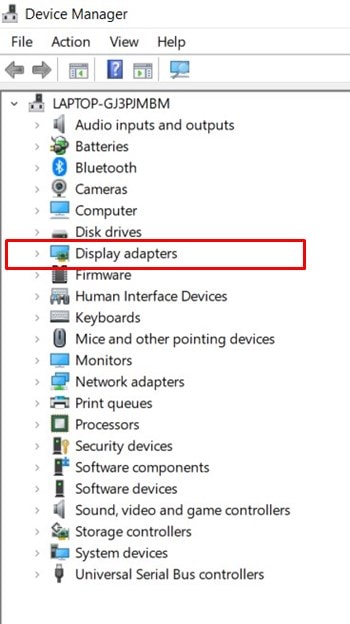
Now, look out for the Display Link Drivers, right-click on it and select Update.
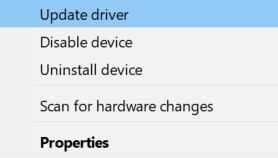
Next select Search automatically for updated graphics drivers.
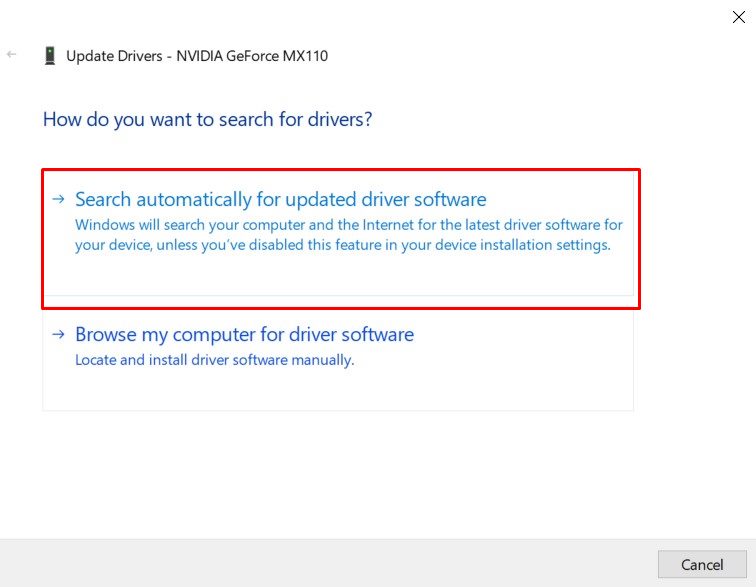
Windows will search for latest drivers online and install it.
Once installation process get finished, restart your system and see if this error is fixed or not.
Use Different USB Cables: In most cases, a simple fix is all that is needed. Before going any of the methods, you need to connect the monitor using different USB cable. You should try connecting it to different port: from USB 2.0 to USB 3.0 or vice-versa. To fix AOC Monitor Not Working, users are recommended to use these methods and see if it fixes or not.
Run troubleshooter: If your computer is having problems with recently installed device or other hardware, try using built-in hardware and device troubleshooter to fix the problem. It checks for common issues and make sure that any new device or hardware attached to your PC was installed correctly.
Go to Control Panel and search troubleshooting
Click on view all option and choose Hardware and Sound
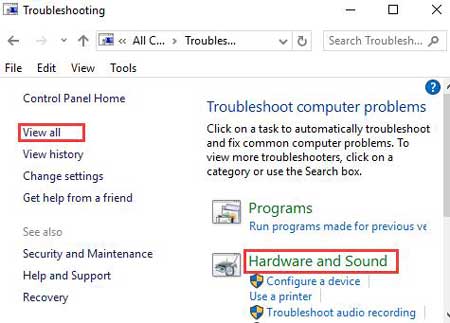
Right-click on it and then select Run as Administrator
And then click on Advanced
Let the process of troubleshooting complete the scanning and fixing and then restart your system and see this methods works or not.
Re-install Drivers: If the problem still occurs after performing the aforementioned methods, then you need to uninstall and re-install USB AOC display drivers. To do so, go through the below steps:
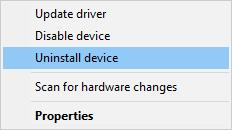
Press Win + X to select Device Manager
Locate AOC USB Monitor and right-click on it to select uninstall.
To uninstall it, follow the instructions on the screen.
Reboot your computer and install the driver from the manufacturer’s website.
Recommended Solution
In this article, we have mentioned all the possible methods that will help you to get rid of AOC Monitor Not Working problems.
If none of the above mentioned methods work, then you must need to run a professionally designed PC Repair Tool. This is best fixing tool for PC related error.
This tool is designed to repair errors you experience in Windows, optimize your system for faster performance and enhance your overall computer experience.
Further, it makes your PC faster and error free. It will delete all the issues and threats immediately and automatically.



