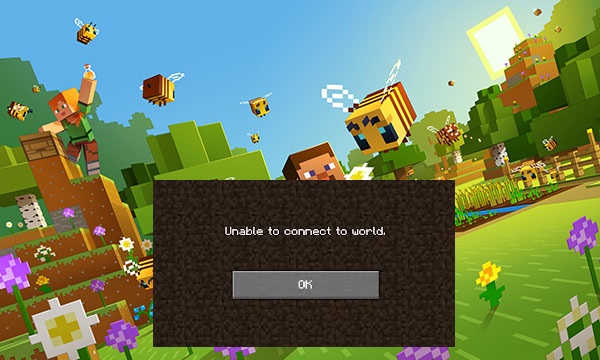In previous post, we have already discussed on ‘How to Fix Minecraft realms error 500 in Windows 10’ and provided easy & recommended solutions to fix this issue. If you are facing ‘Minecraft realms error 500’ problem, then you can read & follow instructions given in previous post and you can post through link. In this post, we are going to discuss on ‘How to fix Minecraft unable to connect to world Error in Windows 10’ and providing several easy methods to resolve this issue. Let’s starts the discussion.
What is ‘Minecraft unable to connect to world’ error?
‘Minecraft’ is one of most popular video game designed & developed by ‘Mojang’. This game was created & developed in Java Programming Language. In this video game, players explore a blocky, procedurally-generated 3D world with infinite terrain and may discover and extract new materials, build structures or earthworks. Minecraft has gain huge fan-base and popularity due to its gameplay, features and different modes.
‘Minecraft’ – video game also offers you to connect to your friends’ world which is one of best features of this game. However, some users reported that this game is causing error ‘Minecraft unable to connect to world Error’ while they trying to connect to friend’s world in Minecraft Game. They explained that this error occurs possibly due to issues in Minecraft friend’s list, ‘multiplayer games’ option is disabled, browser like Internet Explorer settings, antivirus or Windows Firewall settings.
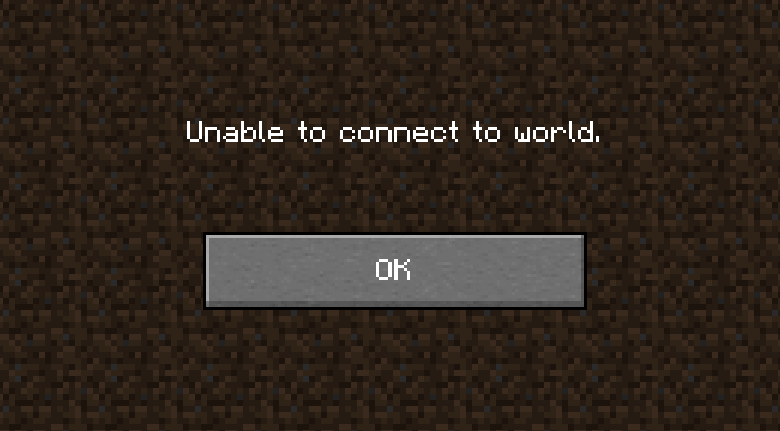
Reasons behind Minecraft unable to connect to world Error:
- Windows Defender Firewall: It might possible to get this error if your Windows Firewall is malfunctioning. So, you can disable Firewall temporarily to fix this issue.
- Third-Party Antivirus: Several third-party antivirus software is known to flag verified applications like Minecraft as malware or viruses. It means your antivirus software might block this game or game server that’s why you are facing this error.
- Issue in Friend list: This error might occur when there is issue in Minecraft’s friend list. It might possible that friend list has been corrupted or deleted for some reasons that’s why you are facing the issue while trying to connect to friend world.
- Administrative permissions: Xbox platforms like Xbox application in Windows PC act as admin is allowed to disable the connection with other multiplayer. If this feature is enabled, you will not be able to connect to the world.
- Issue with ISP: Sometimes, this error might occur when you trying to access the game or connect to friend world in Minecraft game in region where your ISP is not allowing you to access for some reasons. In such case, you can use VPN connection to access and connect to the friend world in this game.
- Corrupt Microsoft Account: If your Microsoft Accounts’ configuration in your computer has been corrupted for some reasons, then you might face this error because of verify basic step of Account authentication fails.
- Internet Explorer settings: Internet Explorer settings are reflected onto other applications and game running in Windows. If these settings are causing issue, then it might possible to get ‘Minecraft unable to connect to world Error’ in Windows 10.
- Problematic Minecraft App: If Minecraft Game App installed in your computer is vulnerable or causing error, then you can fix this issue by updating the game app to latest version.
- Internet connection issue: Network or Internet connection problem can be one reason behind ‘unable to connect to world Minecraft’ in Windows 10. So, you should make sure that you have strong internet connection for this purpose.
How to Fix Minecraft unable to connect to world Error in Windows 10?
Method 1: Re-Add your friend in Minecraft Video Game
As mentioned above, one main reason behind this issue can be corrupted friend list. You can try to fix the issue by re-adding the friend on Minecraft Game. Check if you can enter the friend world in Minecraft. If yes, then it is sure that your friend list has a problem that’s why you can’t proceed.
Step 1: Find the name or username of your friend in friend’s list and remove them. To remove, you can enter ‘/f remove <username>’ command. Here, you need to replace ‘username’ with your friend’s username.
Step 2: After that, you can invite the friend again either using ‘Xbox’ application in Windows or through Minecraft Game itself.
Method 2: Enabling Multiplayer
Note that when you install ‘Minecraft’ game using ‘Microsoft Store’, all privacy and multiplayer settings are controlled by your Xbox Account or Microsoft Account. This account includes an option to enable or disable the joining of multiplayer games. If this feature is disabled, you will experience this issue. So, you can fix this issue by enabling Multiplayer feature.
Step 1: Open your browser and visit ‘Xbox Official website’ and sign into your account using credentials
Step 2: Now, click ‘Xbox One/Windows 10 Online Safety’ tab and make sure that the option of ‘You can join multiplayer games’ is allowed
Step 3: Finally, save the changes and restart your computer. Login to MInecraft again and check if the trouble is resolved.
Method 3: Update Minecraft Game App
As mentioned above, outdated Minecraft game App can cause bugs or errors like ‘Minecraft unable to connect to world Error’ in Windows 10. You can fix the issue by updating Minecraft Game App.
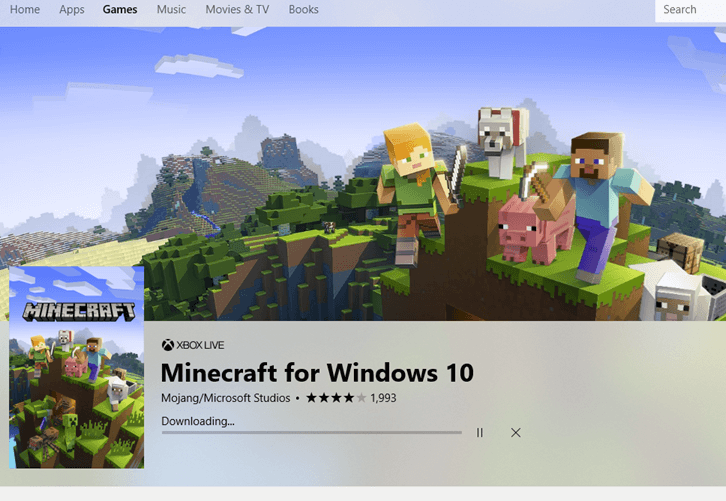
Step 1: Click on ‘Start’ button, and type ‘Store’ in Windows Search box to open ‘Microsoft Store’
Step 2: In the opened ‘Microsoft Store’ app, click on ‘Three Dots’ at top-right side of window near your profile image and click on ‘Downloads & Updates’
Step 3: Now, click on ‘Get Updates’ so all updates begin to download automatically on your computer. This way, Minecraft App will be updated if the update is available.
Method 4: Update Windows 10
Updating Windows 10 can fix any problems associated to Windows operating System and improve the performances as well. You can fix ‘Minecraft unable to connect to world Error’ or similar issue by updating Windows OS.
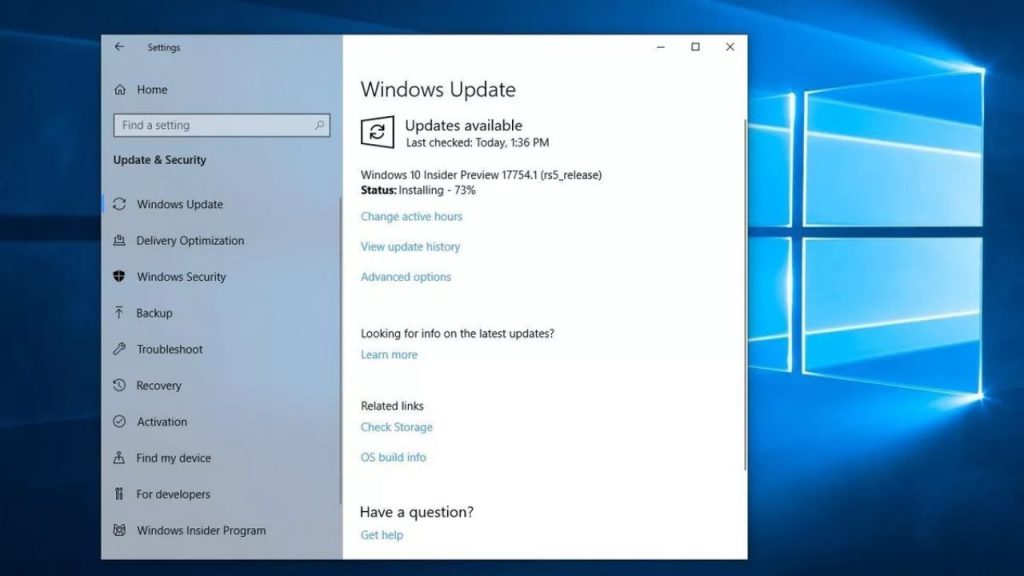
Step 1: Press ‘Windows + I’ keys together on keyboard to open ‘Settings’ App in Windows 10
Step 2: In the opened ‘Settings’ app, click on ‘Update & Security > Windows Update’
Step 3: Click on ‘Check for Updates’ button under ‘Windows Update’ section
Step 4: This will start downloading/installing the update automatically if the update is available. Wait to complete the process. Once done, restart your computer to see the changes and check if the trouble is resolved.
How to Update Network Driver in Windows 10 [Automatically]
If don’t have enough time and technical knowledge to update network driver or System drivers manually using steps mentioned above, then you can go with ‘Automatic driver update tool’. This tool will automatically find the updates for System drivers and install in your computer. You can get this automatic driver update tool through link below.
Get Automatic Driver Update Tool for Windows PC
Method 5: Disabling Windows Firewall
It might possible that Windows Firewall settings are blocking you to connect to world Minecraft for some reasons. Windows firewall is responsible for monitoring your internet activity and it is notorious for wrongly filtering legitimate data or filtering it. So, you can fix this issue by disabling Firewall temporarily.
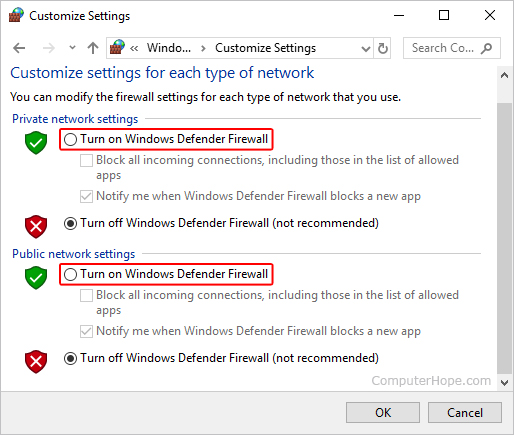
Step 1: Click on ‘Start’ button, type ‘Firewall’ in Windows Search box and select ‘Windows Firewall’ from the results appeared
Step 2: In the opened ‘Windows Firewall’ window, click on ‘Turn Windows Firewall ON or OFF’ in left pane
Step 3: Now, disable firewall by ticking the checkboxes ‘Turn OFF Windows Firewall’ in both private and public network settings.
Step 4: Finally, click on ‘Ok’ to save the changes and check if trouble is resolved.
Method 6: Disable Third-Party Antivirus software
As mentioned above, some third-party antivirus software is notorious for blocking other applications and its features installed in your computer. In case if your antivirus has blocked any feature of Minecraft game, then you might face this error. So, you can fix this issue by disabling your antivirus temporarily. After that, please check if problem is resolved.
Method 7: Use VPN connection
‘Minecraft unable to connect to world Error’ might occur due to internet connection problems. If your ISP is not allowing you to access Minecraft Game or connect to world in Minecraft in your region for some reasons, then you can use VPN connection in such cases.
If your location has restricted for accessing Minecraft or some other internet problems, then you can try to fix this issue by using VPN connection. VPN service offers you to bypass your geo-restrictions and you would be able to connect with server from any place. You can try ‘Express VPN’ or other VPN service for this purpose.
Method 8: Reinstall or Update Network Adapter Driver in Windows 10
Network driver plays an important role in communication between your network device and Operating System. If network adapter driver is outdated, corrupted or is not installed properly, then you need to update or reinstall Network adapter driver in Windows PC. Otherwise, you will get network related issues like ‘Minecraft unable to connect to world Error’ or others.
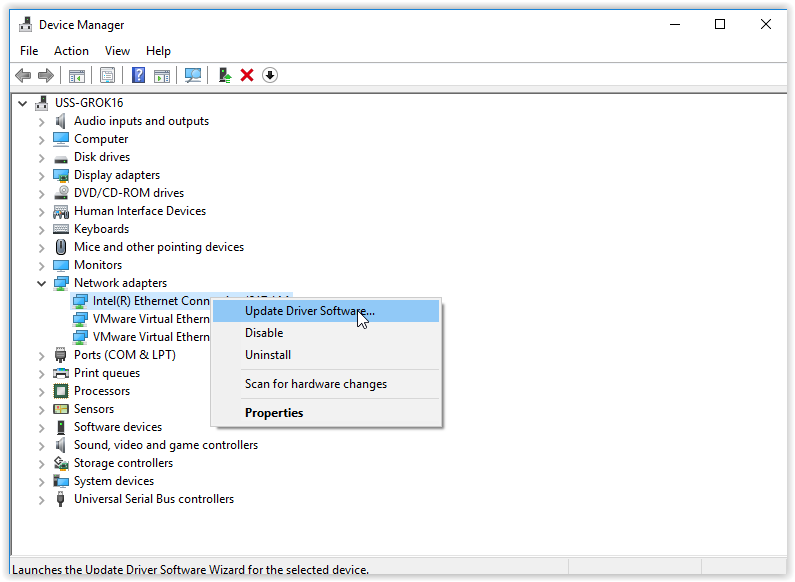
Step 1: Press ‘Windows + X’ keys together from keyboard and select ‘Device Manager’
Step 2: In the opened ‘Device Manager’, locate and expand ‘Network Adapters’ category
Step 3: Right-click on your network driver, and select ‘Update Driver’
Step 4: Select ‘Search Automatically for updated Driver Software’ and follow on-screen instructions to finish update process
Step 5: Once done, restart your computer and please check if trouble is resolved.
Method 9: Reset Internet Explorer settings
If you install Minecraft Game App from Microsoft Store, then Internet Explorer settings will be reflected to this game app means if there is an issue in Internet Explorer settings, then you will receive ‘Minecraft unable to connect to world Error’ in Minecraft game as well. In such case, you can perform reset Internet Explorer settings to fix.
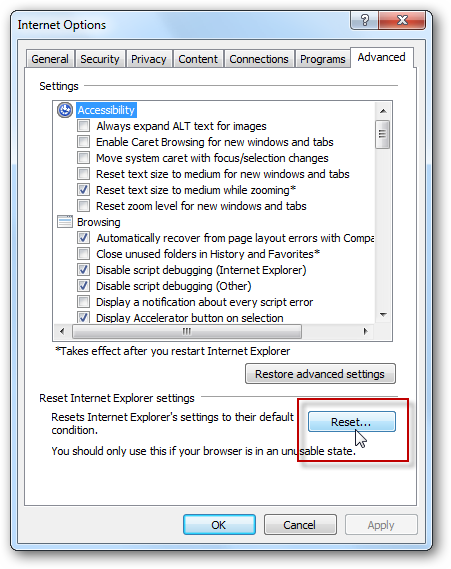
Step 1: Press ‘Windows + R’ keys together on keyboard, type ‘inetcpl.cpl’ in ‘Run’ dialog box, and hit ‘Enter’ key
Step 2: In the opened ‘Internet Properties’ window, click on ‘Advanced’ tab
Step 3: Click on ‘Reset’ button under ‘Reset Internet Explorer Settings’ section
Step 4: In the opened confirmation dialog box, again you need to press ‘Reset’ button to restart resetting process
Step 5: After resetting process is finished, restart your computer and please check if problem is resolved.
Method 10: Fix Minecraft unable to connect to world Error in Windows 10 using ‘PC Repair Tool’ [Recommended Solution]
If you are unable to fix ‘Minecraft unable to connect to world’ issue in Windows 10 with methods mentioned above, then you can try ‘PC Repair Tool’ to find and fix the issue with just few clicks. This software offers you to find and fix BSoD errors, dll errors, runtime errors, repair registry entries, remove malware or viruses, and fix other System issues with just few clicks. You can download ‘PC Repair Tool’ through ‘Download PC Repair Tool in Windows PC’ link.
Conclusion
I am sure this post helped you on ‘How to fix Minecraft unable to connect to world Error in Windows 10’ with several easy methods. You can read & follow our instructions to do so. That’s all. For any suggestions or queries, please write on comment box below.