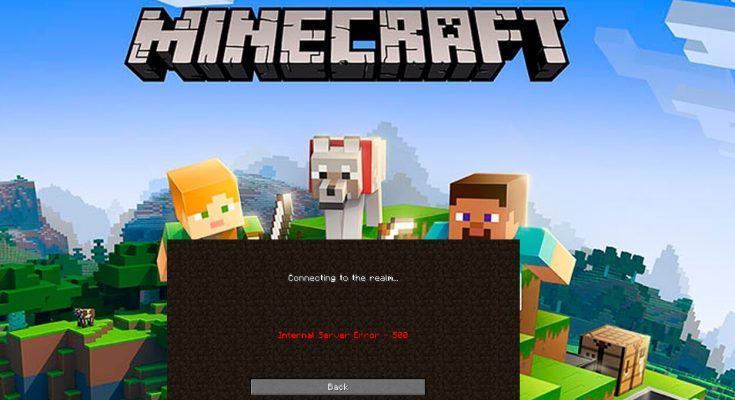What is ‘Minecraft realms error 500’?
‘Minecraft’ is sandbox video game written in ‘Java programming Language’ and developed by ‘Mojang’. Minecraft is one of the best-selling video game with 200 million copies sold and 126 million active users as of 2020. After gaining the huge popularity among its fan base, Minecraft now offers any of its players to host their own multiplayer server.
The private server offers player the option to invite your own friends, something that is highly appreciated by the Minecraft game’s fan. The private servers are known as ‘Minecraft realms’. However, this feature of Minecraft Game has many different errors that Minecraft players can encounter. If you are one of them who are facing problem or error with private server ‘Minecraft realms’ in Minecraft Game, then you can go with our instructions to find and fix the issue.
Reasons behind Minecraft realms error 500:
- Plug-ins: It might possible to get this error due to some additional or incompatible plugins installed in your computer. You can fix this issue by disabling certain plugins and check if trouble is resolved.
- Outdated Minecraft Game: It might possible to get ‘Minecraft realms error 500’ due to outdated Minecraft Game in your computer. You can fix the issue by updating the game to latest version.
- Server Outage: Sometimes, this error occurs possibly if Minecraft server is under maintenance or is down temporarily. In such case, you need to wait to out the outage if it is confirmed by Minecraft social media or if other users are facing it as well.
- Background applications: It might possible to get this error if some background application is blocking you from playing or accessing to Minecraft Game or Minecraft Realms server. In such case, you need to close the background applications that are preventing you from playing the game.
- Internet Issue: This problem might occur possibly due to network or internet problem. You can fix this issue by troubleshooting internet connection.
How to Fix Minecraft realms error 500 in Windows 10?
Method 1: Reboot your computer
Restarting Windows 10 can fix this error completely. Sometimes, some applications require restart to save the changes. So, you can fix the problem by restart your computer and after that, please check if trouble is resolved. If this step didn’t work, then you can try further instructions.
Method 2: Reinstall Minecraft Application in Windows 10
Corrupted Minecraft Game for some reasons can cause this error. So, you can fix this issue by uninstall and then reinstalling the Minecraft Game.
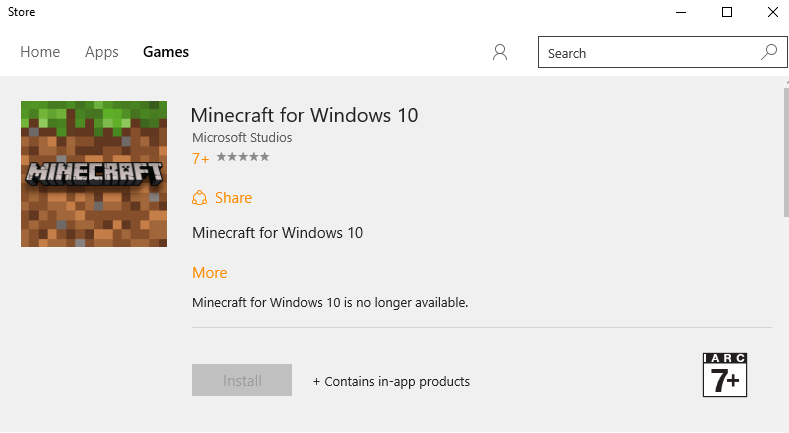
Step 1: Press ‘Windows + R’ keys together on keyboard to open ‘Run’ Dialog Box
Step 2: Type “appwiz.cpl” in ‘Run’ dialog box and hit ‘Enter’ key
Step 3: In the opened ‘Control Panel > Programs and Features’, find ‘Minecraft’ application, right-click on it and select ‘Uninstall’, and follow on-screen instructions to finish.
Step 4: Once done, open your browser and open ‘Minecraft Official website’, and download and install Minecraft Game in your computer
Step 5: After that, restart your computer to see the changes and please check if trouble is resolved.
Method 3: Fix your internet connection
Make sure that you have stable internet connection for playing Minecraft Game in your computer. If internet connection is blocking you from accessing or playing Minecraft or Minecraft realms server, then you should resolve all of your connectivity issues. To have stable connection, you can try wired connection with Ethernet cable or other wired medium instead of choosing wireless one.
Method 4: Disable background applications in Windows 10
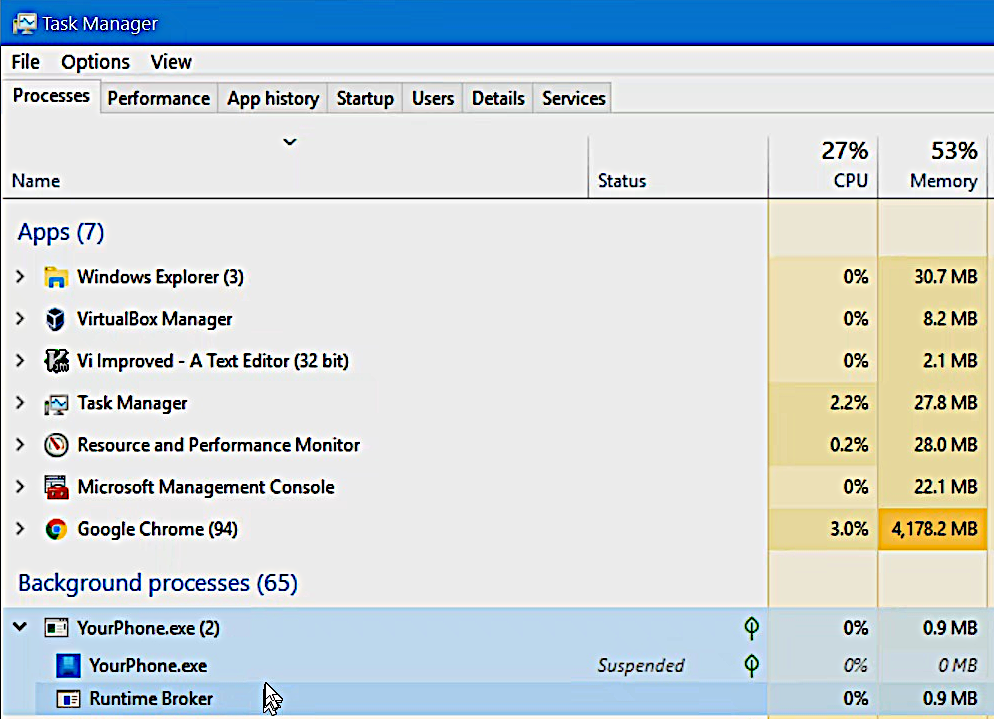
As mentioned, this error occurs possibly due to some background applications running in your Windows 10.
Step 1: Press ‘CTRL + SHIFT + ESC’ keys together on keyboard to open ‘Task Manager’
Step 2: In the opened ‘Task Manager’, under ‘Process’ tab, right-click on unwanted background process and click ‘End Task’. Once done, please check if trouble is resolved.
Method 5: Check for Server Outage
If Minecraft Game server is currently under maintenance or is down for some reasons, then you can’t access the game or Minecraft realms server. In this case, you need to wait for the server to get restarted. To update about server outage problem and when the service becomes available again, you can check Minecraft social media posts or the Minecraft’s server status on ‘DownDetector’ site.
Method 6: Update Minecraft Game to latest version
Outdated Minecraft Game or Minecraft realms can cause issue like ‘Minecraft realms error 500’ in your computer. So, you need to fix this issue by updating Minecraft realms to latest version. You can check for update on Minecraft official website and if there is update available, then you download and install the Minecraft update in your computer. Once done, please check if trouble is resolved.
Method 7: Delete Resource Packs and Mods
Sometimes, this error occurs possibly when you try to access a Minecraft realms while using Resource Packs or Mods. Some Resource Packs and Mods that mess with the game and will not allow you to play the game in Minecraft realms, in such cases, you need to delete such resource packs and mods to fix this issue. After uninstallation is finished, please check problem is resolved.
Method 8: Delete UUID Files in Minecraft Game

Step 1: Open your browser and visit ‘mcUUID’ official website and obtain your Player’s UUID by entering all the credentials
Step 2: Now, log into the server and then proceed to the server files and navigate to the ‘World’ folder
Step 3: Locate ‘PlayerData’ folder and click to open it
Step 4: Find the files with the same name as players’ UUID or player’s username, select it and press ‘Delete’ button to delete. Once done, restart your server to save the changes and please check if trouble is resolved.
Method 9: Disable incompatible plug-ins installed on computer
If installed plug-ins are not compatible with your game version, then you can disable such plugins to fix ‘Minecraft realms error 500’ or similar issue that is occurred due to incompatible plugins installed in your computer.
Step 1: Open the plug-ins window in your computer, rename the plugins files from ‘[Plugin name].jar’ to ‘[plugin name].jar.disabled’
Step 2: Restart the server now and check if trouble is resolved.
Method 10: Contact Minecraft Support Center
If you are unable to fix ‘Minecraft realms error 500’ problem with the solution mentioned above, then you can try one possible solution to fix this issue is to contact Minecraft Customer Support Center. This way, the problem will be defiantly fixed by Minecraft technical support team.
Method 11: Fix Minecraft realms error 500 Problem in Windows 10 [Recommended Solution]
One of the best ways to find and fix ‘Minecraft realms error 500’ error is run System scan with ‘PC Repair Tool’. This software also offers you to find and fix other errors like BSoD error, DLL error, runtime error, repair registry entries and much more with just few clicks.
Get PC Repair Tool to fix ‘Minecraft realms error 500’ Problem in Windows 10
Conclusion
I am sure this post helped you on How to fix Minecraft realms error 500 in Windows 10 with several easy methods. You can read & follow our instructions to do so. That’s all. For any suggestions or queries, please write on comment box below.