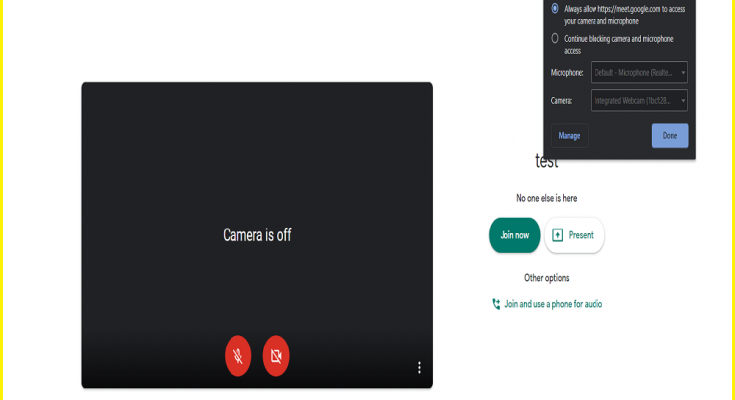What is ‘Google Meet camera not working’ error in Mac?
“Google Meet” is video-conferencing platform designed & developed by Google Company. It is available as application for Android and iOS based platforms. Also, this video conferencing app offers Windows and MacOS users to use this service via web browser. It means MacOS users can enjoy ‘Google Meet’ service on their Google Chrome app on Mac computer.
However, several Mac users reported that ‘Google Meet camera not working’ for some reasons. They explained that it is common problem occurs in Mac possibly after MacOS upgrade and/or other reasons. They reported that camera is still working on Mac without any problem except using in ‘Google Meet’.
This camera problem has affected by Google Chrome and Google Meet users. As mentioned, MacOS upgrade can be one reason behind this issue. It might possible that camera driver has been outdated or is incompatible in Mac after upgrade. Note that camera driver plays important roles in communication between camera hardware and operating System. So, it is necessary to update camera driver if outdated or corrupted.
If camera on Mac fails and ability to present and share, using Google Meet, then screen to other meeting participants stop working, then you need to fix camera problem as soon as possible. This problem also states that other users on Google Meet may not see you through camera appear to be working the camera indicator light that is appeared next to camera.
If you are able to access your camera through Camera App or other similar app installed in Mac, then it is sure that your camera hardware is in good condition. Now, you can check camera permission in camera privacy settings means if you camera privacy settings is not offering ‘Google Chrome’ or ‘Google Meet’ to access your camera, then you can’t access camera. In such case, you need to allow Google Chrome and Google Meet to access your camera in camera privacy settings in Mac. Let’s go for solution.
How to fix Google Meet camera not working Mac?
Method 1: Update your MacOS to latest version
Updating MacOS can fix any problem occur in Mac computer and improve System performance as well.
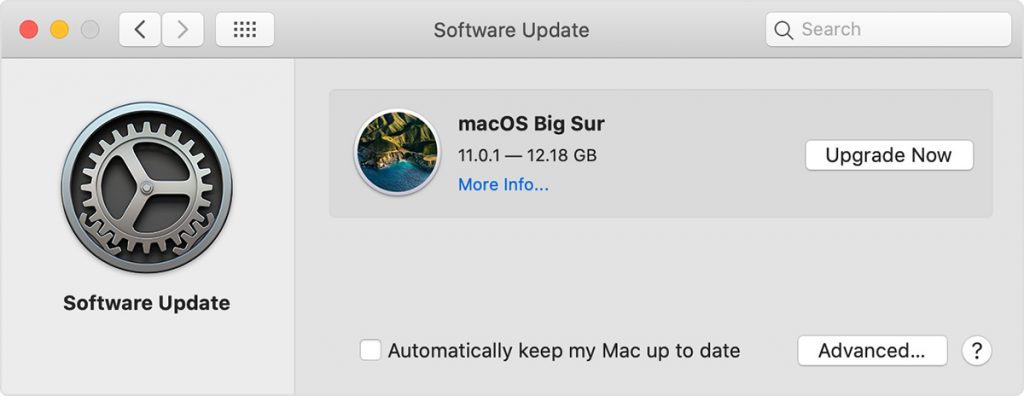
Step 1: Go to ‘Apple’ menu and select ‘System Preferences’
Step 2: Select ‘System Update’. This will check for updates and if there is update available, follow on-screen instructions to finish update process.
Method 2: Update Google Chrome browser
Google Chrome update can fix problem or bugs in Chrome app.
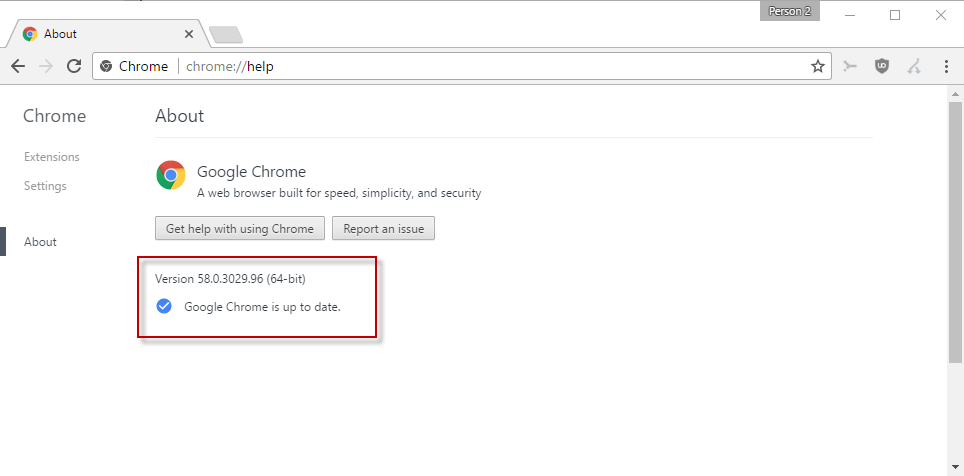
Step 1: Open ‘Google Chrome’ and click on ‘Three-Dot’ or ‘Chrome Menu’
Step 2: Select ‘Help > About this Chrome’. This will check for updates and if there is update available, it will automatically install the update.
Method 3: Check Camera permission settings in Mac
As mentioned, ‘Google Meet camera not working Mac’ error occurs possibly when Chrome app is not allowed to access your camera in camera privacy settings.
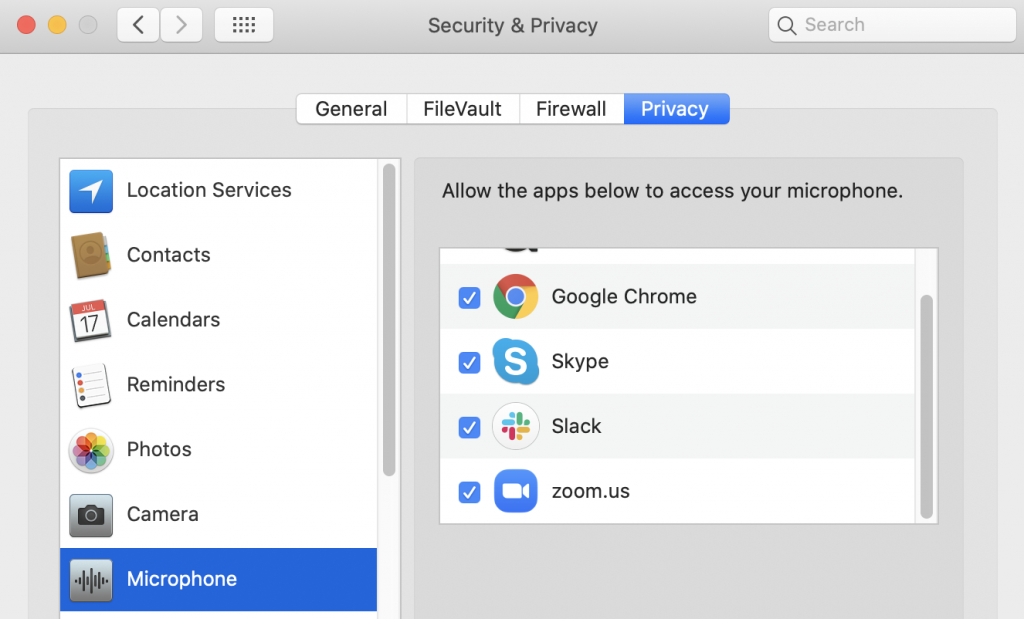
Step 1: Go to ‘Apple’ menu, select ‘System Preferences > Security & Privacy’
Step 2: Select ‘Privacy’ tab and check if Google Chrome is enabled for camera, Microphone, and the Screen Recording by selecting the checkboxes next to it.
Step 3: Once done, please check the problem is resolved.
Method 4: Turn OFF Hardware Acceleration
You can fix this issue by turning OFF Hardware Acceleration in Google chrome.
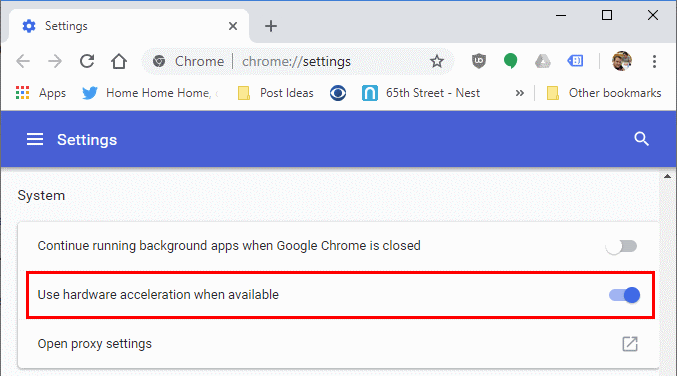
Step 1: Open ‘Chrome’ App and go to ‘Settings’
Step 2: Click ‘Advanced > System’ and turn off ‘use hardware acceleration when available’ option.
Step 3: After that, ‘Relaunch’ button will appear and click that to restart your Chrome, and check if trouble is resolved.
Method 5: Check Camera Permission in Google Chrome
Make sure that you give permission to use your camera in Chrome.
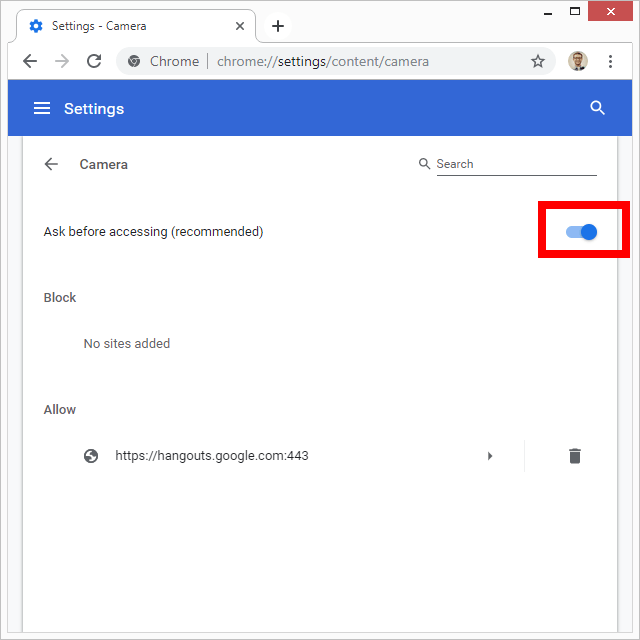
Step 1: Open ‘Chrome’ App and go to ‘Settings’
Step 2: Click on ‘Privacy and Security > Site Settings > Camera’
Step 3: This will open Chrome camera settings. Check if camera is selected or not blocked for ‘Google Meet’ or ‘meet.google.com’
Method 6: If ‘Google Meet camera not working Mac’ occurs due to malware or malicious programs
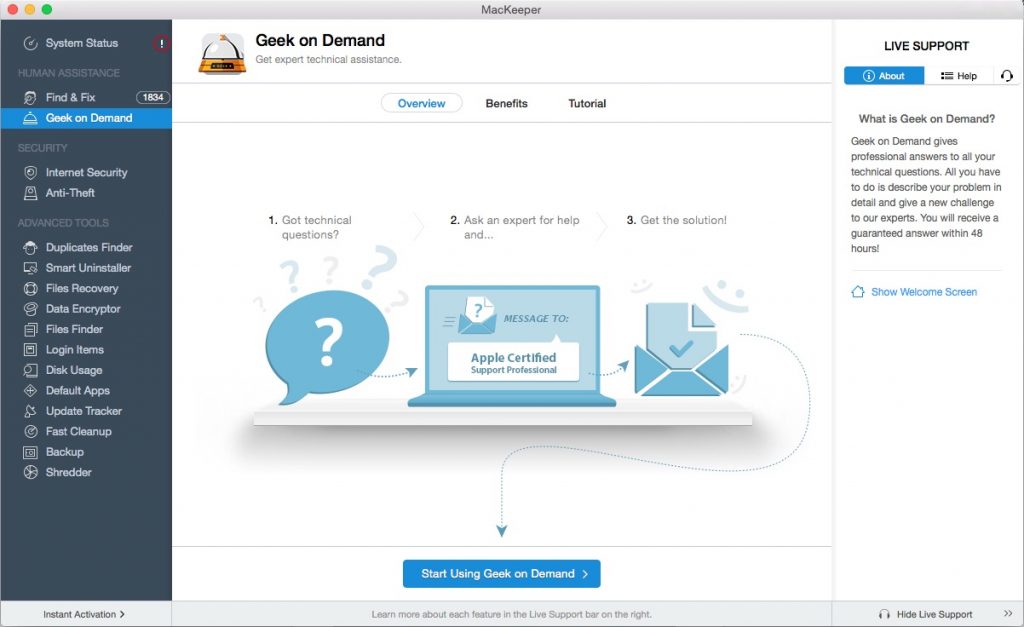
It might possible to get camera problem in Google Chrome browser when some potentially unwanted application (PUA) or unwanted browser extension attempted to block them. PUAs can make some changes in browser’s settings like they can block your Google Chrome or Google Meet from accessing your camera, or can cause several other problems in Mac.
So, you can try ‘MacKeeper’ – antivirus software to find and remove all types of malicious programs including PUAs, unwanted browser extensions or malware in Mac. This software offers you to find and fix ‘Google Meet camera not working Mac’ or similar issues with just few clicks. So, you can try this tool. To get this tool, click ‘Download MacKeeper’ link.
Conclusion
I am sure this post helped you on How to fix Google Meet camera not working Mac with several easy methods. You can read & follow our instructions to do so. That’s all. For any suggestions or queries, please write on comment box below.