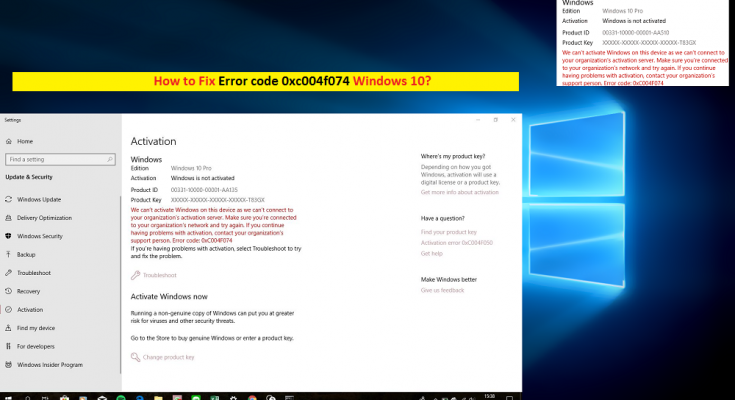What is ‘Error code 0xc004f074 Windows 10’?
‘Error code 0xc004f074’ is common Windows Activation error possibly occurs when you trying to upgrade your Windows 10 OS and Windows Activation fail due to KMS (Key Management Service) could not be contacted.
KMS stands for Key Management Service. It is activation service that allows organizations to activate Systems within their own network, removing the need for individual computers to connect to Microsoft product activation. This service requires a minimum number of either physical or virtual computers in network environment, and these minimums are known as ‘KMS Activation Thresholds’.
In sort, KMS is activation service for automatic activation of Microsoft Windows or Microsoft Office Licenses once such software is installed. In every three months, it checks for KMS Activation registration license to renew. However, users reported that they are facing ‘Error code 0xc004f074 Windows 10’ while trying to upgrade older Windows version like Windows 7/8 to Windows 10. Let’s take a look at error message.
“Windows is unable to reach your company’s activation service. Please connect to your corporate network. If you are connected and continue to see the error, contact your system administrator. You can also click on the error detail to find the exact error. Error code: 0xC004F074.”
“Error code 0xc004f074” – Windows 10 Activation error occurs possibly due to problem in establishing the contact with KMS service and Windows 10 Activation servers. Also, this type of error can occurs possibly if you download/install a compromised Windows or MS Office suite from pirated or untrustworthy sites.
These websites are not safe at all and can damage your Windows computer by opening backdoor, spy on your every move, deliver spam, or install unwanted programs or malware. It is recommended not to install/update your Windows or MS office from untrustworthy sources, and choose always authorized sources.
Note that cybercriminals or scammers can attempt to trick into you installing fake software updates offered by untrustworthy websites. These scam websites can install malware or viruses with such fake software updates. However, if you have downloaded/installed a legitimate Windows update and received ‘Error code 0xc004f074’ – Windows 10 KMS activation error code, then you can follow our instructions to fix this issue. Let’s go for the solution.
How to fix Error code 0xc004f074 Windows 10?
Method 1: Scan your PC for malware or viruses with ‘SpyHunter Antivirus’
As mentioned, scammers can tricks you downloading/installing fake software updates by visiting scam websites. These rough websites can trigger malware or viruses with such fake software updates. In such case, you can run System scan for malware or viruses with some powerful antivirus software like ‘SpyHunter Tool’ to find and remove threats in computer. After System scan is completed, you can try to activate Windows 10 again and please check if trouble is resolved. To get ‘SpyHunter Antivirus’, click the given link/button.
Method 2: Fix ‘Error code 0xc004f074 Windows 10’ with ‘PC Repair Tool’ [Recommended Solution]
One possible way to find and fix all types of System bugs or errors is to run ‘PC Repair Tool’. This tool offers you to find and fix BSoD errors, Windows update errors, registry errors, DLL errors, malware or virus issues, and other System issues with just few clicks. It means you can fix Windows 10 KMS Activation ‘Error code 0xc004f074’ with ‘PC Repair Tool’ automatically. You can get this tool though given link/button.
Method 3: Uninstall and then reinstall KMS Key
Note that you can try this method only if you already have KMSpico key or activation key.
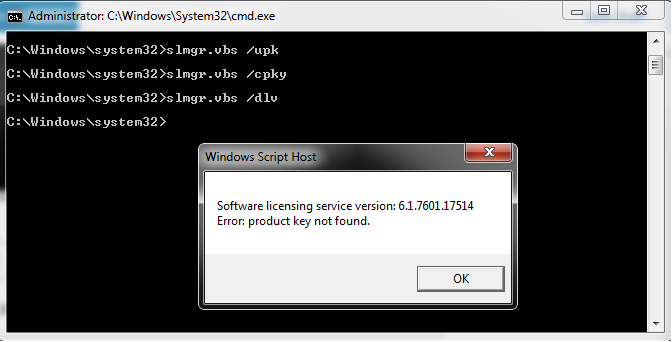
Step 1: Pres ‘Windows + X’ keys together on keyboard and select ‘Command Prompt as Administrator’
Step 2: Type the following command in ‘Command Prompt’ and hit ‘Enter’ key to execute
slmgr.vbs/dlv
Step 3: This command will display the below-given description. You can note down this description for future use.
Description: Windows(R) Operating System, VOLUME_KMS_WS12_R2 channel
Step 4: Now, type the following command to uninstall existing ‘KMS Key’ and hit ‘Enter’ key to execute
slmgr.vbs /upk
Step 5: After that, type the following command to reinstall KMS key and hit ‘Enter’ key to execute
slmgr.vbs /ipk <NewKMSProductKey>
Here, replace <NewKMSProductKey> with your new KMS product key
Step 6: After that, you can try to activate your Windows 10 and check if problem is resolved.
Method 4: Update your KMS Host 9 (Windows server 2003)
You can fix this issue by updating older Windows server version to latest one. You can check for update available on Microsoft Support Official page through ‘Microsoft Support Official’ link.
Method 5: Update System date & Time
Incorrect System time & date can be one reason behind this issue. So, you can fix this issue by correcting/changing date & time to update through Time & Date settings. Or, you can also resynchronize the time on the client. To do so, follow the steps below.
Step 1: Open ‘Command Prompt as Administrator’
Step 2: Type the following command in ‘Command Prompt’ and hit ‘Enter’ key to execute
w32tm /resync
Step 3: Wait to complete the process. Once done, please check if trouble is resolved.
Method 6: Run the update and activation troubleshooters
Windows built-in ‘Troubleshooter’ tool offers you to find and fix System issues. In this case, you can fix this issue by running the ‘Update and Activation Troubleshooters’.
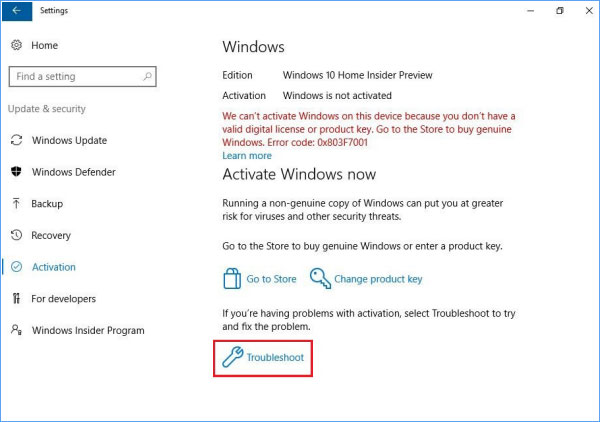
Step 1: Open ‘Settings’ App in Windows 10
Step 2: Go to ‘Update & Security > Troubleshooter’
Step 3: Under ‘Windows Update’ section, click on ‘Run the troubleshooter’ button
Step 4: Wait to finish the process. Once done, again open ‘Settings’ App, go to ‘Update & Security > Activation > Troubleshoot’
Step 5: Wait to complete the process. Once done, restart your computer to see the changes and please check if trouble is resolved.
Method 7: Execute the ‘Slui 3’ command
SLUI (Software Licensing User Interface) Windows Command line tool. This tool is associated with Microsoft Windows Operating System. it is responsible for activating and updating Windows OS.
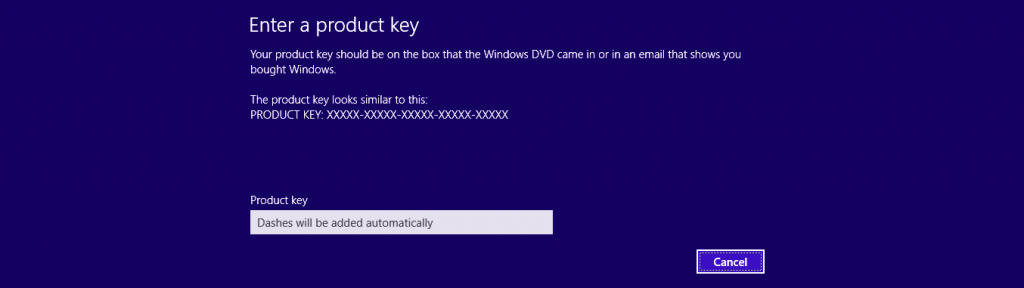
Step 1: Press the ‘Windows + R’ keys together on keyboard to open ‘Run’ dialog box
Step 2: Type ‘Slui 3’ and hit ‘Ok’ button
Step 3: In the opened Window/dialog box, note down your System product key that appears your Operating system product key
Step 4: Again, click on ‘Activate’ button and restart your computer. After restart, you can try to update your System again and check if trouble is resolved.
Method 8: Run SFC Scan
SFC Scan tool offers to find and fix System files related problem.
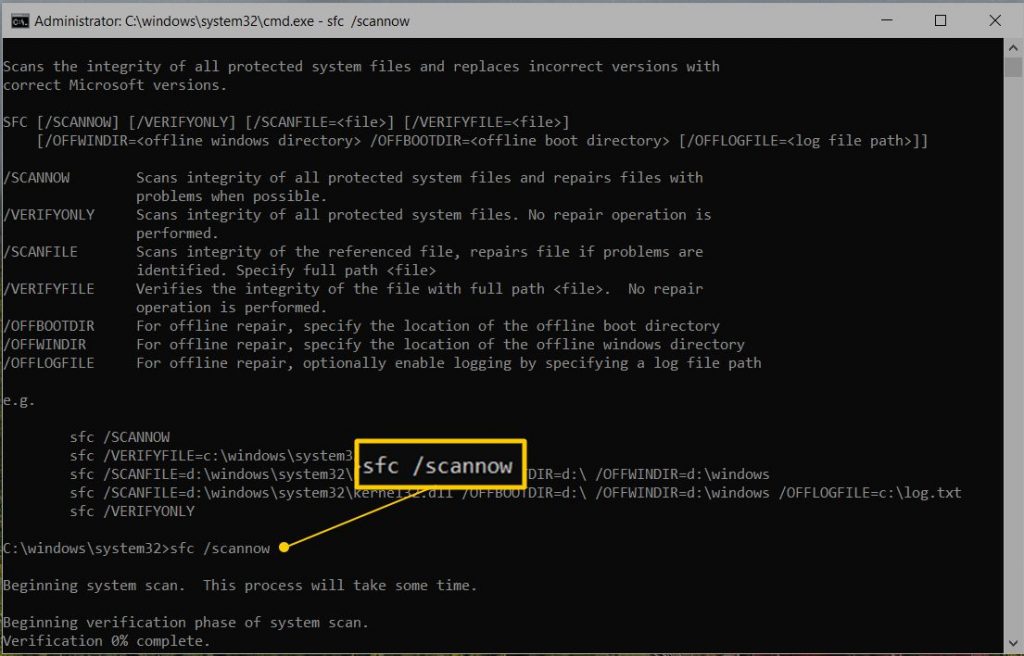
Step 1: Open ‘Command Prompt as Administrator’
Step 2: Type the following command in ‘Command Prompt’ and hit ‘Enter’ key to execute
sfc /scannow
Step 3: Wait to complete the process. Once done, please check if trouble is resolved.
Method 9: Contact Microsoft Support
Another possible step to fix ‘Error code 0xc004f074’ issue is to contact Microsoft Support Team to resolve. If the product is used too many times then it I blocked by the server, and then in such cases, it is require resetting the product key by contacting ‘Microsoft Support Team’.
Conclusion
I hope this post helped you on How to fix Error code 0xc004f074 Windows 10 with several easy methods. You can read & follow our instructions to do so. If this post really helped you, then you can share the post with others to help them. That’s all. For any suggestions or queries, please write on comment box below.