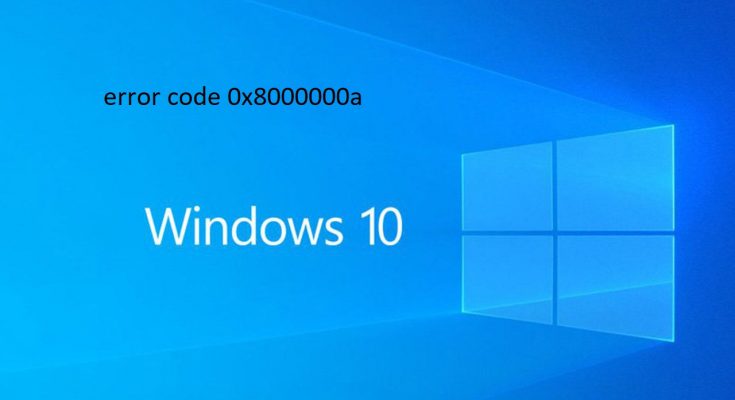This error usually occurs into the various systems but more often appears on Windows 10 PC. Many users reported that this error code is associated with image file being installed on memory card and usually appears when there is some problem with the pictures.
Users state that the issue is more often related to particular files added from other external devices or even causes due to the failure of copying files from the USB drive.
Error code 0x8000000a is one of the issues that users get as a result of the incorrect or failed installation or uninstallation of software that may have left invalid entries in your system elements.
Sometimes, this error can also appear because of improper system shutdown due to a power failure or another factor, virus infected system files as well as number of other causes.
How do I fix error code 0x8000000a?
Here are some of the solutions provided below that will surely help you to fix error code 0x8000000a in Windows. Perform the manuals step by step in order to get rid of the problem.
Solution 1: Run System File Checker: Corrupted/damaged system files often create issues and this might be the reason you are getting this error. In this case, you are advised to run SFC. It is a Windows in-built tool that scans your system to detect corrupted files and fix them automatically. To do so, follow these steps:
Press Win + X and choose Command Prompt (Admin)
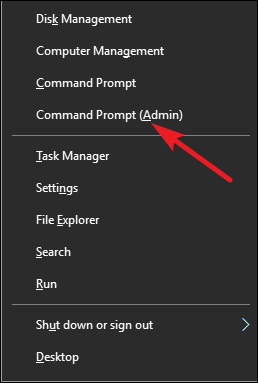
In the Command Prompt, type sfc/scannow and hit Enter
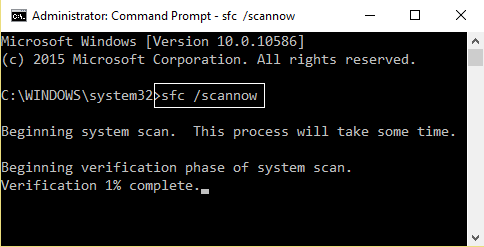
Be patient, because this process will take some time to finish
Once the process completed, restart your computer
Solution 2: Update Drivers: The main reason for the occurrence of this error is outdated device drivers. In such a case, you are required to update the device drivers on your computer. You can update drivers by visiting the manufacturer’s website or Microsoft official website. Apart from this, you can also update it manually by following below-mentioned steps:
Press Win + R > Type devmgmt.msc and hit Enter to open Device Manager
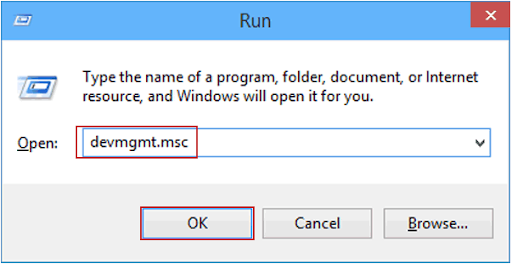
Inside it, to expand the section, click on the device category
Right-click on the device and choose Update driver
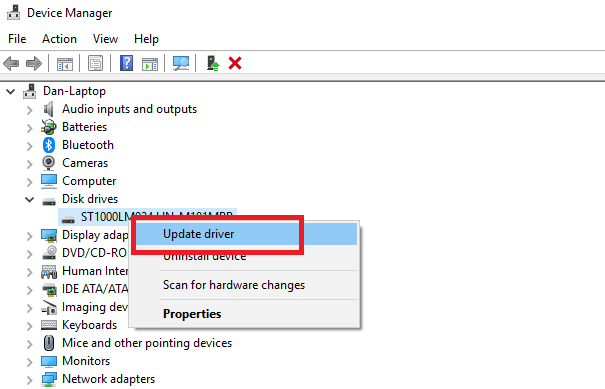
Select the Search automatically for updated driver software

Now, windows will search for the new update and will install it.
You can also update your system drivers with the help of below mentioned download link. This tool will not only update the drivers but also repair driver related issues automatically with ease.
Solution 3: Stop Windows Update Service: Windows Update Service manages the available system updates, hotfixes, bug-fixes and other patches released by Microsoft. Before the deletion of temporary update installation files, you should stop this service.
Press Win + X to open run dialog box > type services.msc and hit OK
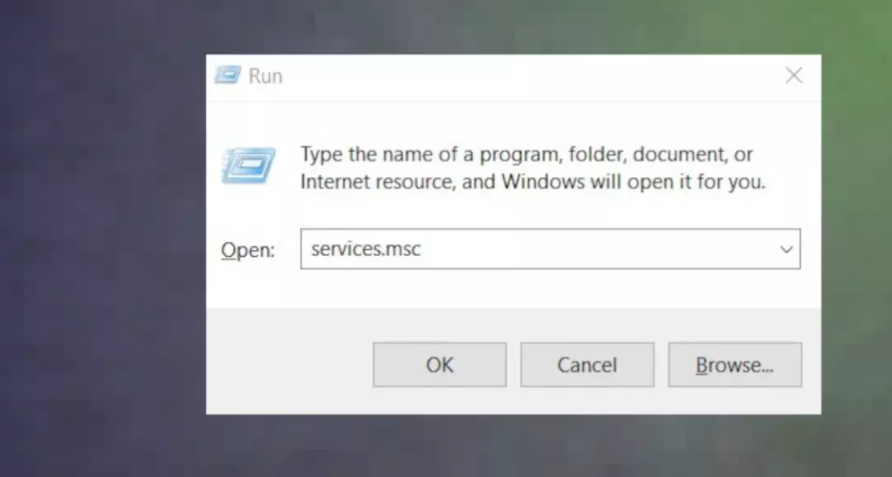
A window will appear, you need to scroll down the list of services. Right-click on the Windows Update and choose Properties
After that, stop the service by pressing on the Stop button
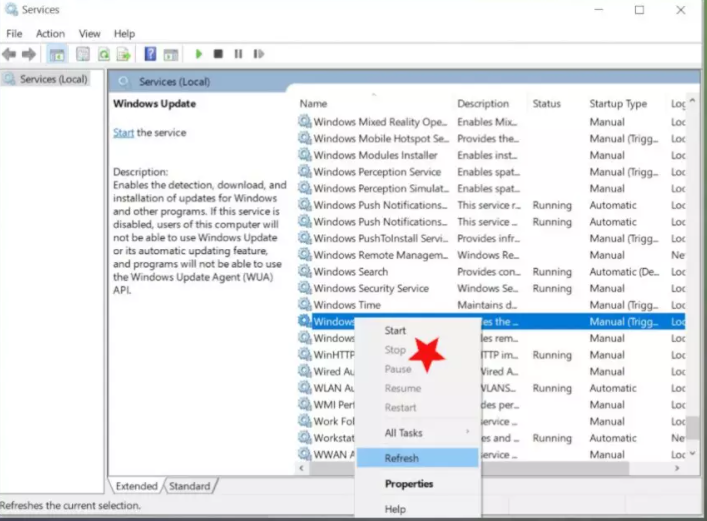
Finally, click Apply and then OK.
Solution 4: Update Windows: When everything fails to fix error code 0x8000000a, then the Windows Update is a repository from where one can download the Windows important updates and after that install them manually. Follow the steps to do so:
First go to Settings >Update & Security
Then click check for updates to see if there are any new OS updates
If there is any then install.
Solution 5: Change decimal separator configuration: In order to modify decimal separator configuration, follow given-below instructions:
Open Control Panel
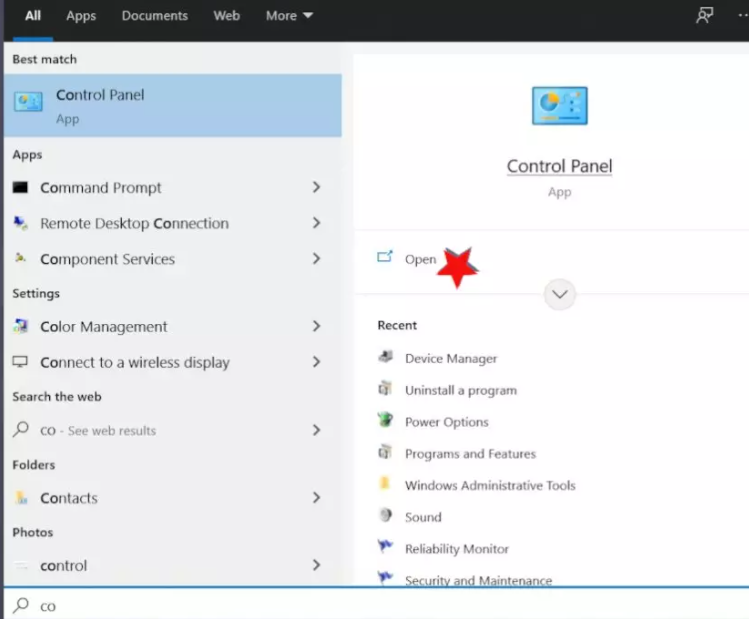
Open Region settings
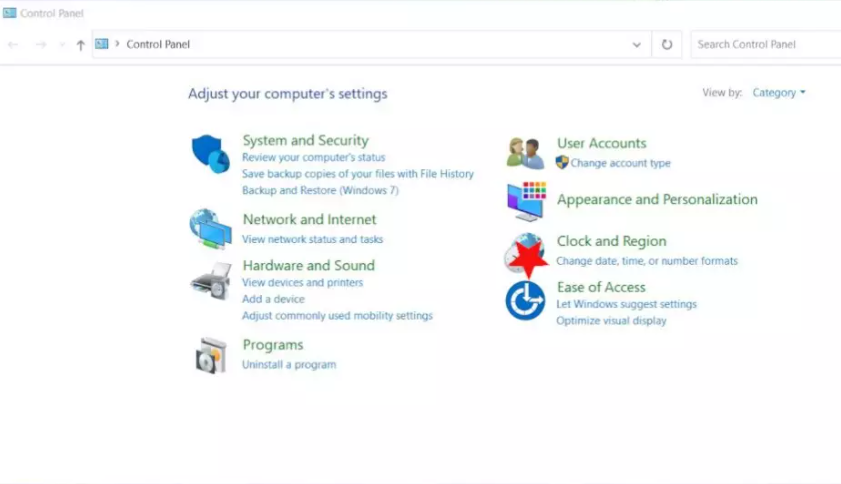
In the Format tab, click on Additional Settings
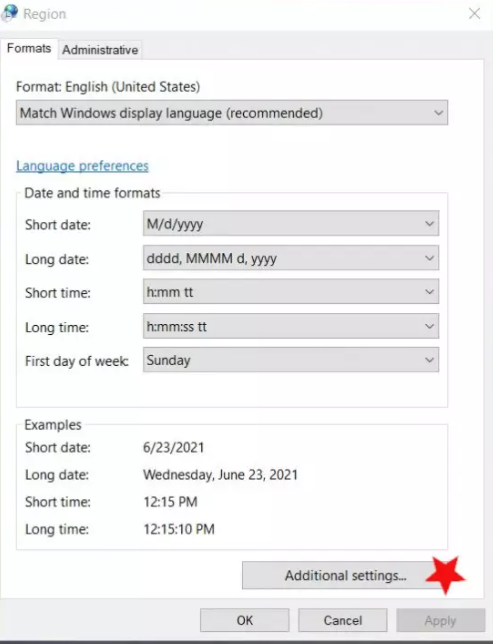
Click Reset to restore the system defaults or manually change the Decimal Symbol to use a period
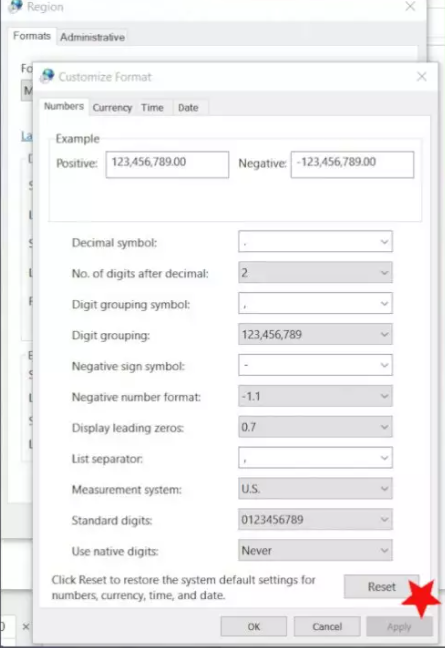
Click Ok
Best Way to fix error code 0x8000000a
If you found above stated fixes difficult to perform then you can go on with the advanced PC Repair Tool to fix error code 0x8000000a without any hassle. It is highly advanced repair tool that will make your system error-free.
You just need to download this tool it will scan your entire system, detects the errors like update error, upgrade error, game, DLL, BSOD and others and solves them automatically.