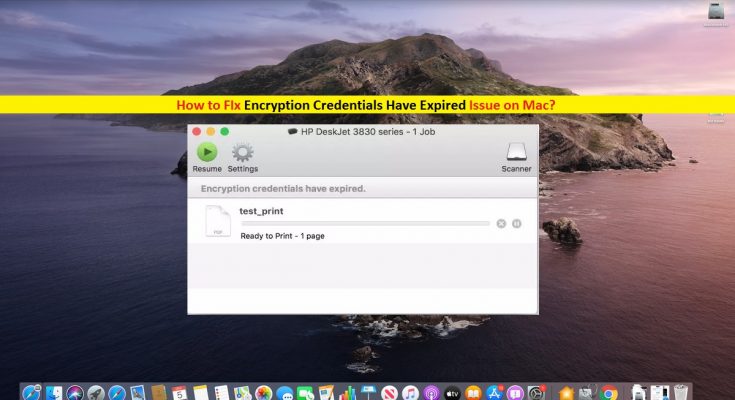What is ‘Encryption Credentials Have Expired’ Error on Mac?
‘Encryption Credentials Have Expired’ error is common issue occurred on Mac states that ‘Embedded Web Server (EWS)’ certificates have been expired. These expired EWS certificates are rejected by your Mac operating System for some reasons. This error usually causes issue while printing any documents using your HP, DELL, Canon, Epson or other branded printers and saying that ‘This printer no longer accepts encrypted jobs’ due to expiration of EWS certificates.
In sort, ‘Embedded Web Server’ certificates are required to ensure connection security when using ‘Secure Internet Printing Protocol (IPPs)’ and Apple’s Technology ‘AirPrint’. You might also face the error saying ‘* will damage your computer’ that is occurred usually when your Mac computer can’t recognize the printer driver software as secure. In such case, you can create a new self-signed certificate from EWS. Let’s go for the solution.
How to fix ‘Encryption Credentials Have Expired’ error on Mac?
Method 1: Restart your router/modem and printer
Restarting router/WiFi/modem and printer can fix this issue. Let’s try.
Step 1: Press ‘Power’ button on router/modem to turn it OFF

Step 2: On your Printer, navigate to ‘Setup > Network Setup > Restore Network Settings’ and then turn OFF printer
Step 3: Now, turn your modem/router ON and wait for seconds/minutes to establish the internet connection
Step 4: After that, turn your printer ON and run Wireless setup wizard to connect the printer to your network.
Step 5: Once done, you need to add a different printer driver like ‘AirPrint’. To do so, follow steps below.
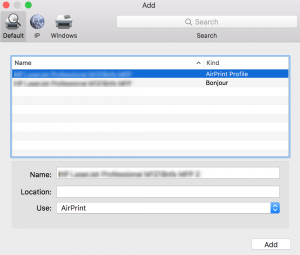
- On your Mac, click ‘Apple’ menu and go to ‘System Preferences > Print & Scan’ or ‘Printer & Scanners’
- Find your printer in the list of printers and hit ‘-’ or ‘minus’ icon to remove it. Check if there is another entries associated with same printer. If yes, remove all of them.
- Now, click on ‘+’ icon and select ‘Add Printer or Scanner’ and click the ‘Printer Name’
- Go to ‘Use’ or ‘Print Using’ section and select ‘AirPrint’ from dropdown and then click on ‘Add’
6: Once done, please check if the problem is resolved.
Method 2: Generate a new self-signed certificate
If you are still facing ‘Encryption Credentials Have Expired’ error, then you can create a new Embedded Web Server (EWS) certificate or self-signed certificate to resolve the issue.
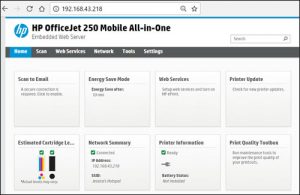
Step 1: Open your browser and enter your ‘Printer’s IP Address’ on URL bar
Step 2: After you log in, go to ‘Network’ section, expand ‘Advanced Settings’ and select ‘Certificates’
Step 3: Now, click on ‘Configure > Create a new Self-Signed Certificate’ and hit ‘Next > Finish’
Step 4: Once done, try printing a document with printer on Mac and check if the trouble is resolved.
Method 3: Run System Scan with ‘MacKeeper Tool’
Sometimes, this type of error or ‘printer not working’, ‘printer not printing on Mac’ or similar issue occur due to malware or viruses infection. In such case, you can fix the issue by removing all malware or viruses in Mac. You can try ‘MacKeeper Tool’ to find and remove all types of malware in Mac computer. You can get this tool through link/button below.
Conclusion
I am sure this post helped you on How to fix Encryption Credentials Have Expired Error on Mac with easy steps. You can read & follow our instructions to do so. If this post really, helped you, then you can share the post with others to help them. That’s all. For any suggestions or queries, please write on comment box below.