DPC stands for Deferred Procedure Call. Watchdog refers to the bug checker, which usually monitors or tracks your Windows programs and your computer performance. Its check value is about 0x00000133.
dpc watchdog violation error is an error that can cause a blue screen of death on a Windows PC. When you install an incompatible or outdated driver, you may encounter this error. It is the common issue in the Windows operating system.
Apart from this, this problem can be caused by various reasons such as hardware and software incompatibility issues, system files are corrupted, old SSD driver version, unsupported firmware and so on.
How to fix dpc watchdog violation error?
There are various useful methods that may work for you to fix this issue on your Windows computer. Go through them one by one:
Solution 1: Change SATA AHCI controller driver: To deal with this annoying problem, you can change the SATA AHCI driver. This is a driver responsible for data exchange occurring between storage devices in your system and its memory. To do so, follow below mentioned steps:
Press Win +X and then click Device Manager
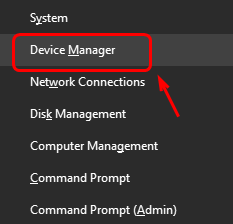
Expand “IDE ATA/ATAPI controllers”.
Right-click “Standard SATA AHCI Controller” and choose “Properties”.
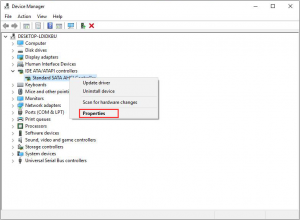
Go to the “Driver” tab and click “Driver Details”. If you see more than one driver file, move on to the next step. If you see only one driver file, move on to the next method.
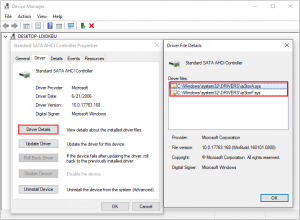
Click “Update Driver” and choose “Browse my computer for driver software”.
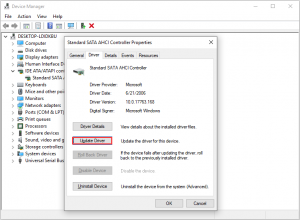
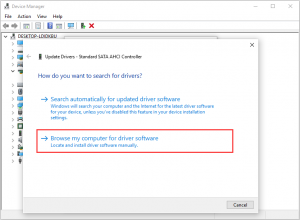
Click “Let me pick from a list of available drivers on my computer”.
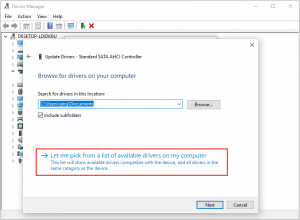
Choose the driver and click “Next”> Restart the computer.
Solution 2: Disconnect all External Devices: This error can be caused by hardware conflicts. If there are newly installed external hard drives on your PC then you should remove or disconnect all these external devices. Once done, restart your PC.
To identify which one is the culprit, you can connect one device at a time. After connecting one of your devices, if you still encounter problems then you can remove it. Once done, you can connect other devices.
Solution 3: Run SFC Scan: SFC is a tool available in Windows 10 by default. This tool help user to fix corrupted system files and other issues automatically. To do so, follow these steps:
Press the Windows + R keys on your keyboard. Type in “cmd” and press the Ctrl + Shift + Enter keys on your keyboard. Doing so, you’re launching the Command Prompt with administrative permissions.
If prompted, click Yes to allow the Command Prompt to make changes on your device.
Once in the Command Prompt, type in the following command and press Enter to execute it: sfc /scannow
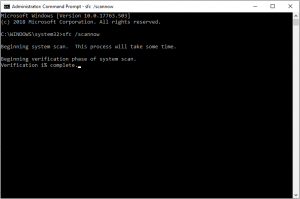
Wait for the SFC scan to finish scanning your computer and repairing corrupt files. This may take a long time; ensure that you don’t close the Command Prompt or shut your computer down.
Once scan process is completed, restart your PC.
Solution 4: Run CHKDSK Utility in Windows 10: Another way to check disk errors is to run CHKDSK. It attempts to identify and get rid of disk issues which may help you to resolve such issue.
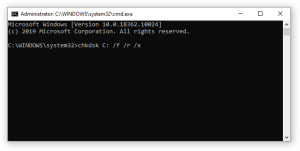
Press Win + R > type cmd in the Windows search box
Right-click the best match and choose Run as administrator
If prompted, click Yes to allow Command Prompt
In the command prompt, type chkdsk c:/f and hit Enter
Wait for the Check Disk command to finish running. It will attempt to fix issues with the drive and recover any readable information.
Solution 5: Remove newly installed software: After installing new application on computer, if you encounter dpc watchdog violation error then you can uninstall it to remove the error. Some users reported that they encounter this error after installing two antivirus programs.
After uninstalling one, you can solve this issue. if you have launched two antivirus programs and you can disable one and leave another one to protect your device from virus or malware attack. Follow these steps:
Use Search bar in your taskbar and look up to open the Control Panel
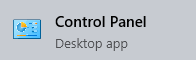
Inside this, change the view mode to Large icons c> Click on Programs and Features
The list of installed applications will be opened. You can click on Date to have the list organized into order.
Right-click on the application and select the Uninstall option

Repeat this process with any new applications you have installed.
Solution 6: Check compatibility of hardware and software: To check the hardware compatibility, you need to plug-in each device one by one to identify the error. If found then change the non-compatible device with compatible devices. To do so, you need to follow these steps:
Open the Windows Run dialog box by pressing Windows + R key. Then, type Control Panel in the search box and hit the Enter key.
After that, select the Uninstall a Program option and find the software that has installed previously. Now, check the installation date and time.
Finally, uninstall the software that you have suspected that causing dpc watchdog violation error.
Solution 7: Update your Drivers: Another way to get rid of this problem is by updating all the drivers from your computer. This error can be caused due to outdated drivers. Thus, you should verify that all your devices have the latest drivers and update those that don’t.
So, first it is recommended to update the outdated drivers. To update the drivers visit the Microsoft official website and search for the latest driver compatible with your system.
Recommended Solutions to fix various Windows errors and Issues
If none of the given solutions worked for you then I have an alternative solution for you. You can use PC Repair Tool. this tool will help you to fix dpc watchdog violation error on Windows 10.
This tool is not only able to fix BSOD error but also fixes other various PC related issues such as damaged system files, registry corruption, protect against virus/malware and much more.



